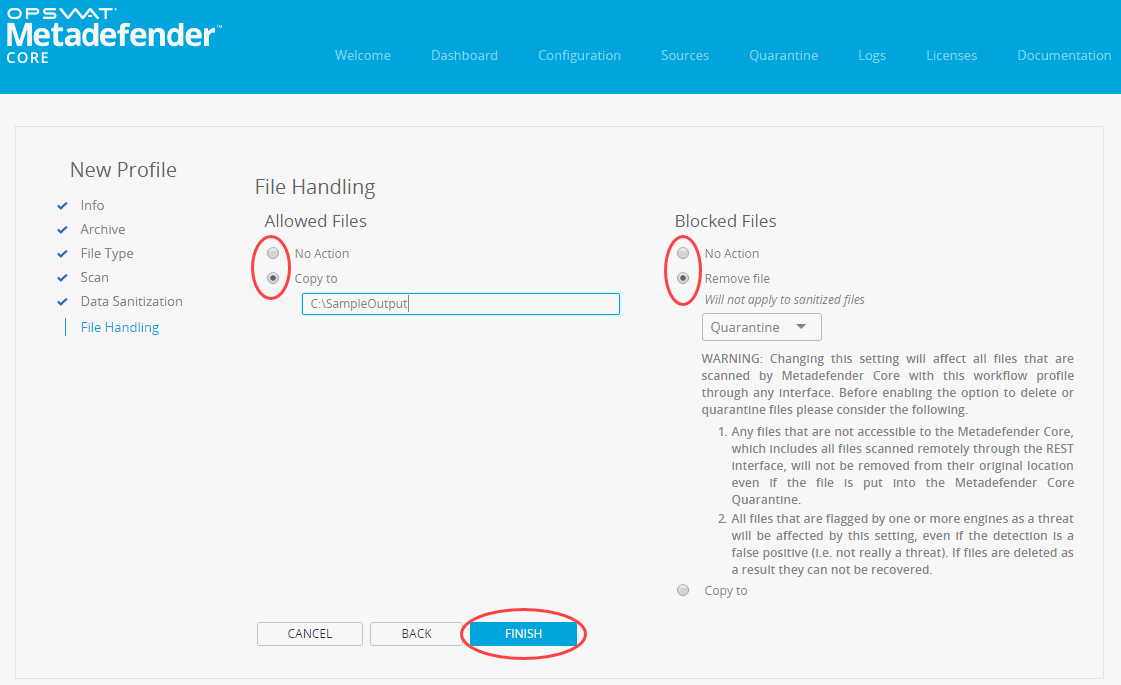2.4.1. Creating a New Workflow Profile
-
Click the Configuration tab and then click Workflows .
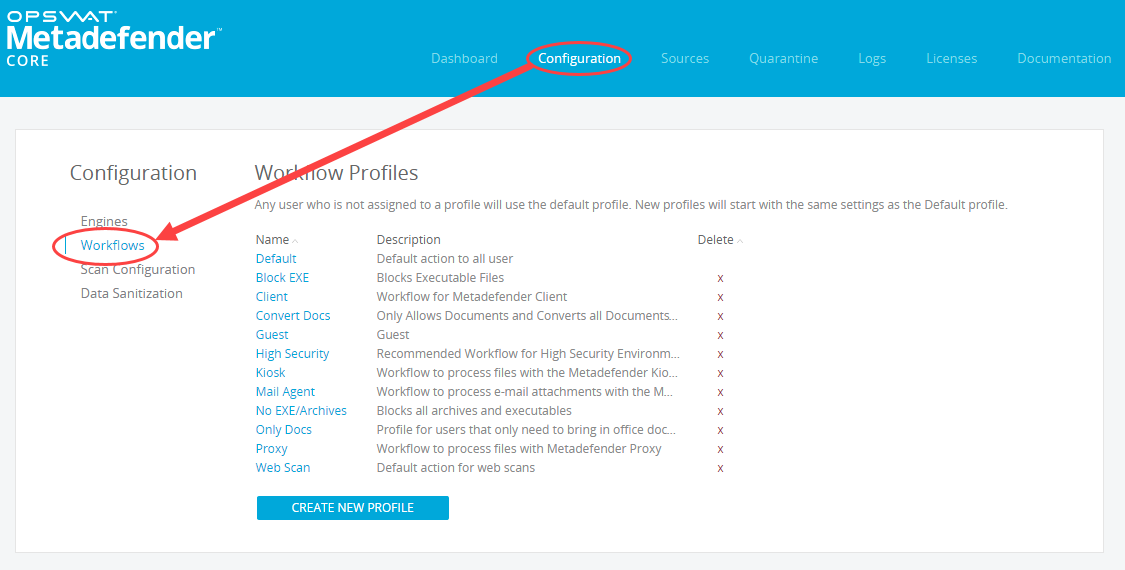
-
Click CREATE NEW PROFILE .
-
Enter a name and description of the new workflow profile, and specify which user agents should use this profile. (Type "|" between the agents.) These values can be changed for all profiles except for the Default profile. Click CONTINUE .
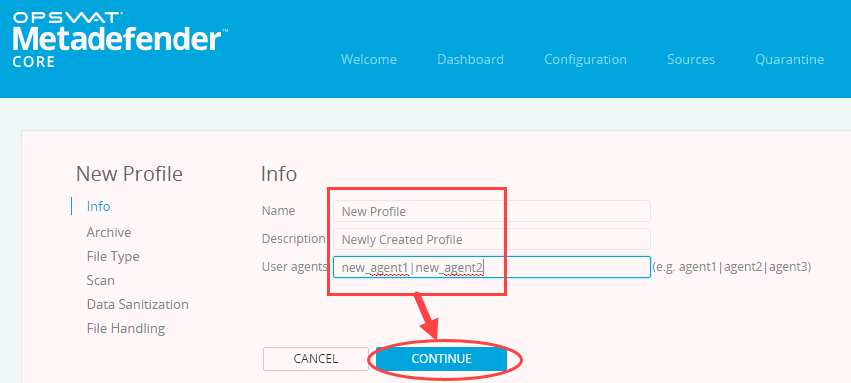
-
If you enable archive handling, Metadefender Core extracts archives and scans the individual files within the archive. For more information about the archive handling options, refer to 2.4.3. Archive Handling. After completing your selections, click CONTINUE .
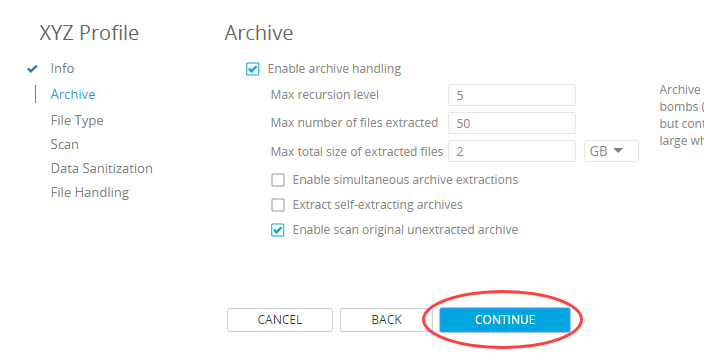
-
The Profile File Type and Filtration screen is displayed. Select how you want file type mismatches to be scanned and file type filters to be applied. For additional information, refer to 2.4.4. File Type Detection And Filtration Overview.
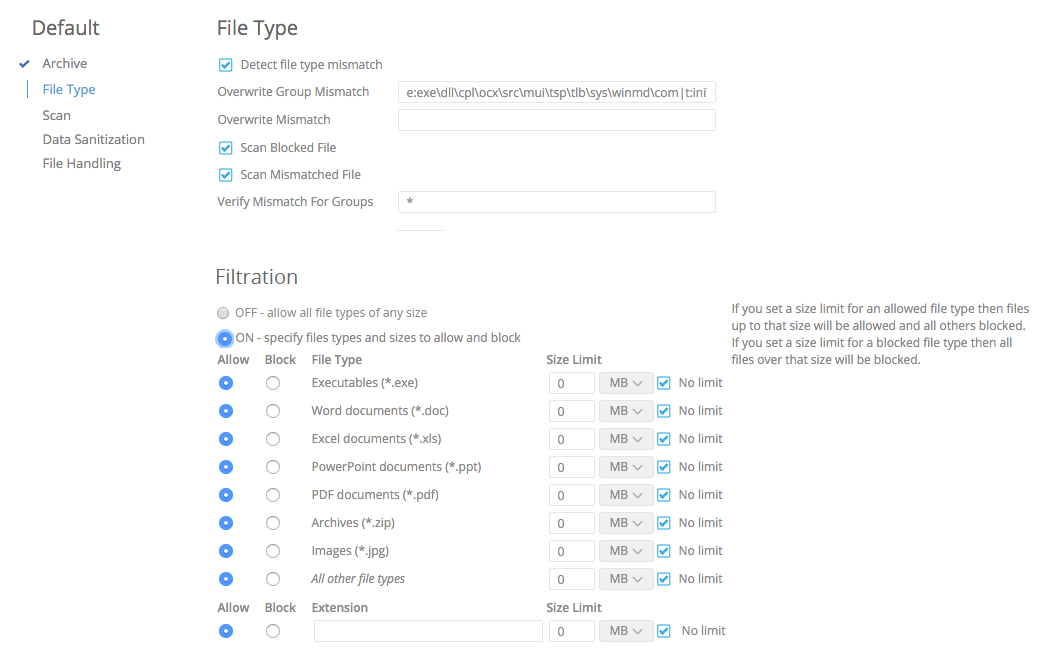
-
After selecting the the file types and filtration, click Continue .
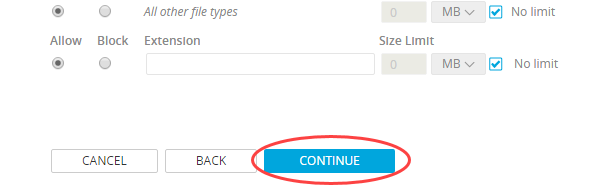
-
The Scan page is displayed, which allows you to enable or disable scanning by the active Metadefender Core engines or specify files that will be skipped. By default, large video files are excluded from scanning for efficiency purposes. Select an option and click Continue .
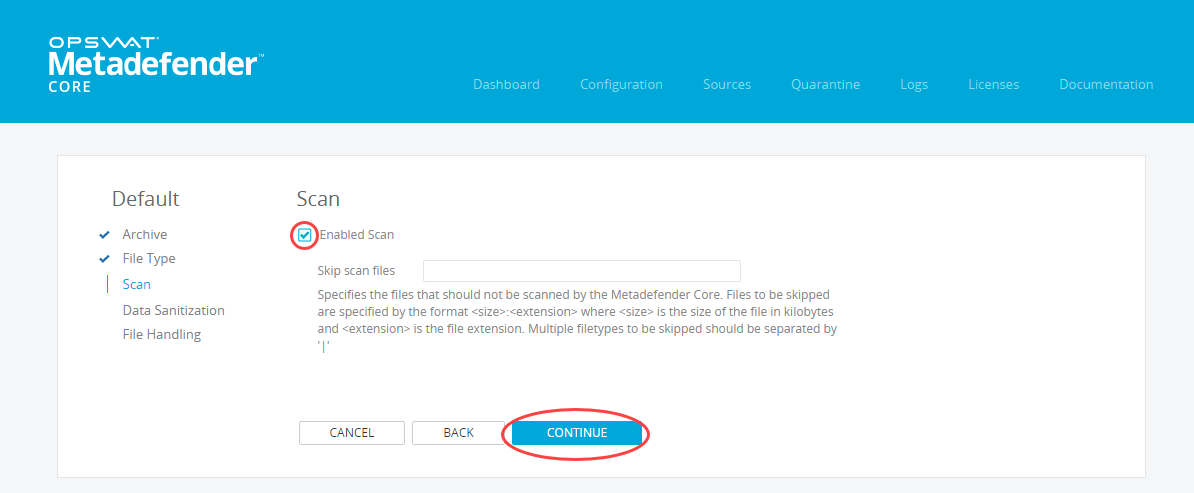
-
The Sanitization Rules page is displayed, allowing you to select if and how long files that have been sanitized by Metadefender Core workflows are available through the REST API. If sanitization is enabled, Metadefender Core automatically deletes the sanitized version of files after the specified time. This configuration determines how files are handled after processing is complete.
Both allowed and blocked files can be configured to sanitize specific types of files and convert them to other formats. This can remove any threats embedded within the original file. If configured, the original file can be deleted after the sanitization.
Select your options and click APPLY .
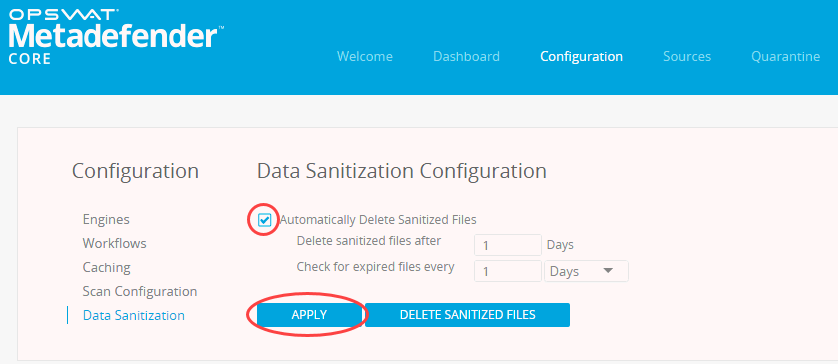
-
Select whether to sanitize allowed and blocked files and then click Continue .
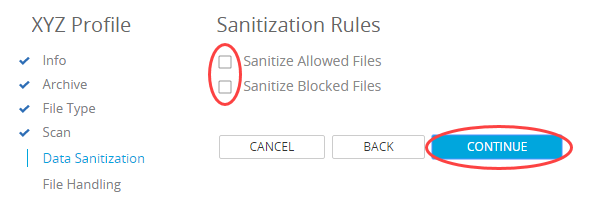
-
The File Handling screen is displayed, allowing you to select how files are handled after data sanitization is complete. File handling is configured separately for allowed and blocked files.
You can configure blocked files to be removed, either by quarantining or deleting the blocked file. You can configure both blocked and allowed files to be copied to a specified directory path.
Make your selections and click FINISH .