1.4. Upgrading Metadefender Core
To upgrade from one Metadefender Core version to another, you must uninstall the version you currently have and install the newer version. Before doing this, you should back up your current configuration so that you can restore the settings into your upgraded version. You can back up these settings either by using your Metadefender Core Management Console, or by exporting the settings using the command line.
Your Metadefender Core license is automatically retained.
Backing up your current configuration using the Management Console
The preferred method of backing up your settings is by using the Metadefender Core Management Console. The following procedure downloads your current configuration settings in a file to a location of your choosing on your local machine.Note: The "Maximum File Size for files scanned through the web interface" setting (found on the Configuration > Scan Configuration page of the Metadefender Core Management Console) is NOT backed up and must be manually reconfigured, if necessary, after upgrading Metadefender Core.
-
Click the Backup/Restore tab.

-
Optionally, you can select Encrypt Backup with the following password to create a password for your download.
-
Click DOWNLOAD BACKUP .
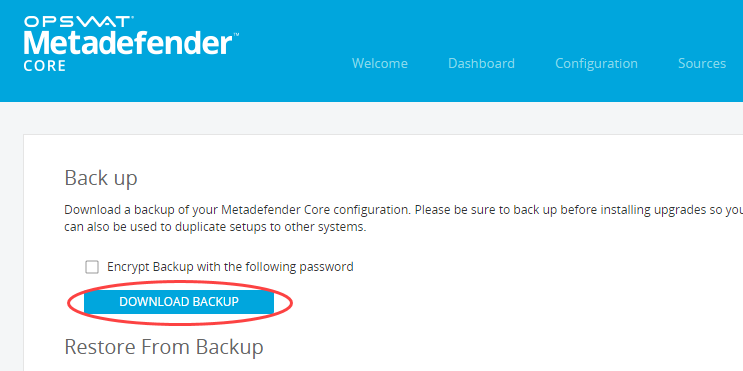
-
Save the download to the location where you want to store the backup.
Exporting your current configuration using the command line
Export the Metadefender Core configuration.
omsConfig.exe export <directory> [<option>]The following command exports the Metadefender Core Properties (e.g., max archive size or temporary directory), database settings, REST server settings (e.g., API keys or REST port), SYSLOG settings, and MongoDB settings into a zip file.
[<option>] is optional, it should be in the format /pass=passwordExporting your scan results history
Optionally, you can export your scan results and then import them after you have installed the upgrade.
-
Open the Windows command line as an administrator.
-
Navigate to <Metascan installation folder>\Mongo\64+ (e.g. C:\Program Files (x86)\OPSWAT\Metascan 16\Mongo\64+).
-
Run the following command:
mongoimport.exe --host localhost --port 27018 --db metascan --collection files --fileC:\output_files.json"C:\output_files.json" is created, containing all scan recoreds in Mongo DB.
Installing the upgrade
-
Uninstall Metadefender Core using your Windows Control Panel.
-
Reboot your system (required only if you had RAM Drive installed).
-
Double-click the Metadefender Core installer file for the version that you are upgrading to.
-
Follow the prompts to install the upgrade.
Note: If you are upgrading and your previously-set management console password stops working, perform the following steps:
-
Open the Windows Registry (regedit.exe).
-
Navigate to the Metadefender Core registry: hiveHKEY_LOCAL_MACHINE\SOFTWARE\Wow6432Node\OPSWAT\Metascan.
-
Double-click on the rest_stat_admin_apikey string item in the list and erase any value data.
-
Restart the Metadefender Core services (Metascan and Metascan REST).
Restoring your previous configuration using the Management Console
After installing your upgrade, you can restore your previous configuration. The preferred method of restoring your settings is by using the Metadefender Core Management Console.
-
Click the Backup/Restore tab.

-
Click Browse , scroll to the locations where you stored the backup, and select the backup.
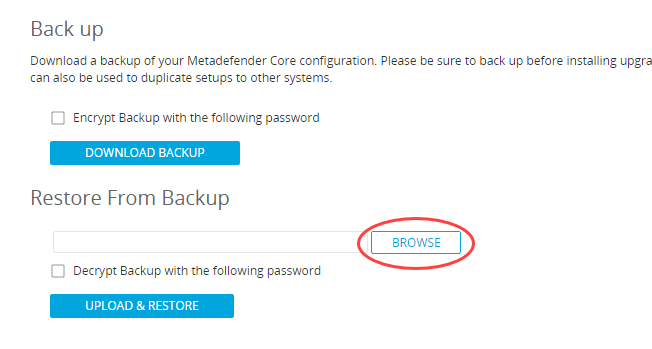
-
Click RESTORE FROM BACKUP .

Importing your previous configuration using the command line
If you exported your configuration using the command line, you can import those settings into your upgrade.
omsConfig.exe import <file path> [<option>]omsConfig.exe is installed in the Metadefender Core Installation directory (e.g., c:\program files(x86)\opswat\Metadefender Core 8).
Importing your scan results history
If you exported your scan results history as described above, you can import the history after you have completed upgrading.
-
Download "Mongo import tool.zip".
-
Extract the zipped file to a "Mongo import tool" folder.
-
Open the Windows command line as an administrator.
-
Navigate to the "Mongo import tool" folder.
-
Run the following command:
mongoimport.exe --host localhost --port 27018 --db metascan --collection files --fileC:\output_files.json
Upgrading from Metadefender Core 3.5 or earlier
Metadefender Core 3.5 and earlier versions used a different licensing mechanism that is not supported in the current release of Metadefender Core. To obtain a new license key that will work with the current version of Metadefender Core, please contact support@opswat.com.