2. Configuring Metadefender Core
Metadefender Core Management Console
You can access the Metadefender Core Management Console through any browser that has access to the Metadefender Core system. A link to the Management Console (named "Metadefender Core Management Console") is added to the Start menu during installation.
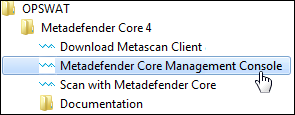
The Management Console can also be accessed directly in any web browser by going to http://<Metadefender Core Server>:8008/management. <Metadefender Core Server> is the name or IP address of the system where Metadefender Core is installed.
Command line utility
Metadefender Core also provides a command line utility that lets you run Metadefender Core operations, such as scanning a file or setting preferences/properties, etc.
-
Go to Start > Run > cmd , and then click OK .
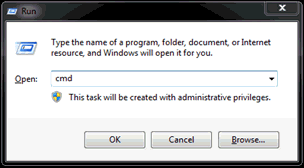
-
Change the directory to the directory where Metadefender Core is installed.

-
Run the config command with omsCmdLineUtil.exe to bring up a list of options to configure.

In the sections below, the command line utility commands are provided for each configuration setting.
omsConfig.ini
Additionaly, less commonly used options are set in the omsConfig.ini file located in the installation directory of Metadefender Core. Consult with OPSWAT Support before changing any settings other than proxy settings. You must restart the Metadefender Core service after making any changes to this file.