プリセット
Overview
Choose from a wide variety of factory presets and save your own custom vocal processing chains in the Nectar Presets window. You can open the preset manager by clicking the button labeled Presets in the header area of Nectar.

Tip
You can quickly cycle through presets in the preset list by clicking the previous or next buttons to the right of the Presets button.
You can load, save, and manage presets in the Nectar Presets window. You can load the settings associated with a preset by selecting it from the list.
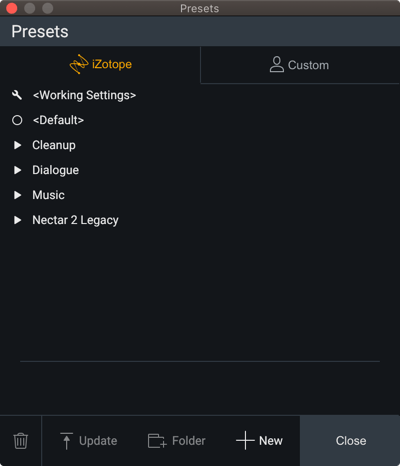
The Presets window is divided into two tabs:
- iZotope: lists all factory presets installed with Nectar 3.
- Custom: lists all custom presets you have saved or modified in Nectar 3.
There are two global options that appear in the iZotope and Custom tabs at the top of the preset list:
- Working Settings: Loads your most recent changes that are not otherwise associated with a preset.
- Default: Loads the factory default settings.
Dirty state indicator
When you make changes to a preset an asterisk (*) will be shown at the beginning of the preset name to indicate that it has been modified. You can add a new preset to save your settings or update the preset to dismiss the dirty state indicator.
Modify Custom Preset Names and Comments
You can modify preset file/folder names and preset comments when the Custom tab is selected.
- Edit custom preset name: Single-click twice on a preset name in the Custom tab to open an inline edit field. Press return to dismiss the inline edit field and save your changes.
- Edit custom preset comment: The area below the preset list displays descriptive text about the currently selected preset. Single-click the comment text box to open an inline edit field, press return to save changes to the comment.
Presets Window Controls
The following buttons are located in the footer of the Presets window:

- Deletes the currently selected custom preset or preset folder.
- Update: Saves changes to a modified custom preset.
- Folder: Adds a new custom preset folder.
- New: Creates a new preset based on the current settings.
- Close: Dismiss the Presets window. Note: Double-clicking on a preset or preset folder will also close the Presets window.
Organize Custom Presets
In the Custom tab, you can click and drag presets or folders over other folders in the list to move them into that folder.
Preset Locations
Factory presets are installed to the following locations:
- Windows:
C:\Program Files\iZotope\Nectar 3\Presets\ - Mac:
/Library/Application Support/iZotope/Nectar 3/Presets/
Custom presets are saved to the following locations:
- Windows:
C:\Users\Username\iZotope\Nectar 3\Presets\ - Mac:
/Users/Username/Documents/iZotope/Nectar 3/Presets/