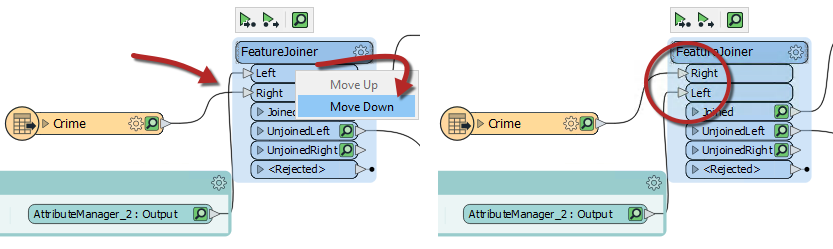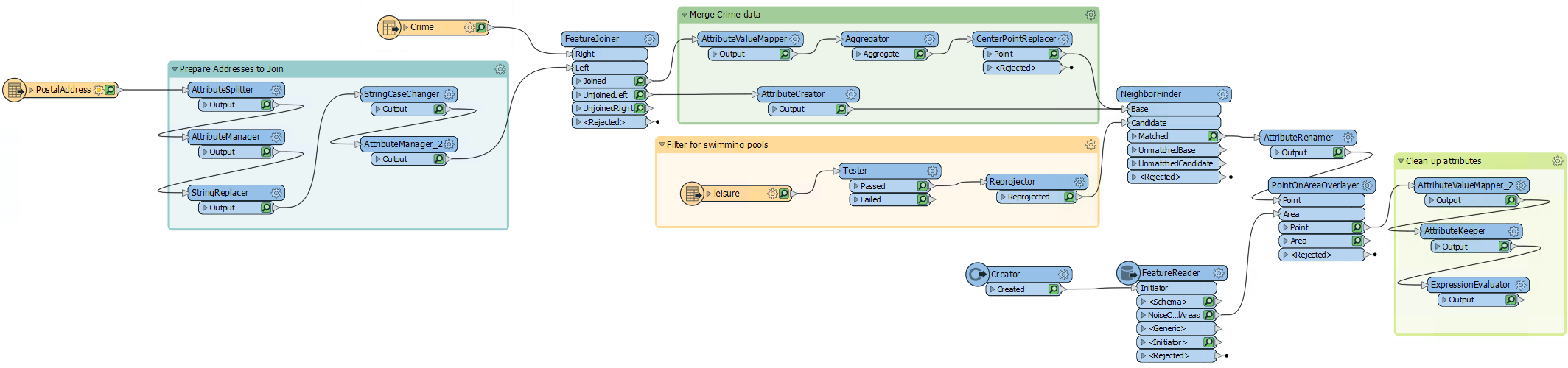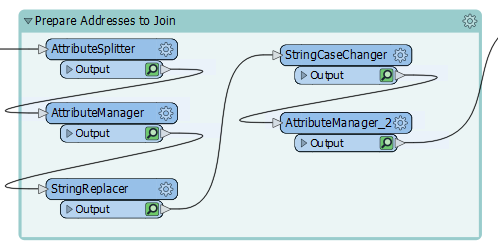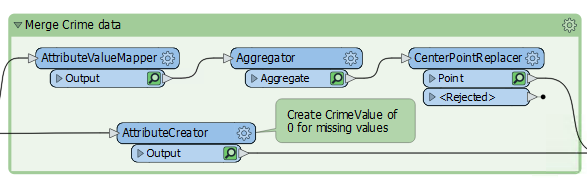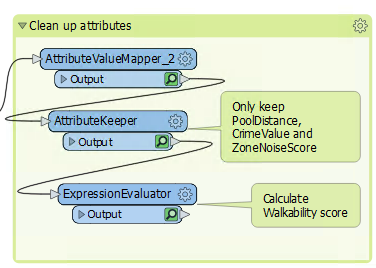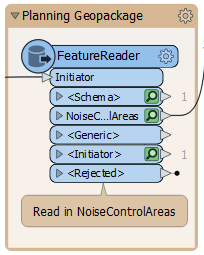| Exercise 3 | The FME Style Guide |
| Data | Addresses (Esri Geodatabase) Crime Data (CSV - Comma Separated Value) Parks (MapInfo TAB) |
| Overall Goal | Work on Vancouver Walkability Project |
| Demonstrates | Style Best Practice |
| Start Workspace | C:\FMEData2019\Workspaces\DesktopBasic\BestPractice-Ex3-Begin.fmw |
| End Workspace | C:\FMEData2019\Workspaces\DesktopBasic\BestPractice-Ex3-Complete.fmw |
Continuing from the previous exercise, you have been assigned to a project to calculate the "walkability" of each address in the city of Vancouver.
Your colleague wasn't aware of FME style best practice when they gave us the workspace, which made working with it a bit challenging. We need to present our workspace, so we want it to look neat, organized, and well-documented.
1) Start Workbench
Start FME Workbench and open the workspace from the previous exercise. Alternatively, you can open
C:\FMEData2019\Workspaces\DesktopBasic\BestPractice-Ex3-Begin.fmw.
Note: Remember, if you clicked the AutoLayout button in the first exercise, your workspace will look different. Pay close attention to transformer and port names.
2) Rearrange Transformers
Firstly, let's clean up the transformers. Move the transformers around so that there are no overlapping connections.
For the FeatureJoiner, you could move the Crimes reader below the Prepare Addresses to Join bookmark, or you can reorder the FeatureJoiner ports. Right click on the Left input port, and select Move Down. Now the two connection lines are not crossing:
Move the transformers into a logical order and add a bookmark around any logical groupings:
Don't forget to expand the Prepare Addresses to Join bookmark from the previous exercise and organize those transformers:
3) Add Style
Having rearranged the transformers and added bookmarks we can now add annotations and color to highlight what is going on. This step will require some inspection of the transformers to find out what they are doing as well as inspecting the readers to know which format they are in:
Adding good annotation where necessary will help determine what is going on in the workspace:
4) Run Workspace
Collapse all the bookmarks if you wish and run the workspace once more to ensure all the caches are fresh. It might be a good idea to re-run the entire workspace.
5) Save the Workspace
You can choose to save this workspace as a regular workspace or as a template workspace.
| CONGRATULATIONS |
By completing this exercise you have learned how to:
|