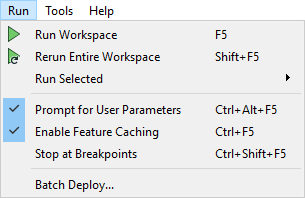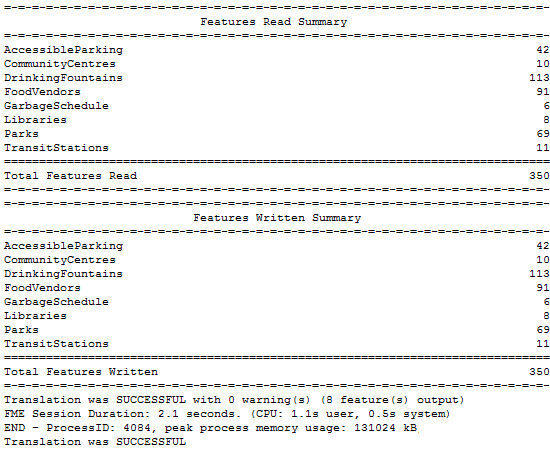Running a Workspace
The green arrow (or 'play' button) on the Workbench toolbar starts a translation:
Alternatively, look under Run on the menu bar:
The same toolbar options appear on both the menu bar and toolbar. Notice the shortcut option F5 can be used instead:
| FME Lizard says... |
| The action of the Run button can be modified by the dropdown on the button, including the ability to only run sections of your workspace (Run Selected), prompt the user for input (Prompt for User Parameters), the ability to cache intermediate data (Enable Feature Caching) and the ability to run with breakpoints for debugging (Stop at Breakpoints). We'll cover some of them later in the training. |
Workspace Results
After running a workspace, related information and statistics are found in the Translation Log, which is displayed in the Workbench log window.
The translation log reveals whether the translation succeeded or failed, how many features were read from the source and written to the destination, and how long it took to perform the translation.
In this example, the log file reveals that 350 features were read (from a spatial data format called Esri Geodatabase) and written out (to a spatial form of XML, called GML).
The overall process was a success, with zero warnings. The elapsed time for the translation was 2.1 seconds.
| FME Lizard says... |
| In FME a "feature" is an individual piece of data, similar to a record in a database or a row in a spreadsheet. |