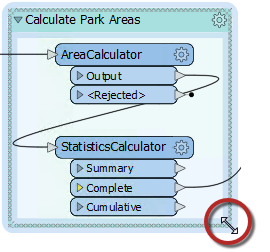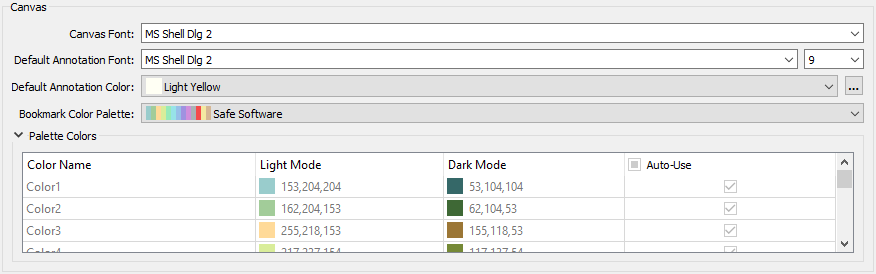Bookmarks
A bookmark, like its real-world namesake, is a means of putting a marker down for easy access.
With FME the bookmark covers an area of the workspace that is usually carrying out a specific task, so a user can pick it out of a broader set of transformers and move to it with relative ease.
Why use Bookmarks?
Bookmarks play an important role in a well-styled workspace for a number of reasons, including these.
- Design: As a way to subdivide a workspace and manage those sections
- Access: As a marker for quick access to a specific section of a workspace
- Editing: As a means to move groups of transformers at a time
- Performance: As a means to improve workspace performance when caching data
Adding a Bookmark
To add a bookmark, click the Bookmark icon on the toolbar.
Whereas a traditional bookmark marks just a single page in a book, the FME bookmark can cover a wide area of the canvas. A single workspace can be divided into different sections by applying multiple bookmarks.
| TIP |
| If any objects on the workspace canvas are selected when a bookmark is created, the bookmark is automatically expanded to include those items. |
Resizing and Editing a Bookmark
To resize a bookmark hover over a corner or edge and then drag the cursor to change the bookmark size or shape.
Bookmark Properties
Click the cogwheel icon on a bookmark header to open the bookmark properties dialog:
Here you can change both the name and color of the bookmark and decide about whether contents will move with it (more on that later).
The bookmark colors can be set to an existing color palette or custom colors can be used. Additionally, customized palettes can be created by going to Tools > FME Options... > Appearance:
| TIP |
The context (right-click) menu for a bookmark reveals options to select all objects within the bookmark, or to disable all of those objects, making it useful for testing purposes:
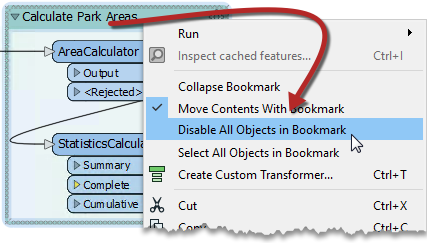
|