Referencing
Table of Contents
Overview
Referencing in Ozone 9 helps you compare and contrast audio in your DAW by allowing you to import up to 10 reference tracks, visualize differences in your music with overlaid spectrum metering, and quickly A/B your audio right in the audition panel. Access the Referencing panel by clicking on the Reference button below the I/O meters. Enable/Disable Referencing by clicking Reference’s power button.
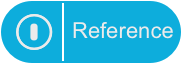
Importing References
Click on the “+” button in the middle of the empty Reference panel to select a reference files to load.
- Supported file formats: wav, aif/aiff, mp3, AAC, FLAC.
- The Reference panel supports up to 10 reference tracks at a time.
- When using the Reference panel in the Ozone application, the loaded references will be shared across different tracks (i.e. Each track in a given Ozone project will display the same 10 reference tracks in the Reference panel.)
Reference Track Tabs
Each tab represents an imported reference file. You can manage the reference track tabs using the following methods:
- Add Tracks: Click on the + button to add a new reference track. (You can add up to 10 at a time.)
- Re-ordering Tabs: Click and drag track tabs to change their order.
- Removing Tracks:
- Right-click on a track tab and select “Remove Track”.
- Click on a tab to select it, then click on the X button.
Reference Loop Segments and Playback Controls
When tracks are initially loaded into the Reference panel, handles will appear overlaid on the waveform display. The handles represent boundaries of predetermined loop points. The loop boundaries are placed based on similar segments detected in the track, this uses the same machine learning technology used to generate the segmentation bar under waveforms in the Ozone application. By default, the segments will be named with a letter (A/B/C/D/E).

Managing Reference Loop Segments
You can customize, add, and remove loop segments:
- Adjust loop segment length: Click and drag the Region Selector handles LEFT or RIGHT to adjust the length of a loop segment.
- Rename loop segments: Click on the text above a loop segment to open an inline edit field. Enter the
desired loop name and press the
EnterorReturnkey or click anywhere in the interface to save the loop segment name. - Insert loop: Right-click on the waveform where you would like to add a new loop, select “Insert Loop” from the menu.
- Remove loop: Right-click on a loop segment and select “Remove Loop” from the menu.
- Select loop for playback: Click anywhere within a loop segment and press the
spacebar to
loop reference playback on a specific segment.
- Note: The Reference power button in the I/O panel needs to be enabled in order to hear reference track playback.
Reference Playback Controls
- Select All: Enable to loop the entire reference track.
- Gain: Adjusts the output gain of reference track playback.
Reference Metering Options
The I/O options pop-up menu above the I/O meters contains metering options for Reference tracks.
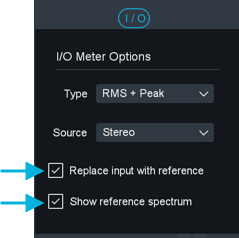
- Replace Input with Reference: When enabled, the Ozone input meter will display the reference track level.
- Show Reference Spectrum: When enabled, the Reference track spectrum will be displayed in the module spectrum meters alongside the spectrum meter of your current track.