Codec Preview [ADV]
Table of Contents
Overview
Lossy audio formats, such as MP3 or AAC, use psychoacoustic algorithms to identify and remove less audible portions of an audio file in order to reduce the overall file size. This process can introduce artifacts ranging from subtle to obvious artifacts in the compressed file. Codec Preview allows you audition lossy compression formats and compensate for any undesirable artifacts they introduce before exporting your master.
Working with Codec Preview
You can access the Codec Preview panel by clicking on the Codec button in the I/O panel area of the Ozone 9 Advanced application and Ozone 9 Advanced mothership plug-in.

You can enable or disable Codec Preview by clicking on the power button to the left of the Codec button in the I/O panel.
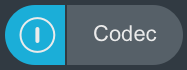
Using Codec Preview in a DAW or NLE
When working with Codec Preview within a DAW or NLE, you should insert the Ozone 9 mothership plug-in after all other inserts on the master bus to ensure you are monitoring Codec Preview on the signal that is closest to the uncompressed export.
Controls
The Codec Preview panel allows you to adjust codec properties (format and bit rate) and listen to the artifacts introduced by the selected codec in isolation.

Format
Selects the codec format to preview, options include: AAC and MP3.
Codec Preview makes use of the following encoders:
- AAC: Fraunhofer AAC codec.
- MP3: LAME mp3 encoder.
Apple silicon: AAC option is Rosetta only
The AAC format option is only available when Ozone is opened using Rosetta on Apple silicon-based Macs. MP3 is available in native and Rosetta.
Bit Rate (Constant)
Sets the constant bit rate value used to preview the selected codec format. Bit rate is measured in units of kbps (or kbit/s, kilobits per second) and represents the number of bits processed (encoded) within a given period of time. Constant bit rate (CBR) encoding indicates that the bit rate is the same for the entire duration of the file. You can choose from the following constant bit rate values:
- 96 kbps
- 112 kbps
- 128 kbps
- 160 kbps
- 192 kbps
- 224 kbps
- 256 kbps: Maximum supported bit rate value for previewing mono files.
- 320 kbps
Solo Artifacts
Isolates playback of the signal content that is removed or modified by the currently selected lossy compression settings. This signal is the difference between the output of Ozone before and after Codec Preview is applied.
Related information
Sample rates and performance
AAC and MP3 file formats don’t support sample rates greater than 48kHz. When using Codec Preview in a session with a sample rate greater than 48 kHz, high-quality real-time resampling will be applied in order to accurately represent AAC or MP3 compression.
If you encounter performance issues when working with Codec Preview in high sample rate sessions, we recommend increasing the session buffer size to avoid discontinuities or performance issues. Additionally, real-time resampling is mathematically intensive and may incur significant latency.
Headroom and clipping
Any lossy encoder introduces an approximation error, a noise which can increase peak levels and cause clipping in an audio signal, even if the uncompressed source audio file appears to peak under 0 dB. When mastering for compressed audio formats like AAC and MP3, it’s a good idea to leave between -1 dB and -1.5 dB of headroom to prevent clipping due to file compression.
Codec Preview can help you tailor your processing in order to avoid clipping that might occur as an artifact of lossy codecs. When Codec Preview is enabled, you can use the clip indicators above the Ozone output meters to help inform you of clipping caused by a codec before exporting.