Maximizer
Table of Contents
Overview
Ozone’s acclaimed IRC (Intelligent Release Control) technology lets you boost the overall level of your mixes without sacrificing dynamics and clarity. The Maximizer applies to the entire bandwidth of the mix; it is not a multiband effect.
The module interface includes the following main sections:

Module Header
The module header area includes the following controls:

- View Selector: See the Views section below for detailed descriptions of the different meter views.
- Learn Threshold: When enabled, the Maximizer will listen to your track and adjust the
Threshold so that the output loudness matches the Target LUFS value. Learn Threshold will
continue to update based on your track input until it is manually disabled.
Not Recommended for Loudness Compliance
Learn Threshold should not be used to meet loudness compliance standards.
- Target LUFS: Sets the loudness target (in LUFS) that the Maximizer will use when calculating the optimal Threshold for your track.
- Reset: Returns all module controls to their default values.
Views
You can toggle between the different views using the view selector buttons in the module header area.
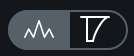
The Maximizer module includes the following views:
Spectrum Analyzer
Displays the magnitude (amplitude, in decibels) of a signal across the frequency spectrum in real-time. The spectrum analyzer displays the output signal of Ozone.

Gain Reduction Trace
Displays a scrolling waveform with a superimposed trace reflecting the amount of gain reduction applied over time.

Controls
The Maximizer includes the following controls:

Mode
The Maximizer includes the following Intelligent Release Control (IRC) modes:
- IRC LL: Provides the intelligent digital loudness maximization of IRC I with lower latency. IRC LL is the lowest latency and least CPU intensive IRC mode.
- IRC I: Provides intelligent digital loudness maximization of the signal. It does this by analyzing the source material and applying limiting in a psychoacoustically pleasing manner, reacting quickly to transients (to prevent pumping) and reacting more slowly to steady bass tones (to prevent distortion).
- IRC II: Similar to IRC I, but optimized to preserve transients even more, so they sound sharper and clearer in the output signal, even when aggressive limiting is taking place.
- IRC III: Allows for the most aggressive limiting by using an advanced psychoacoustic model to
intelligently determine the speed of limiting that can be applied to the incoming signal, before producing
distortion that is detectable to the human ear. Very CPU-intensive, and produces high latency,
especially at higher sampling rates. You may find that at sampling rates greater than 48kHz you are unable
to use IRC III mode in real-time.
- IRC III Character Styles: The following character styles will help you manage the limiter’s sound by
constraining its release behavior:
- Clipping: The most aggressive style setting of IRC III and will slightly colorize your mix with distortion or achieve the highest degree of loudness with the greatest risk of clipping.
- Crisp: Agressively constrains the limiter’s release behavior and will favor distortion over any pumping.
- Balanced: Constrains the release behavior of the limiter in a generally transparent way and should be suitable for most material.
- Pumping: The least aggressive style setting for IRC III and does not constrain the limiter’s release behavior. It can tend toward a slower release behavior and may result in pumping. This is the “legacy” setting and is the behavior used in Ozone version 5.01 and earlier.
- IRC III Character Styles: The following character styles will help you manage the limiter’s sound by
constraining its release behavior:
- IRC IV: This mode builds upon our existing IRC technology by shaping the spectrum to further reduce
pumping and distortion. As the signal goes farther over the threshold, the IRC IV algorithm limits frequency
bands that contribute most to these peaks. This reduces intermodulation between different signal components
and uses dozens of psychoacoustically spaced bands in order to react to any type of audio. When no limiting
is necessary, the spectrum will be unaltered. Most CPU-intensive, and produces high latency,
especially at higher sampling rates.
- IRC IV Character Styles: The following character styles will help you manage the limiter’s sound by
constraining its release behavior:
- Classic: Provides general enhancement of the overall mix with a sound more reminiscent of Ozone’s earlier limiting algorithms which are still being used by professionals today.
- Modern: Provides general enhancement and life to your mix but with greater detail and clarity than the Classic style.
- Transient: Optimized for maximum preservation of all transients resulting in a highly detailed overall sound that may benefit some mixes needing added clarity.
- IRC IV Character Styles: The following character styles will help you manage the limiter’s sound by
constraining its release behavior:
Threshold
Adjust the threshold of the Maximizer to set the level at which the limiting processing takes place and determines the amount of gain added to maximize the output level.
Threshold and Maximizer Output
Setting the Threshold to a non-zero value that doesn’t trigger the limiter will still increase the output of the Maximizer. For example if the input level to the Maximizer is peaking at -15 dB and the Maximizer Threshold is set to -4dB, limiting will not occur, but the level at the output of the Maximizer will be peaking at -11dB.
The threshold control includes the following sub-controls and meter:
Threshold Meter
Displays input level and applied gain reduction.

- The two outer meters display input level to the limiter.
- The two inner meters display gain reduction applied by the limiter.
- The text readout at the bottom of the meter displays the current gain reduction amount that is being applied by the limiter.
Ceiling
Adjust to set the maximum output level of the Maximizer.
Ceiling, Dither, and Codec Preview
It is generally recommended to use a setting of -0.3 dB when dithering, or a more dramatic setting (-0.6 dB to -0.8 dB) when mastering audio to be converted to .mp3 or .aac later, in order to prevent clipping in the future. See the Codec Preview section for more details.
Threshold and Ceiling Link
Enable to link the Threshold and Ceiling controls. Adjusting either control in linked mode will adjust the other control by the same amount and vice versa.
True Peak
When enabled, the limiter will account for the levels of each digital sample and the levels of the analog signal that will eventually be produced by D/A conversion. This is sometimes necessary, since an analog signal’s peak level can exceed the corresponding digital signal’s peak level by more than 3 dB.
True Peak Limiting & CPU Usage
This option will result in a small increase in CPU usage, but if your mixes are running very hot you may want to enable it to ensure that absolutely no distortion is introduced when your audio is finally run through a D/A converter.
Character
Adjust to customize the overall response time (attack and release times) of the maximizer processing. The attack and release times used are dependent on the selected Mode, and allows a continuous range from Fast (0.0) to Slow (10.0) in each mode.
Stereo Independence
The Stereo Independence controls represent the next iteration of the Stereo Unlink control in previous versions of Ozone. By default, the Stereo Independence controls (Transient and Sustain) will be linked and set to 0% - mimicking the default settings of the previous Stereo Unlink control.
- Transient Slider: Adjusts how the limiter responds to transient material across channels.
- Sustain Slider: Adjusts how the limiter responds to sustained material across channels.
- Link: Links the Transient and Sustain sliders.
Examples
- Both Sliders set to 100%: It is possible to achieve a louder output from the Maximizer, but this can result in a narrow stereo image. To alleviate the narrowing effect of the Stereo Unlink control, we split this feature into two sliders.
- Sliders independently set to non-zero values: Applies limiting to transient and sustained material separately, based on a level envelope generated from a ratio of the individual channel levels and the entire stereo image.
Transient Emphasis
Enable Transient Emphasis adjustment by clicking the Transient Emphasis power button. Adjusting the Amount control allows you to fine-tune the shaping of transients before limiting takes place. This can be useful for preserving sharper sounds, like drums, while still optimizing loudness.
Transient Emphasis Settings
Using higher amount values for Transient Emphasis will result in more pronounced transients after the limiting process.