Match EQ
Table of Contents
Overview
The Match EQ module is a digital linear-phase EQ with the ability to use over 8,000 bands of frequencies for very precise matching.
The module interface includes the following sections:

Match EQ Module Header
The module header includes the following controls:

- Channel Processing Modes: Determines the channel processing mode for the module.
- Match EQ supports: Stereo, Mid/Side, and Left/Right mode.
- See the General Controls chapter for more information.
- Reset: Returns all module controls to their default values.
Note
The Reference and Apply To curves are not cleared by pressing Reset.
Spectrum and Matched EQ Curve
The spectrum view includes the following features:
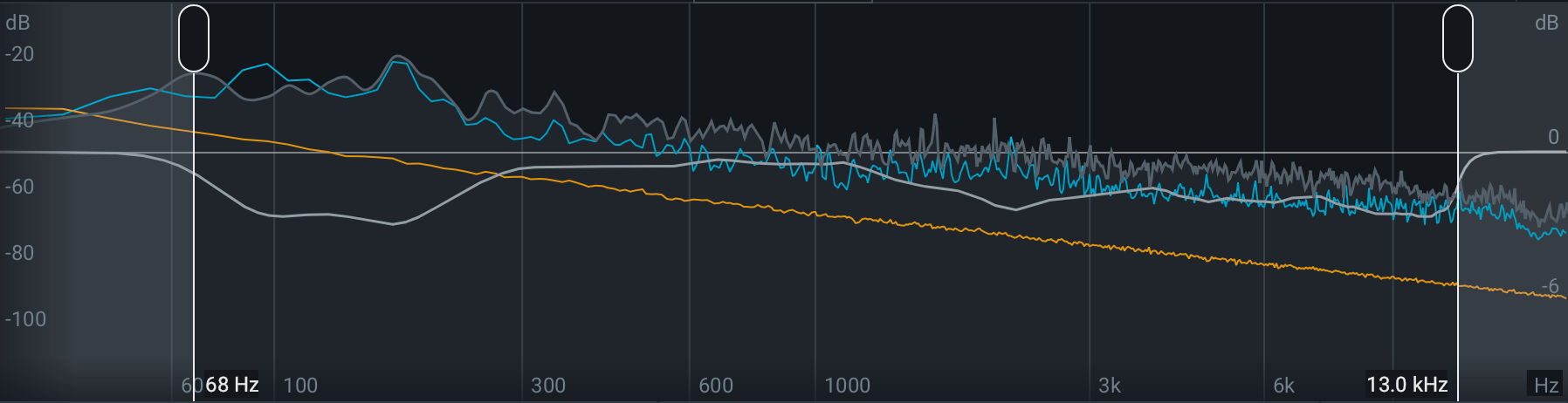
- Spectrum Analyzer (grey): Displays the magnitude (amplitude, in decibels) of a signal across the frequency spectrum in real-time. The spectrum analyzer in the Match EQ module displays the output signal of Ozone.
- Matched curve (white): The filter response of the matched curve. Represented by a thick white line drawn across the spectrum. This is only displayed after a Reference and Apply To snapshot have been captured.
- Reference Spectrum Snapshot (goldenrod): Display of the captured Reference snapshot.
- Apply To Spectrum Snapshot (blue): Display of the captured Apply To snapshot.
- Matched Curve Cutoff handles: Sets low and high frequency cutoffs for the matched curve
processing.
- Drag the cutoff handles to set lower and upper range boundaries for the matched curve processing. As you drag a cutoff toward the middle of the spectrum, the matched curve will flatten out to indicate no processing is being applied.
- Click on the value readouts for the cutoff handles to manually enter a frequency value in the inline edit field that appears.
- These can be useful when you want to concentrate on matching a particular region of the frequency spectrum. For example: apply the matched curve to the low end without affecting the high end.
- Spectrum Scales:
- Spectrum Magnitude Scale: (dB) Vertical scale displayed on the left side of the spectrum view.
- Spectrum Frequency Scale: (Hz) Horizontal scale displayed along the bottom of the spectrum view.
- Matched Curve Gain Scale: (dB) The gain scale for the matched filter curve is located on the right side of the spectrum view.
Reference Spectrum Snapshot
Capture a spectrum snapshot of a reference or source track that you want to match your track to.

- Capture: Click and playback the track you want to use as a reference curve to begin recording a
snapshot.
Capture Reference panel playback
If you want to use a track loaded in the Reference panel, enable Reference playback in the I/O panel and capture the Reference track directly from the Reference panel.
- Stop: Click to stop capturing and freeze the Reference spectrum snapshot.
- Clear: Clears the current Reference spectrum snapshot.
Snapshots and Presets
- Reference Spectrum snapshots are saved with Ozone presets.
- Apply To spectrum snapshots are not saved with with Ozone presets.
- Loading a preset with a saved Reference snapshot will overwrite any currently captured Reference snapshot with the snapshot saved with the preset.
- Loading presets will not affect the Apply to spectrum snapshot.
Apply To Spectrum Snapshot
Capture a spectrum snapshot of the track you are working on. The captured curve will be shown in blue in the snapshot view and spectrum view.
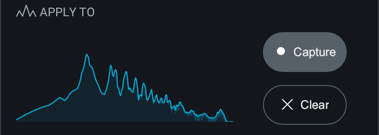
- Capture: Click Capture and playback your current track to begin capturing a snapshot.
- Stop: Click to stop capturing and freeze the Apply To spectrum snapshot.
- Clear: Clears the current Apply To spectrum snapshot.
Fine Tune
The Fine Tune controls can be used to adjust the shape and intensity of the matched curve.
- Smoothing: Determines the amount of precision to apply to the matched curve. Higher smoothing is less precise. Lower smoothing is more precise.
- Amount: Determines the amount of processing (intensity) to use when matching the Reference curve to the Apply To curve.
Recommendations
- A Matched Curve amount of 100% and a Smoothing amount of 0% might be technically the closest match to your “Reference” mix, but in reality it’s probably not the most effective combination of the settings. Those settings will try to capture every peak, valley, and level, which can result in extreme, unnatural EQs.
- We suggest working with the Matched Curve amount under 50%. If your Matching EQ curve has narrow peaks and valleys, increase the Smoothing parameter to smooth them out. Your goal is to capture the overall tonal shape of the Reference as opposed to an exact match.