General Controls
Overview
This chapter includes information about general controls and functions you can find in Ozone.
Resizing
You can resize the window by clicking and dragging the bottom right corner of the Ozone interface.
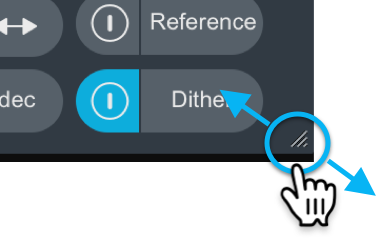
Header controls
The Ozone header area includes the following features:

- IPC Instance Name: Name of the current instance as it will appear in IPC compatible plug-ins.
- Master Assistant: Opens the Master Assistant panel. Mothership plug-in and App only
- Presets Opens the Preset manager window.
- Previous/Next preset: Loads the previous/next preset in the preset list.
- Undo: Reverts the most recent parameter change.
- Undo history: Opens the Undo History window. See the Undo History section below for more information.
- Options: Opens the Options window.
- ? (Help): Opens the installed Ozone help documentation in your default web browser.
Undo History
The Undo History window allows you to view a list of recent parameter changes made in the current instance of Ozone, compare different parameter states in the history list, or reset Ozone’s settings to a given point in the history list.
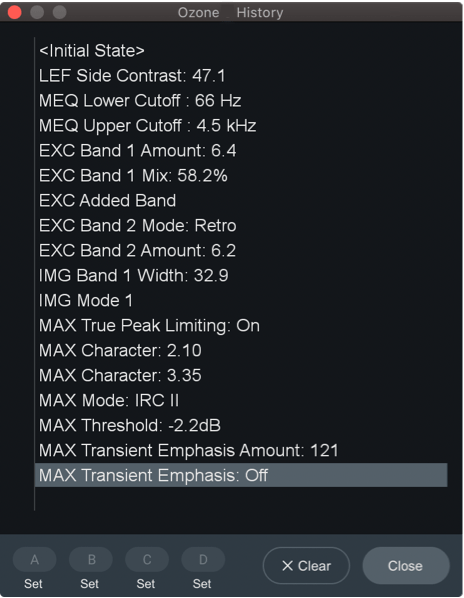
- CLEAR: Removes all actions from the history list. Clearing the history list does not affect parameters, it simply removes existing entries from the list.
- CLOSE: Hides the Undo History window.
- A/B/C/D: Allows you to set four history snapshot states. Snapshots allow you to quickly toggle between different processing states to compare changes. Assign an event in the history list to a snapshot button by selecting the event in the list and clicking the “Set” button below a snapshot button.
Signal Chain
You can adjust the order and contents of processing modules in the Ozone signal chain. The following image outlines the controls available in the signal chain area of the Ozone mothership plug-in and application:

- Power: Enables/disables processing for the associated module.
- Solo: Disables all other module processing and isolates the associated module.
- Module presets: Opens the module preset manager window for the associated module.
- Difference meters: Displays the amount of gain change introduced by processing in the associated module.
- x (Remove): Removes the associated module from the Signal Chain.
- + (Add): Opens the module selection menu.
The following modules are available in the signal chain selection menu:
- Dynamic EQ
- Dynamics
- Equalizer 1
- Equalizer 2
- Exciter
- Imager
- Low End Focus (Advanced only)
- Master Rebalance (Advanced only)
- Match EQ
- Maximizer
- Plug-in (Application only)
- Spectral Shaper (Advanced only)
- Vintage Compressor
- Vintage EQ
- Vintage Limiter
- Vintage Tape
I/O Panel
The I/O panel is split into two main sections:
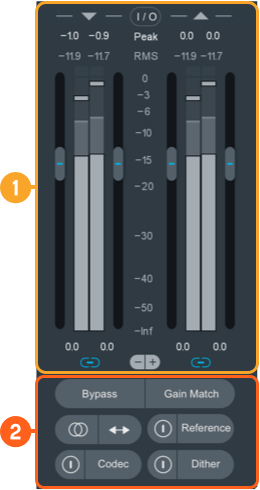
Input/Output Gain and Meters
The following image outlines the input and output metering and gain controls available in Ozone.

- I/O Meter Options
- Input/Output level readouts: Shows the current or max input levels, according to the selected meter type.
- Input/Output meters: Displays input/output level information according to the I/O meter option configuration.
- Input/Output gain: Adjusts the amount of gain applied to the input/output signal.
- Link: Links/unlinks adjustments of left and right I/O gain controls.
- - | +: Decreases or increases the resolution of the meter scale.
Clipping Indicators
When the input or output signal exceeds 0 dBFS, the clipping indicator box and level readout text above the meters will be displayed in red.
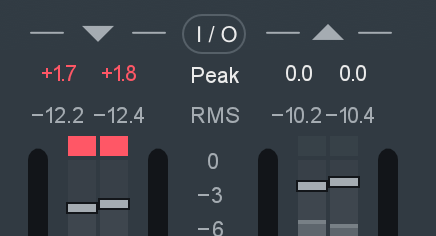
You can click on the red readout text and/or clipping indicator box to reset the clipping indicator.
I/O Meter Options
Click on the I/O button above I/O meters to toggle the I/O Meter Options pop-over menu open and closed.

- Type: Selects the metering calculation used to display information in the input and output meters.
- Source: Selects between Stereo or Mid/Side metering displays the input and output meters.
- Replace Input with Reference: When checked, the input meter will show metering data based on the currently selected reference track.
- Show Reference Spectrum: When checked, the selected reference track spectrum will be displayed as a secondary spectrum in all module spectrum views.
Additional information
Global Processing and Auditioning
The section located directly below the I/O meters and gain controls includes:

- Bypass: Select to disable all processing in the current instance of Ozone.
- Gain Match: Toggle to enable/disable gain matching of the output signal. Behavior depends on the “Enable legacy bypass gain match behavior” setting in the Options window.
- Sum to Mono: Sums the stereo output channels into a mono signal. Useful for checking mono compatibility.
- Swap channels: Swaps the left and right output channel assignments.
- Reference: Toggle the power button to enable/disable reference track playback. Click the Reference button to open the Referencing panel.
- Codec: Toggle the power button to enable/disable Codec Preview. Click the Codec button to open the Codec Preview panel.
- Dither: Toggle the power button to enable/disable Dither processing. Click the Dither button to open the Dither panel.
Channel Processing Modes
Ozone offers different channel processing modes that determine how processing is applied within a given module. When a module supports more than one processing mode, a selection menu will appear in the module header area.
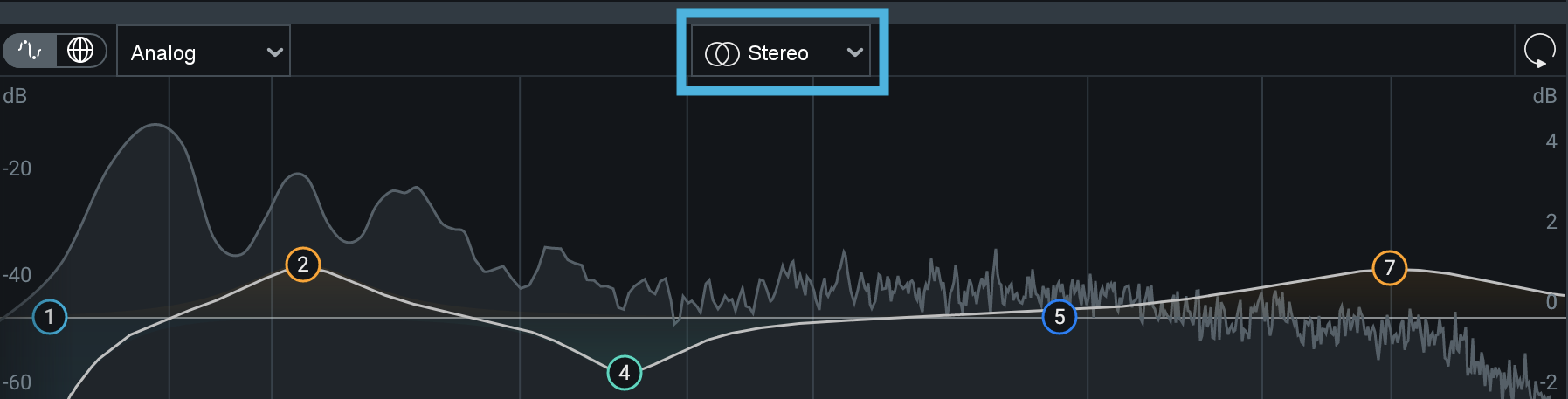
The following options are available in the dropdown menu:
- Stereo: Default processing mode for all modules, including those that do not offer explicit channel processing options. When selected, only one set of controls will be exposed and adjustments will apply to both channels.
- Mid/Side: Applies Mid/Side encoding to the signal coming into the module, allowing you to process the Mid and Side channels independently. One set of parameters applies processing to the encoded Mid channel and the second set of parameters applies processing to the encoded Side channel. The signal is decoded to a stereo signal at the output of the module.
- Left/Right: Allows you to process the Left and Right channels independently by splitting the module input signal into two processing channels. The signal is then ‘summed’ back to Stereo at the output of the module. One set of parameters applies processing to the Left channel and the second set of parameters applies processing to the Right channel.
The following modules offer Mid/Side and/or Left/Right channel processing mode options:
| Module | Mid/Side | Left/Right |
|---|---|---|
| Dynamics | X | |
| Dynamic EQ | X | X |
| Equalizer | X | X |
| Exciter | X | |
| Match EQ | X | X |
| Low End Focus | X | |
| Spectral Shaper | X | |
| Vintage Compressor | X | |
| Vintage EQ | X | X |
Channel Processing Mode Controls
When Mid/Side or Left/Right mode is selected, the following controls become available in the module header area:

- Power Button: Enables/disables processing in the associated channel.
- Solo: Isolates the output of the associated channel.
- Channel selection buttons: Select the associated channel view by clicking the “Mid” or “Side” buttons (in Mid/Side mode) and the “Left” or “Right” buttons (in Left/Right mode).
- Channel Link: Enables/disables linked parameter adjustments on both channels.