Master Assistant
Table of Contents
Overview
Master Assistant is designed to provide an intelligently tailored starting point for your track, to help you create a professional-sounding master, regardless of your experience level.
Master Assistant utilizes target genre curves that were born from a mixture of internal discussion and research. We started by grouping a large variety of audio files into ten classes of musical genre. These genre classes were then analyzed for their spectral characteristics. Based on our research, we created a number of target curves that represent the typical spectral characteristics for each genre class. Master Assistant analyzes your track to determine how similar it is to the different genre curves. Each genre curve is assigned a percentage of similarity and the percentages are used to create a unique target curve for your track.
Workflow Steps
- Click the Master Assistant button in the header area to open the Master Assistant panel.

- Adjust the settings in the Master Assistant panel to suit your desired output. See the Master Assistant settings section below for details about the different options.
- Click Next to proceed to the Master Assistant analysis step.
- Analysis: Master Assistant requires audio input to perform analysis and adjust settings.
- Playback your track for at least 30 seconds so that Master Assistant has enough time to analyze the input audio.
- Playback the loudest portion of your track to achieve the best results.
- Enable loop playback in your DAW if you are analyzing a selection that is less than 30 seconds long.
- When Master Assistant is finished working, you can either Accept or Cancel the changes.
- Accept: Retains all changes made by Master Assistant and exits the Master Assistant panel.
- X (Cancel): Reverts all settings to the state they were in before running Master Assistant and exits the Master Assistant panel.
Master Assistant Settings
There are three main sections in the Master Assistant setup panel:

Modules
Determines which modules will be included in the signal chain created by Master Assistant.
Modern
In this mode, only non-vintage modules will be included in the signal chain generated by Master Assistant. The following section details how each of the modules included in the Modern mode chain are affected by Master Assistant.
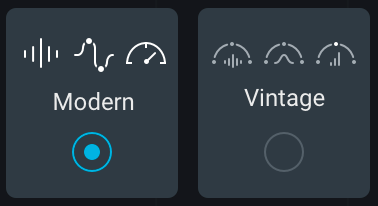
- EQUALIZER: Compares the input audio to the unique target curve generated by Master Assistant. Band settings are adjusted to match your track to the unique target curve. Master Assistant will always enable band 1 (Low Shelf) and band 8 (High Shelf). Up to six Peak Bell filters may be enabled on bands 2-7.
- DYNAMICS: Uses crest factor measurement of the input to determine if Dynamics processing will positively
affect the output of the Maximizer. Sets Threshold values by learning the average input level.
Notes about crest factor measurement
- Applying light low-end compression to overly dynamic audio allows the Maximizer to operate more transparently. In many cases, crest factor is calculated based on the low frequency band of the input signal. If your track is assigned a high percentage of similarity to the broad “Orchestral” category, crest factor calculation will be based on the full bandwidth of the input signal.
- The Dynamics module will only be enabled by Master Assistant if the crest factor is higher than a predetermined cutoff value.
- The full crest factor range used by Master Assistant is -1 to 14. The “ideal” crest factor range is 3 to 10.
- When the crest factor is lower than 3, a track might be considered “too compressed.” When the crest factor measurement is higher than 10, a track might be considered “too dynamic.”
- MAXIMIZER: Sets Ceiling and Threshold based on the target loudness value and destination settings. Compares the input and output signals of the Maximizer to determine which frequencies are hitting the limiter the hardest.
- DYNAMIC EQ: Sets Dynamic EQ bands to peak frequencies found when comparing the Maximizer input and output signals in order to reduce potential distortion when limiting. Learns and sets Threshold controls based on the input level to the bands.
Vintage
In this mode, a mixture of non-vintage and vintage modules will be included in the signal chain generated by Master Assistant.
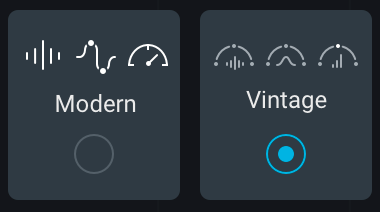
The following section details how each of the modules included in the Vintage mode chain are affected by Master Assistant.
- EQUALIZER: Compares the input audio to the unique target curve generated by Master Assistant. Band settings are adjusted to match your track to the unique target curve. Master Assistant will always enable band 1 (Low Shelf) and band 8 (High Shelf). Up to six Peak Bell filters may be enabled on bands 2-7.
- VINTAGE EQ: Adjusts low boost and high cut controls to add warmth and tonal character to your track.
- VINTAGE COMPRESSOR: Analyzes the dynamic range of the input audio. If extreme dynamic range is not detected, the Vintage Compressor will be bypassed but still included in the signal chain.
- VINTAGE LIMITER: Makes linked adjustments to the Threshold and Ceiling controls to add an analog character to the signal without introducing level differences.
- MAXIMIZER: Sets Ceiling and Threshold based on the target loudness value and destination settings.
Loudness & EQ
Informs the target loudness value and target EQ curves (when Reference is selected) used by Master Assistant. You can choose between Manual or Reference mode.
Manual
Sets the target loudness to a preset value associated with the selected Intensity option.
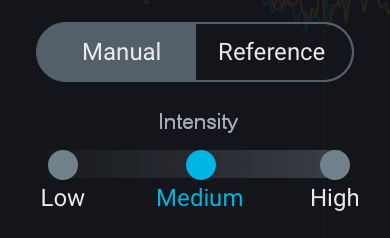
Intensity
Selects the target loudness value (in LUFS) used by Master Assistant. The following choices are available:
- LOW: -14 LUFS
- MEDIUM: -12 LUFS
- HIGH: -11 LUFS
Reference
Determines the target loudness value based on the loudness of a reference track. Select any reference track loaded in the Reference panel from the dropdown menu. If no reference tracks are loaded, click the “Load Reference Track” button to select a file in a system dialog.
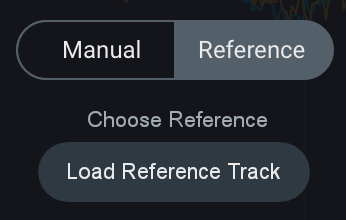
Reference track determines target EQ curve and target loudness
In Reference mode, the target loudness and the target EQ curve used by Master Assistant are based on the selected reference track.
Destination
Determines the Ceiling value in the Maximizer to ensure appropriate headroom for the selected destination format.
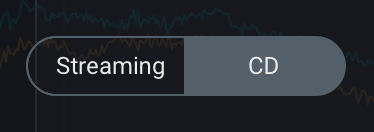
The Destination options are associated with the following Ceiling values:
- Streaming: -1.0 dB
- CD: -0.3 dB