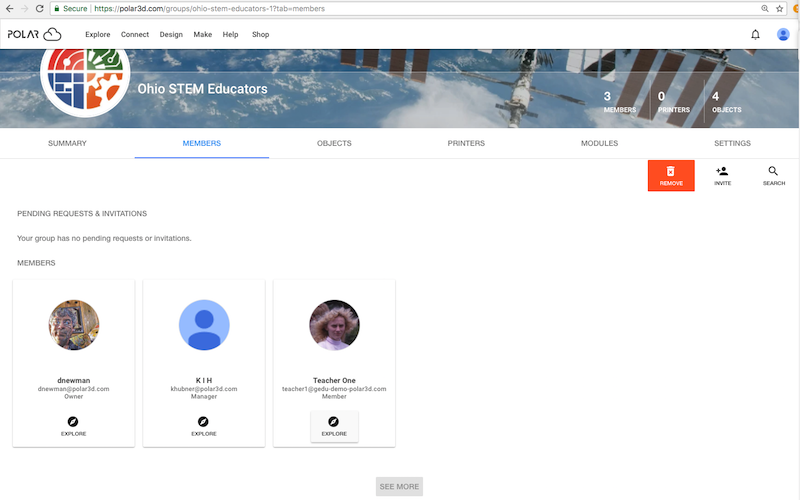
To see the list of current members of a group, navigate to the group and click its “MEMBERS” tab; see, for instance, Figure 7.17. (The “MEMBERS” screen may only be viewed for “PUBLIC” groups and groups in which you are a member yourself.) Note that when you are yourself a member of a group, the “MEMBERS” screen member tiles will include the member’s Polar Cloud account “Email” address.
Polar Cloud members and other individuals may become members of a group in any of several ways: automatically as part of group creation corresponding to a Google Classroom class, by using a group-owner-generated group join code, by accepting a Polar Cloud invitation from the owner or a manager of the group, by accepting an email invitation from the owner or a manager of the group, by simply requesting to join (for “PUBLIC” groups), or by requesting to join and being approved by the group owner (for “MODERATED” groups).
A group manager (such as the original creator of a group) may invite additional Polar Cloud members and other individuals to become additional managers of the group via Polar Cloud invitation or email invitation.
Note that at a group’s “MEMBERS” screen, clicking on a member tile, or in particular clicking the “EXPLORE” button at the bottom of the tile, see Figure 7.17, will take you to that Polar Cloud member’s profile page, as discussed in Section 4.1.