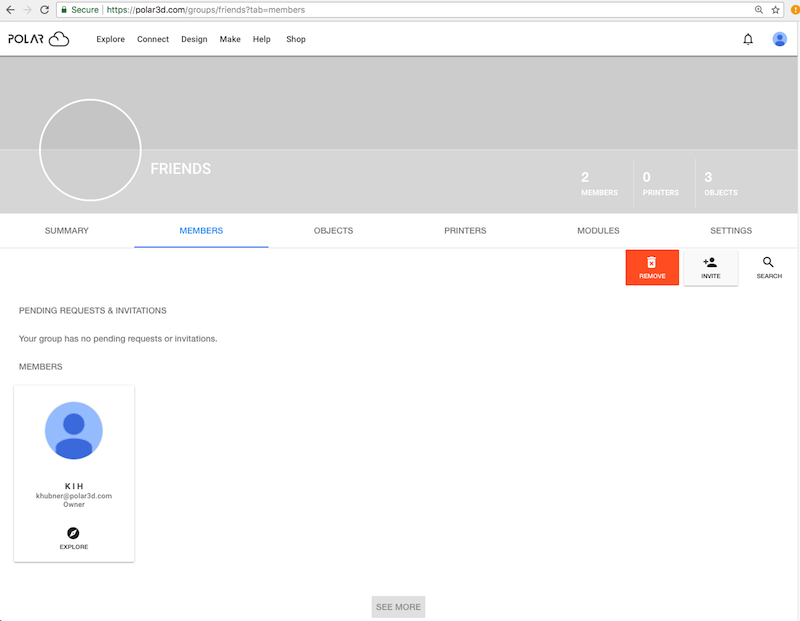
Rather than informing Polar Cloud members of a group join code for them to use to join your group (as discussed in Section 7.3.1), you as group owner, as well as any additional group managers, may instead invite selected Polar Cloud members to join your group.
To invite selected other Polar Cloud members to join your group, click on the specific group from your “MY GROUPS” list, see Figure 7.6. Selecting a specific group will take you to the “SUMMARY” screen for that group; select “MEMBERS” to take you to a screen such as shown in Figure 7.20.
The group owner and any additional group managers will see, and may click on, the “INVITE” button (towards the middle right of the group “MEMBERS” screen, Figure 7.20), and at the drop-down menu select “Invite cloud members”; see Figure 7.21.
Clicking “Invite cloud members” will bring up an “INVITE MEMBERS” pop-up screen. Filling in the search field towards the top will show you only the Polar Cloud members who meet the search criteria – see Figure 7.22. (Note that the search for Polar Cloud members searches on fields such as “Display Name” and “Email”.) Click on the checkbox to the left of the Polar Cloud member(s) who you wish to invite to join your group, as shown in Figure 7.23. Then click the “INVITE MEMBER” button to invite the selected Polar Cloud member(s) to become a member of your group, or click the “INVITE MANAGER” button to invite the selected Polar Cloud member(s) to become a manager of your group; see Figure 7.23.
The Polar Cloud member(s) you have invited will be sent an invitation notification to join your group. Such invited Polar Cloud members who have not yet accepted your invitation will show up as pending in your group’s member list, as shown in Figure 7.24.
If a pending invitation has not yet been accepted, note that group managers may cancel it by clicking on the pending invitee tile’s “CANCEL” button; see Figure 7.24 (“CANCEL” removes the invitee’s invitation notification; however, the now-canceled invitation activity entry will remain on the former invitee’s “ACTIVITY” screen. So although the canceled invitation can no longer be acted upon, the former invitee will be able to see that an invitation had been generated.)