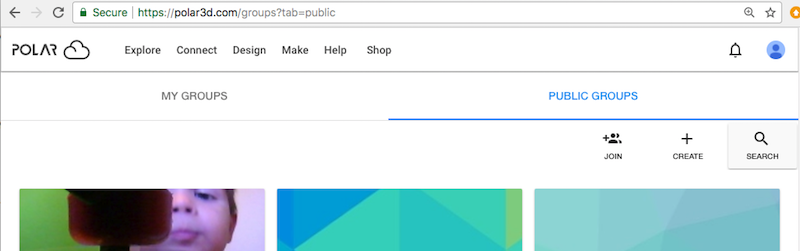
As group owner, you may optionally enable a group join code for the group. By informing Polar Cloud members of the group join code, you will enable them to join your group. Set the “Enable Join Code” switch to the on position, and then click the “SAVE” button, to enable generation of a group join code; see Figure 7.15 which shows an example of the switch previously enabled and a group join code displayed (and another field is in process of being changed).
Group managers may view, though not modify, the group “SETTINGS” screen. So if you have enabled a group join code and have invited other Polar Cloud members to be additional managers of your group, your group managers can check the “SETTINGS” screen to learn the group join code and then pass it on to desired additional Polar Cloud members.
When you create a group, by default it is “PRIVATE”: only members of the group can see details (members, objects, printers) in the group, or find the group by searching via the “SEARCH” button at the Polar Cloud GROUPS screen; see Figure 7.16.
At the group’s SETTINGS screen, see Figure 7.15, under “Group Type”, click “PUBLIC” if you would like any Polar Cloud member to be able to join the group (with no approval required), view full group membership, and find the group by searching via the “SEARCH” button at the Polar Cloud GROUPS screen. Click “MODERATED” if you would like requests to “JOIN” the group to require either knowledge of the group’s join code or approval by you (the group owner), limit viewing of the full membership list of the group to the group’s members (outsiders able to see only the group’s manager(s)), and have the group’s existence and name findable via “SEARCH”.
For student privacy reasons, typically school or class groups including student members should not be set “PUBLIC”. However, if you wish the existence of your group to be visible while keeping the membership list private, you may set the group to be “MODERATED”: with this setting, only your group’s existence and your status as manager of the group will be visible within the Polar Cloud, and anyone wishing to join the group will either need the group’s join code or have to make a request which will come to you.
Note that a group which has licensed curriculum modules assigned may not be set to have its “Group Type” be “PUBLIC”.
Click the “SAVE” button (towards the upper right of the “SETTINGS” screen) after enabling or disabling a group join code or after making any changes to the group’s “Group Type”.