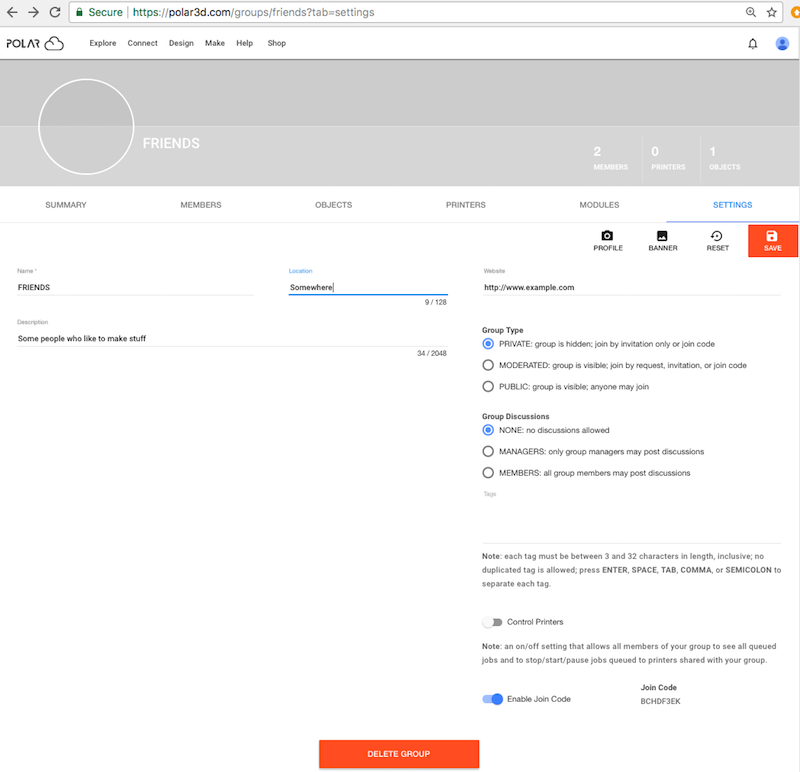
If you are a group’s owner (the Polar Cloud member who created the group) or a manager of the group, a “SETTINGS” tab is available to you when viewing the group, see Figure 7.7, and clicking on the “SETTINGS” tab will take you to the group’s “SETTINGS” screen; see Figure 7.15. The “SETTINGS” screen is only visible to the group owner (who may modify the group at the “SETTINGS” screen) and any group managers (who may only view, not modify, values at the group “SETTINGS” screen; the ability for group managers to view the “SETTINGS” screen is primarily so that managers may discover the group join code).
The group owner may change values such as a group’s “Name”, “Description”, “Location”, “Website”, and “Tags” at this screen; see Section 7.2.1.
A group’s type of visibility may be set to “PRIVATE” (the default), “MODERATED”, or “PUBLIC”, and may optionally allow joining via a group join code; see Section 7.2.2.
A group may optionally include group discussions; see Section 7.2.4.
A group may be set to allow group members to have operational control of group shared printers; see Section 7.2.3.
A group may optionally have a group join code, knowledge of which enables Polar Cloud members to join the group; see Section 7.2.2.
A group may be customized with a profile image and banner image; see Section 7.2.5.
Click the “SAVE” button (towards the upper right of the “SETTINGS” screen) after making any desired changes to group settings; note that the “SAVE” button will be red when there are changes to be saved.