Music Rebalance [STD & ADV]
| Module & Plug-in (Audiosuite Only) |
|---|
Overview
Music Rebalance leverages a machine learning algorithm trained to identify and separate the following elements in a mix: Voice, Bass, and Percussion. Any content that is not otherwise identified as Voice, Bass or Percussion will be categorized as Other. The level of each mix element can be independently adjusted after separation.
Music Rebalance can be useful for adjusting the level of a particular mix element when the original tracks or stems are not available as an alternative solution. In some cases, it can also be used to isolate a single mix element (e.g. the lead vocal) by reducing the level of the other three mix elements. It is available as a module in the RX 7 Audio Editor and as an Audiosuite plug-in (AAX & DPM) in Pro Tools.
Controls
The following section describes the controls available for adjusting levels, refining mix element separation, and determining the global separation algorithm mode.
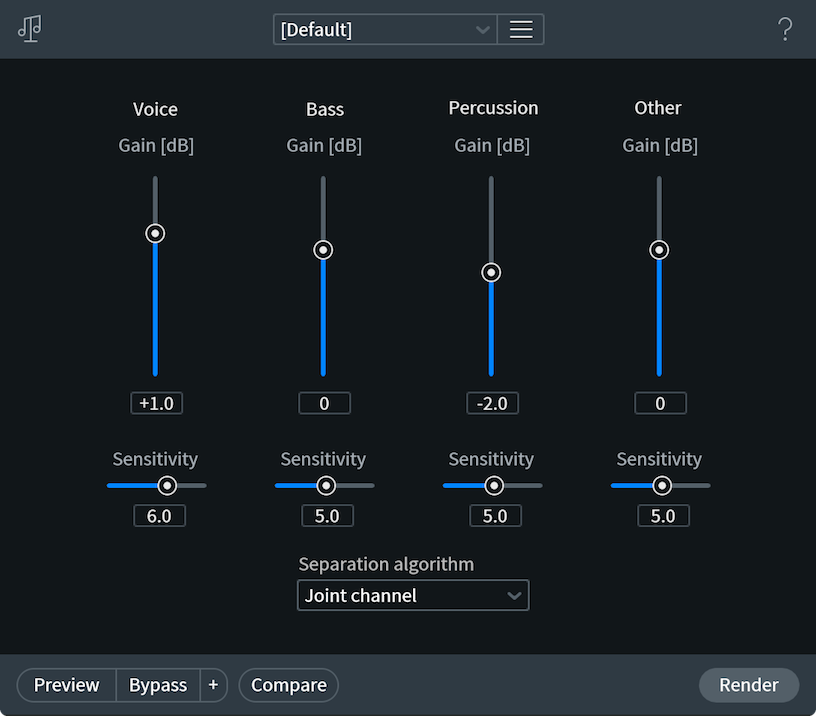
Note: Sensitivity Controls
The Sensitivity controls for each mix element work relative to one another. For example, setting all sensitivity controls to a value of 5.0 has the same effect as setting all sensitivity controls to a value of 8.0.
Voice
- Gain: Adjusts the level (in dB) of the separated Voice signal.
- Sensitivity: Determines how much of the input signal will be identified as Voice by the separation algorithm.
- Lower values will instruct the separation algorithm to narrowly define what it considers to be vocal content in the input signal. The resulting signal will contain less audible “bleed” from the other mix elements at the cost of introducing watery, unnatural sounding artifacts and reduced vocal clarity.
- Higher values will instruct the separation algorithm to broadly define what it considers to be vocal content in the input signal. The resulting signal will contain more audible “bleed” from the other mix elements (e.g. percussive content leaking into the voice signal.) However, the bleed from the other mix elements can help to reduce the unnatural artifacts and lack of clarity that can occur at lower sensitivity values.
- Lower values will instruct the separation algorithm to narrowly define what it considers to be vocal content in the input signal. The resulting signal will contain less audible “bleed” from the other mix elements at the cost of introducing watery, unnatural sounding artifacts and reduced vocal clarity.
Bass
- Gain: Adjusts the level (in dB) of the separated Bass signal.
- Sensitivity: Determines how much of the input signal will be identified as Bass by the separation algorithm.
- Lower values will instruct the separation algorithm to narrowly define what it considers to be bass in the input signal. The resulting signal will contain less audible “bleed” from the other mix elements, at the cost of introducing unnatural, watery sounding artifacts and reduced clarity.
- Higher values will instruct the separation algorithm to broadly define what it considers to be bass in the input signal. The resulting signal will contain more audible “bleed” from the other mix elements (e.g. percussive content leaking into the bass signal.) However, the “bleed” from the other mix elements can help to reduce the unnatural artifacts and lack of clarity that can occur at lower sensitivity values.
- Lower values will instruct the separation algorithm to narrowly define what it considers to be bass in the input signal. The resulting signal will contain less audible “bleed” from the other mix elements, at the cost of introducing unnatural, watery sounding artifacts and reduced clarity.
Percussion
- Gain: Adjusts the level (in dB) of the separated Percussion signal.
- Sensitivity: Determines how much of the input signal will be identified as Percussion by the separation algorithm.
- Lower values will instruct the separation algorithm to narrowly define what it considers to be percussion in the input signal. The resulting signal will contain less audible “bleed” from the other mix elements, at the cost of introducing unnatural, watery sounding artifacts and reduced clarity.
- Higher values will instruct the separation algorithm to broadly define what it considers to be percussion in the input signal. The resulting signal will contain more audible “bleed” from the remaining mix elements (e.g. vocal content leaking into the percussion signal.) However, this “bleed” signal can help to reduce the unnatural artifacts and lack of clarity that can occur at lower sensitivity values.
- Lower values will instruct the separation algorithm to narrowly define what it considers to be percussion in the input signal. The resulting signal will contain less audible “bleed” from the other mix elements, at the cost of introducing unnatural, watery sounding artifacts and reduced clarity.
Other
- Gain: Adjusts the level (in dB) of the signal separated into the Other mix element.
- Sensitivity: Determines how much of the input signal will be categorized as something other than Voice, Bass, or Percussion by the separation algorithm.
- Lower values will instruct the separation algorithm to narrowly define the content that is not included in the 3 main mix elements. The resulting signal will contain less audible “bleed” from the 3 main mix elements in the separated Other element, at the cost of introducing unnatural or watery sounding artifacts and reduced clarity.
- Higher values will instruct the separation algorithm to broadly define the content that is not included in the 3 main mix elements. The resulting signal will contain more audible “bleed” from the main mix elements. However, this “bleed” signal can help to reduce unnatural artifacts and reduced clarity that can occur at lower sensitivity values.
- Lower values will instruct the separation algorithm to narrowly define the content that is not included in the 3 main mix elements. The resulting signal will contain less audible “bleed” from the 3 main mix elements in the separated Other element, at the cost of introducing unnatural or watery sounding artifacts and reduced clarity.
Separation Algorithm
The following separation algorithm modes are available in the Music Rebalance module.
Channel Independent
When this mode is selected, the separation algorithm is applied to the input audio channels independently. Channel independent mode is the fastest Separation algorithm option. It offers the most efficient real-time preview performance and processing speeds when working with the Music Rebalance module in the RX Audio Editor.
Joint Channel
When this mode is selected, joint channel processing is applied to the input audio before determining mix element separation. Joint Channel mode offers higher quality separation results than Channel Independent mode, especially when processing stereo files with similar content on both channels (correlated signals, strong stereo image).
Advanced Joint Channel
When this mode is selected, joint channel and additional advanced processing is applied to the input audio before determining mix element separation. Advanced Joint Channel mode offers the highest quality separation results, especially when processing files of high sampling rates or when processing musical content that was not tuned to an A440 scale. This mode requires longer processing times than the other two modes. If processing time is a concern, Channel Independent mode can be used as a faster, lower quality alternative.
Preview Functionality
Reduced Quality Preview Mode
Unlike many of the modules with preview capabilities in the RX 7 Audio Editor, Music Rebalance utilizes a reduced quality preview mode. Follow this link to learn more about Reduced Quality Preview Mode.
Note about Music Rebalance Audiosuite Plug-in
No Preview in Audiosuite
The RX 7 Music Rebalance Audiosuite plug-in does not include the ability to preview processing before rendering.