RX Monitor
| Plug-in Only |
|---|
Overview
When using the RX Connect plug-in, some DAW/NLEs monopolize the system’s audio drivers, preventing RX from playing audio through the same output device.
The RX Monitor plug-in allows you to listen to the output of the RX Audio Editor through the audio driver output of your host application. This is particularly useful when using RX Connect with a host application that would need to be closed for the RX Audio Editor to access the output driver it is using.
Workflow
- Insert the RX Monitor plug-in on an Aux or Instrument track in your DAW/NLE. When you first insert the RX Monitor plug-in, you will see a “Status: Disconnected” message. You need to configure RX Monitor as the Audio Driver in the RX Audio Editor to change the status to “Connected”

- Change the Audio Driver in the RX Audio Editor:
- Open Preferences
- Select the Audio tab
- In the “Driver Type” dropdown menu, select “RX Monitor”
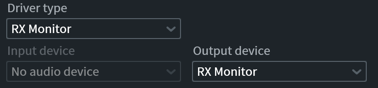
- Open Preferences
- Navigate back to your host application and confirm the RX Monitor plug-in is showing a “Connected” status

- Playback audio in the RX Audio Editor, the output will be routed to the track you added RX Monitor to in your DAW/NLE.
Note
If you are running virus protection software or a firewall on your DAW, you may need to grant permission for RX Monitor to run.