Module Chain
Overview
The Module Chain allows you to apply the processing of multiple modules in series with the click of a button. You can choose from a variety of factory presets to get started or configure your own custom chain and save a preset to use again in the future.
Controls
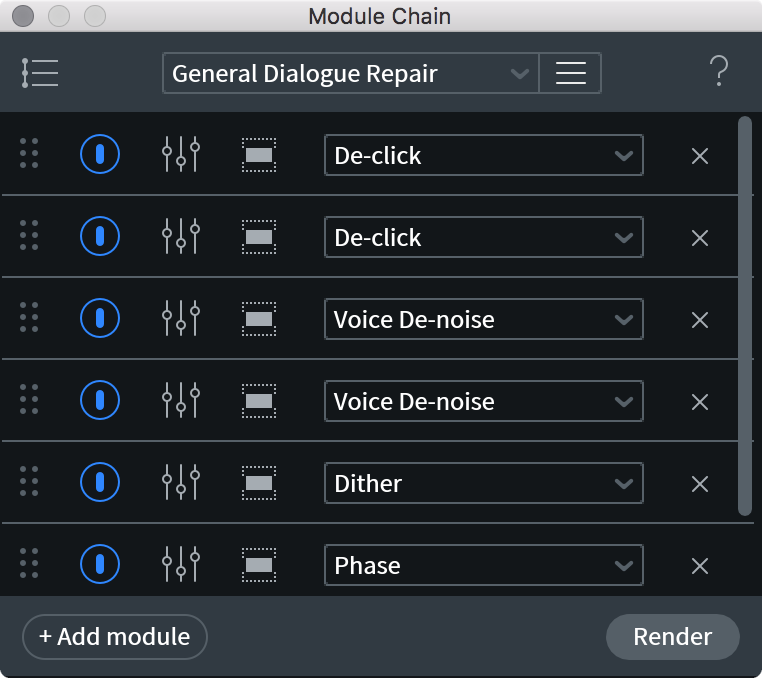
| Name | Description | |
|---|---|---|

|
Preset Menu | Save or load a module chain preset. More information about saving presets is covered in the Common RX Module Controls chapter. |

|
Module Chain Slot | Every module slot has a common set of options, explained in the following rows. |

|
Module Selector | Allows you to select the module to use in the given insert slot of the module chain. |

|
Module Order Handle | Click, hold and drag on this icon to change the order of the module in the module chain’s signal flow. |

|
Module Power Button | Enables/disables module processing. |

|
View Module | Opens the module window with settings loaded for the associated step in the module chain. |

|
Frequency Selection Settings | View frequency selection options for the current step in the processing chain. Allows for a specific frequency band to be processed within the current selection. |

|
Remove Module From Chain | Remove the associated module from the module chain. |
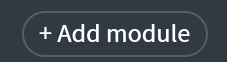
|
Add Module To Chain | Add module to the end of the processing chain. |