Track Assistant
Overview
A handy customizable assistive tool that offers an intelligent starting point for an individual track, not the whole mix. Trained through machine learning, Track Assistant listens carefully to individual tracks and provides unique suggestions by dialing in different parameters within Neutron. You can then adjust Neutron modules to your artistic taste.
Recommended Workflow
Track Assistant works on one track at a time and is not aware of the track’s context to your session. To use Track Assistant in your workflow:
- Insert a Neutron mothership instance on a channel (track) that you want to apply Track Assistant to.
- Open the Neutron mothership instance on one track and click on Track Assistant button.
- Choose the instrument, style and intensity for Track Assistant. You can also allow Neutron to figure out what your instrument is by choosing “Auto-detect” from the instrument’s dropdown menu.
- After you set Track Assistant, click Next.
- Hit the play button in your DAW, and Track Assistant will begin processing your audio.
- Check out the starting point Track Assistant suggested for you.
- Hit Accept to apply the results to your session!
NOTE: TRACK ASSISTANT PROCESSING TIME
When you use Track Assistant, it requires anywhere between 4 to 10 seconds of audio playback and analysis before it makes a decision on which settings to adjust. Neutron is inaccessible during Track Assistant processing.
Track Assistant Settings
Adjusting the track assistant settings gives a baseline for track assistant to help you find a starting point relative to your artistic vision. These settings affect parameters such as the amount of processing, the number of bands being processed, compression ratios, etc.
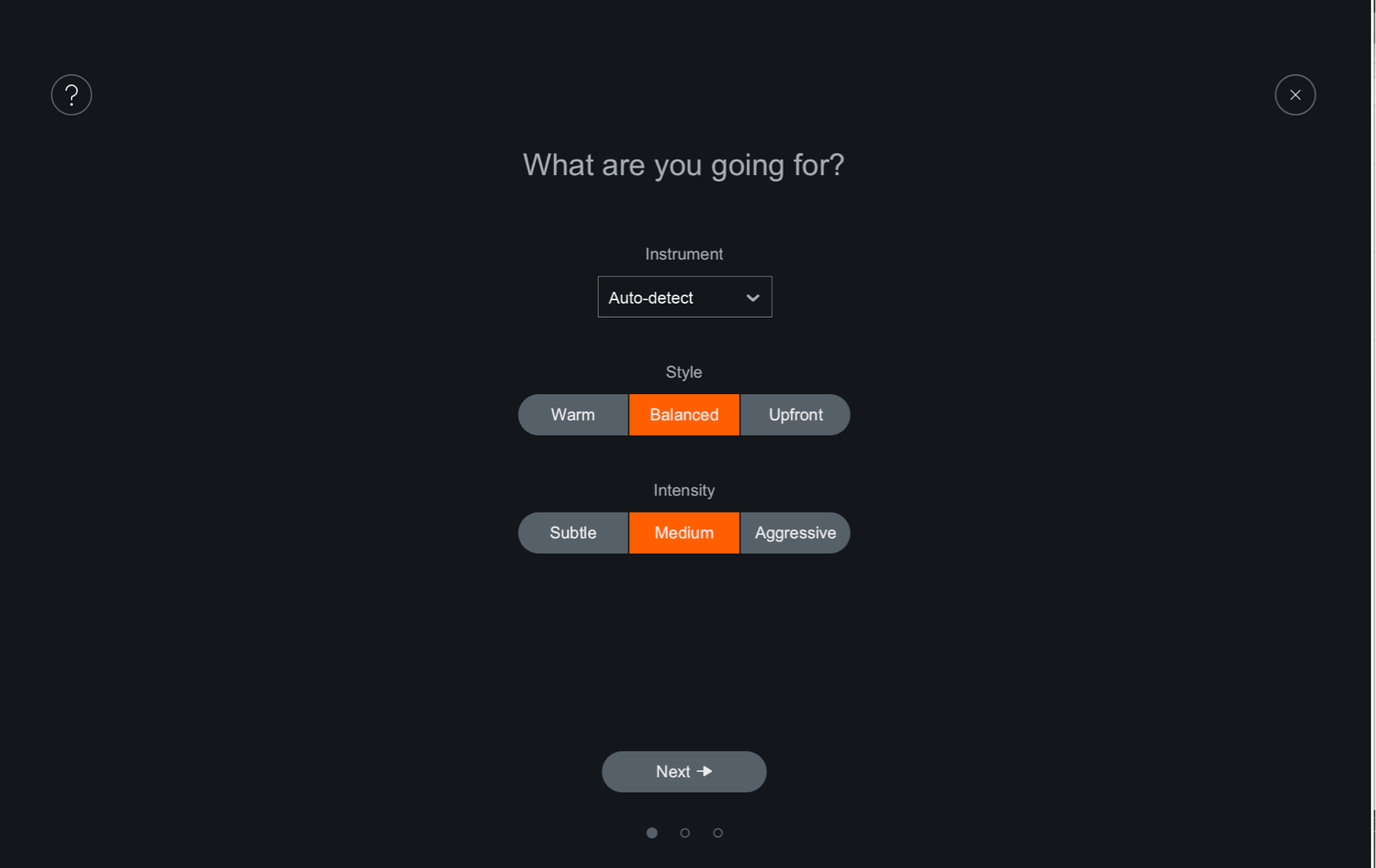
| Setting | Description |
|---|---|
| INSTRUMENT | Identifies the instrument classification which affects Track Assistant’s results. If you do not see your instrument listed in the Instrument menu, use either:Other: None of the above (e.g. Didgeridoo, Vuvuzela, bird calls, etc…).Auto-Detect: let Track Assistant auto-detect your instrument class. |
| STYLE | Suggests the aesthetic result that you might want to achieve. Balanced: Provides general-purpose processing for a well-rounded sound. Warm (open): Slightly emphasizes the bass in the instrument for a more pleasant sound.Upfront (midrange): Emphasizes the midrange frequencies of the instrument for more presence. |
| INTENSITY | Suggests the amount of processing you’re willing to allow Neutron to perform in order to get to the Style result you want.Low (subtle): Not a lot of processing added. Just a hint of adjustment to meet the Style. Medium: Moderate amount of processing added. Noticable change in bringing out that instrument. High (aggressive): Heavy amount of processing added to bring the instrument into focus. |
TIP: EXPLORE TRACK ASSISTANT SETTINGS
Play around with the different Track Assistant Settings if Track Assistant isn’t quite understanding what you’re looking for. Between Style and Intensity settings, there are 9 different combinations that influence the Track Assistant suggestions. With each combination, there are 6 presets—one per audio ID type. Thus, there’s a total of 54 unique and varied suggestions.
Track Assistant Processing
Track Assistant will process the audio based on the information gained from the settings and the incoming audio. Track Assistant will process this information in the following order:
- Track Assistant identifies your audio based on its instrument category.
- Track Assistant uses the audio identification to determine a signal flow preset (order of modules).
Track Assistant Effects on Modules
| Module | Track Assistant Adjustments |
|---|---|
| Equalizer | Determines a basic starting curve by enabling and placing filter nodes at optimal shelf points and at energy peaks throughout the spectrum. The filter node placement results in small boosts, cuts, static or dynamic behavior, or bell or shelving filter choices depending on your audio. Track Assistant places nodes at areas of interest already present in the signal. |
| Exciter | Uses Exciter presets to determine Exciter parameters such as Tube/Tape/Warm/Retro on the X/Y pad and Dry/Wet Blend. Sets the Drive amount relative to the intensity of the input signal. |
| Compressor | Track Assistant determines the threshold dynamically based on an LKFS signal level analysis. This allows you to spend less time finding the sweet spot, and more time to make artistic decisions on the compressor effects. |
| Transient Shaper | Bypassed. |
INFO: HELP MAKE TRACK ASSISTANT BETTER!
If Track Assistant misidentifies your audio file, please send it to the iZotope Customer Care team.