Presets
Overview
You can choose from a wide variety of factory presets or save your own custom settings in the Neutron Elements preset manager.
Global Presets
You can open the global preset manager by clicking the preset bar in the header area of the Neutron Elements plug-in.

Tip
You can quickly cycle through presets in the list by clicking the left arrow (previous preset) or right arrow (next preset) buttons to the right of the preset button.
Module Presets
You can save and load settings in an individual module using the module preset manager. You can click on the presets button in each module tile to open the corresponding module preset manager window.
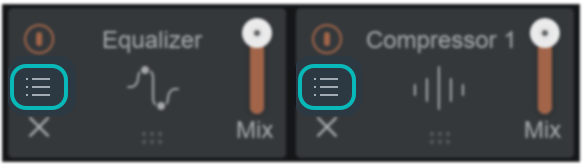
Factory and Custom Presets
The preset manager windows are divided into two tabs:
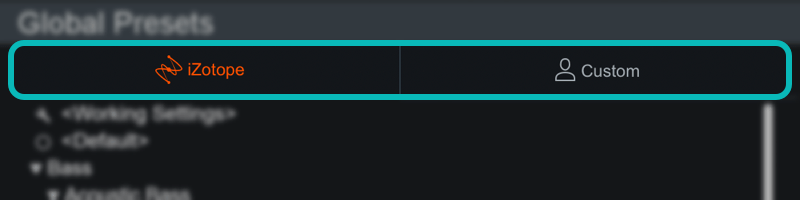
- iZotope: lists all factory presets installed with Neutron 3 Elements.
- Custom: lists all custom presets you have saved or modified in Neutron 3 Elements.
Default and Working Settings
There are two common options that are always available at the top of the preset list in the iZotope and Custom tabs:
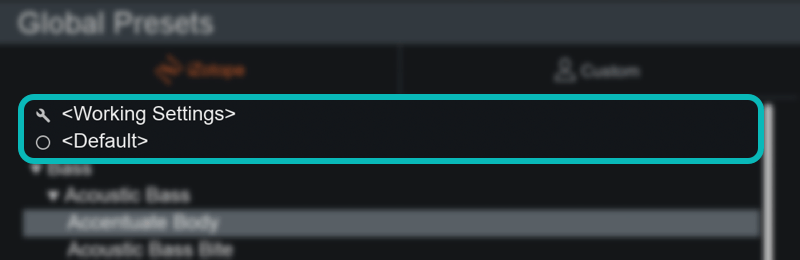
- Working Settings: Loads your most recent changes that are not otherwise associated with a preset.
- Default: Loads the factory default settings.
Dirty state indicator
When you make changes to a preset an asterisk (*) will be shown at the beginning of the preset name to indicate that it has been modified. You can add a new preset to save your settings or update the preset to dismiss the dirty state indicator.
Custom Preset Names and Comments
You can modify preset file/folder names and preset comments when the Custom tab is selected.
- Edit custom preset name: Double-click on a preset name to open an inline edit field. Press return to dismiss the inline edit field and save your changes.
- Edit custom preset comment: The area below the preset list displays descriptive text about the currently selected preset. Single-click the comment text box to open an inline edit field, press return to save changes to the comment.
Presets Window Footer
The following buttons are located in the footer of the Presets window:

- Deletes the currently selected custom preset or preset folder.
- Update: Saves changes to a modified custom preset. Note: Update is only available in the global preset manager, you cannot update module presets.
- Folder: Adds a new custom preset folder.
- New: Creates a new preset based on the current settings.
- Close: Dismiss the Presets window.
Organize Custom Presets
In the Custom tab, you can click and drag presets or folders over other folders in the list to move them into that folder.
Preset Locations
Factory presets are installed to the following locations:
- Windows:
C:\Program Files\iZotope\Neutron 3 Elements\Presets\ - Mac:
/Library/Application Support/iZotope/Neutron 3 Elements/Presets/
Custom presets are saved to the following default locations:
- Windows:
C:\Users\Username\Documents\iZotope\Neutron 3 Elements\Presets\ - Mac:
/Users/Username/Documents/iZotope/Neutron 3 Elements/Presets/
Override custom preset save locations
A ... button will appear in the upper left hand corner of the preset window when the Custom tab is
selected.
Click the button to open a system dialog and select a new directory to save your custom presets to.
The custom paths for global and per module presets are set individually in their respective preset windows.