Transient Shaper
Overview
Transient Shaper can be used to transparently alter and shape your sound’s attack and sustain characteristics while enhancing the sound’s presence without affecting the overall level.
Module Interface

Neutron 3 Transient Shaper module controls and features are outlined in the table below.
| Label | Section | Controls and Features |
|---|---|---|

|
Meters and Displays | Waveform Displays, Gain Envelope Trace |

|
Module Header | Envelope Modes, Reset |

|
HUD Controls | Attack, Contour, Sustain, Gain Difference Meter |
Meters and Displays
Meters and diplays illustrate how the Transient Shaper is responding to and processing the input signal.
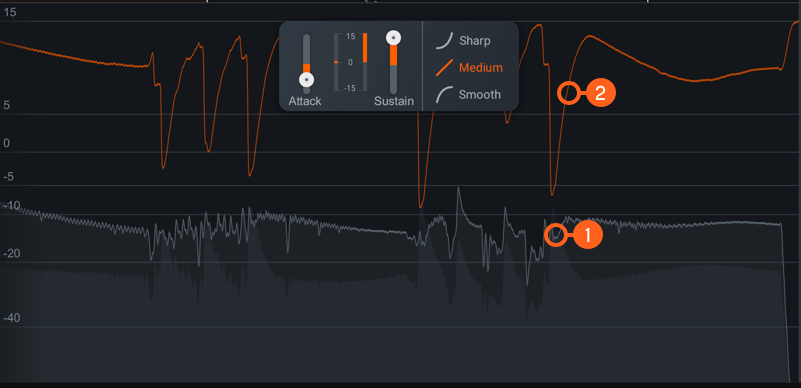
| Label | Section |
|---|---|

|
Waveform Displays |

|
Gain Envelope Trace |
Waveform Displays
- Input signal waveform is displayed in dark grey, behind the output signal waveform.
- Output signal waveform is displayed in light grey, in front of the input signal waveform.
Gain Envelope Trace
Displays the incoming signal with a superimposed colored curve that indicates the amount of gain adjustment applied in real time when you’re shaping an envelope.
TIP: Monitor With Gain Envelope Trace
Use the Gain Envelope Trace to monitor and to set the response times (attack and release) and gain reduction envelope applied over time. It can show the effect of changing envelope modes can have on allowing audio to return to 0 dB of gain before the next transient, is an important tool when seeking to achieve maximum transparency.
Module Header

| Label | Section |
|---|---|

|
Envelope Modes |

|
Reset |
Envelope Modes
Determines the type of ADSR envelope settings to apply. Choose from three different Envelope modes:
- PRECISE: Fastest recovery time to next transient. Most accurate and responsive when adding or removing attack to a signal.
- BALANCED: Middle of all three modes. Quick attack and a medium release time when recovering from one transient to the next.
- LOOSE: Slowest transient recovery time and adds large amounts of sustain.
Reset
Enable Reset to revert the entire Transient Shaper module back to factory default. If you wish to return to settings you were using before clicking the Reset button, you can use the Undo History window to revert to the settings before the Reset event.
HUD Controls
The controls in the Transient Shaper module work together to customize your sound’s shape. The following controls are available in the HUD:
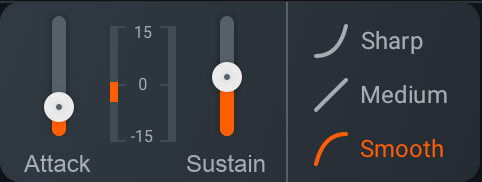
Attack
Adjusts the amount of level (decibels) applied to the initial transient.
- Increasing Attack results in an exaggerated and punchy sound.
- Decreasing Attack results in a softer, warmer sound.
Contour
Control the per-band response across a multiband spectrum of Transient Shaper:
| Shape | Description | |
|---|---|---|

|
SHARP | Fast and tight release time. Useful for short and staccato audio. |

|
MEDIUM | Transparent and linear release envelope. Useful on most audio. |

|
SMOOTH | The slowest envelope of all modes and allows more of the initial transient through to affect Sustain in a gentle way. Useful for sustained audio. |
Sustain
Adjusts the amount of level (decibels) applied to the sustain of the transient.
- Increasing Sustain results in a dense, airy sound.
- Decreasing Sustain results in tighter, more aggressive sound.
Gain Difference Meter
Displays the current average amount of gain reduction in decibels (dB) applied to the signal.