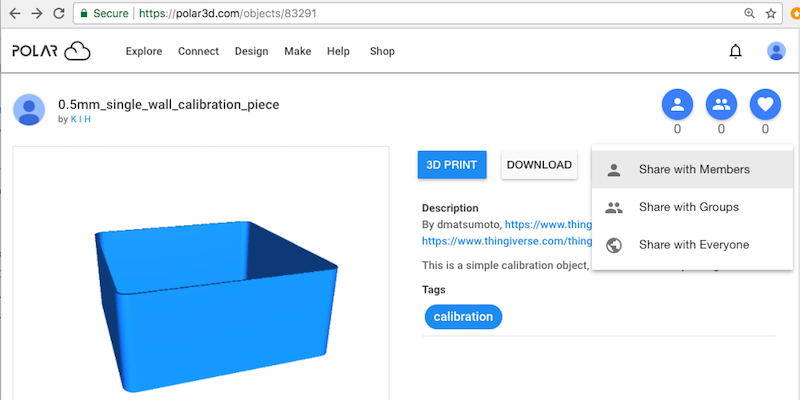
There are three types of sharing of objects: making an object public (any Polar Cloud member may access it), sharing an object with members of particular groups (members in those groups may access it), or sharing an object with other individual Polar Cloud members. Note that once you share an object, the Polar Cloud individual members and groups with whom you shared the object may, in their turn, share the object to additional Polar Cloud groups and members!
Only the owner of an object can choose to make that object public. Such “COMMUNITY OBJECTS” are then accessible to all Polar Cloud members; while “COMMUNITY OBJECTS” may not be again shared to individual Polar Cloud members or to the Polar Cloud public (as a public object is already accessible to everyone), for convenience in drawing a class group’s attention to a public object of interest, “COMMUNITY OBJECTS” may still be explicitly shared with groups. You may share any object accessible to you (whether in “MY OBJECTS”, “OBJECTS SHARED WITH ME”, or “COMMUNITY OBJECTS”) with Polar Cloud groups. You may share any non-public object accessible to you (the non-public objects in “MY OBJECTS” and in “OBJECTS SHARED WITH ME”) with additional individual Polar Cloud members.
To share an object with specified members, from the object detail page click the “SHARE” button and select “Share with Members”; see Figure 5.40. This will bring up a “SHARE WITH MEMBERS” search screen, where you may search for and add the Polar Cloud members with whom you wish to share your object; see Figure 5.41. Note that the searching is by Polar Cloud account Display Name. Click the “SHARE” button on the “SHARE WITH MEMBERS” screen to share the object with selected members.
To make an object of yours public, so that all others in the Polar Cloud may copy and use it, from the object’s detail screen, see Figure 5.4, click the “SHARE” button, and then select “Share with Everyone”; see Figure 5.42.
Since making an object public is an irrevocable action, you will be asked to confirm this action; see Figure 5.43. Once an object is shared publicly, you can no longer “DELETE” it from the Polar Cloud – though you can continue to “EDIT” it, should you wish. Additionally, once an object is shared publicly, note that it cannot then be shared to specific Polar Cloud members nor re-shared to everyone (as either would serve little purpose – any Polar Cloud member can access any public object regardless); however, public objects can still be shared with groups, for convenience in drawing group members’ attention to an object.
Note that sharing an object with everyone in the Polar Cloud, that is, making the object public, means that your Polar Cloud Display Name is associated publicly with that object. In particular, if a student member shares an object publicly, that student (and any biographical data they have included in their account biography on their profile page) thereby becomes somewhat more publicly visible in the Polar Cloud. Teachers may wish to discuss this aspect of public posting of objects with their students.
Note that posting a public object is one of the Polar Cloud activities for which IFTTT applets are available. In particular, you may configure IFTTT to send an email, a text message, or an IFTTT app notification whenever new public objects are posted.
To share an object with specific groups, there are two approaches. The first approach is to perform the sharing from the object detail page, analogous to the approaches discussed above for sharing an object with specific members or publicly. The second approach is to perform the sharing from the group’s own “OBJECTS” screen. The approaches have an equivalent effect, and will be discussed respectively below.
To share an object with a group from the object detail screen, click the “SHARE” button and then select “Share with Groups”; see Figure 5.44.
This will bring up a “SHARE WITH GROUPS” screen, where you may select (or search) among the groups of which you are a member for groups with which you wish to share your object; see Figure 5.45. Once you have clicked the checkbox(es) of a group or groups with which to share the object, you must click the blue “SHARE” button (towards the bottom right of the “SHARE WITH GROUPS” screen) to share the object; see Figure 5.46.
To share an object of yours with a specific group from the group’s own “OBJECTS” screen, navigate to that group, click the “OBJECTS” tab for the group, and click “SHARE”; this will bring up a “SHARE OBJECTS” screen in which you may search your own objects (“MY OBJECTS”) and select some to share. Select which objects by clicking the checkbox to the left of the desired object(s), and click “SHARE” in this object selection screen. See Section 7.4 for an example of this process.
When you “SHARE” one of your objects to other individual Polar Cloud members or to Polar Cloud groups, then the object remains listed on your “MY OBJECTS” screen, but not under “My Private Objects”; instead it is in the “My Shared Objects” category (and a shared icon will appear on its tile). When you “SHARE” one of your objects to everyone in the Polar Cloud, then the object remains listed on your “MY OBJECTS” screen, but under the “My Public Objects” category (and a world icon will appear on its tile); such public objects will also be visible under the “COMMUNITY OBJECTS” tab.
Note that you may not, in general, unshare objects that you have shared: once you’ve shared an object, others may download it, or share objects in turn with other Polar Cloud members or groups, so “unsharing” would have limited meaning. In particular, public objects (“COMMUNITY OBJECTS”) may not be unshared (or deleted) at all, while group shared objects may only be unshared by group managers; see Section 7.4.1. However, if you truly wish, you may still “DELETE” your own object that you have shared to other Polar Cloud individual members or groups; see Section 5.9. “DELETE” removes your own definition of the object from the Polar Cloud, effectively unsharing your own version of the object – though keep in mind that someone the object was shared with might have made their own downloaded copy of the object.