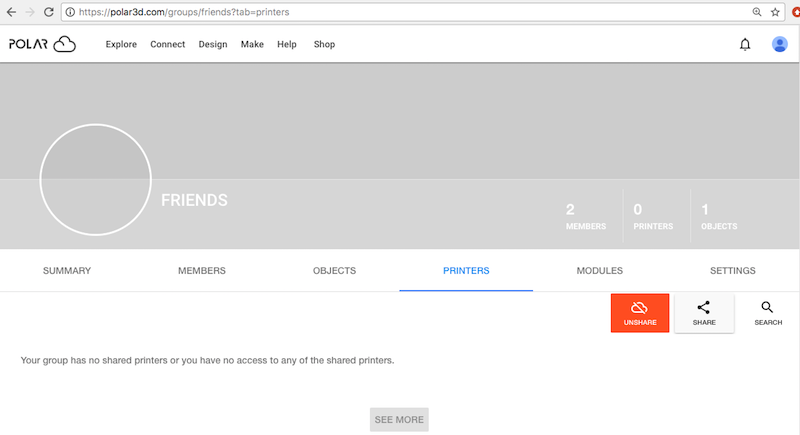
A group member who manages a printer may share access to that printer across the group. From the group’s menu – see Figure 7.7 – click on “PRINTERS” to bring up a screen such as shown in Figure 7.38. Then click on “SHARE” (at center right of the group’s “PRINTERS” screen) to bring up a list of printers which you may choose to share with the group (see Figure 7.39); click the checkbox to the left of the printer(s) you wish to share, and then click on “SHARE” (bottom right of “SHARE PRINTERS” pop-up screen, Figure 7.40) when you have selected which printers to share.
Once you have shared printer(s), they will show up under the “PRINTERS” display for the group, as shown in Figure 7.41. Clicking on a printer tile will take you to that printer’s dashboard screen.
A “SEARCH” button is available, to aid in selecting a shared printer of interest. A “SEARCH” will match upon printer serial number, name, description, or location text.
As a member of the group, you may use the “UNSHARE” button if you subsequently wish to cease sharing your printer (a printer you own or manage) with the group; or the group owner may “UNSHARE” any printer from the group (even if the group owner is not a manager of that printer). Clicking the “UNSHARE” button on the group’s “PRINTERS” screen (towards the upper right) will bring up a “UNSHARE PRINTERS” screen at which you may select a printer or printers to cease sharing; then click the “UNSHARE” button towards the lower right of the “UNSHARE PRINTERS” screen; see Figure 7.42. If you leave the group without unsharing your printer, and then subsequently wish to unshare your printer when you are no longer a member of the group, see instead the printer’s “GROUPS” screen “UNSHARE” button.
By default, access to a printer shared with a group does not include printer operation control access: group members will have to wait for the printer owner or a manager to “START” or “STOP” the print jobs. To allow the members of a group to control printer operation, see the “Control Printers” switch under the group’s “SETTINGS” tab; Figure 7.43 shows “Control Printers” access enabled for members of the FRIENDS group. (Note that Figure 7.43 shows a group where “Control Printers” was previously enabled: in particular, the “SAVE” button is grayed-out and not active. However, whenever you change the “Control Printers” switch setting or any other values on the “SETTINGS” screen, the “SAVE” button will change to red and become active, and you must then click the “SAVE” button to save your settings!)