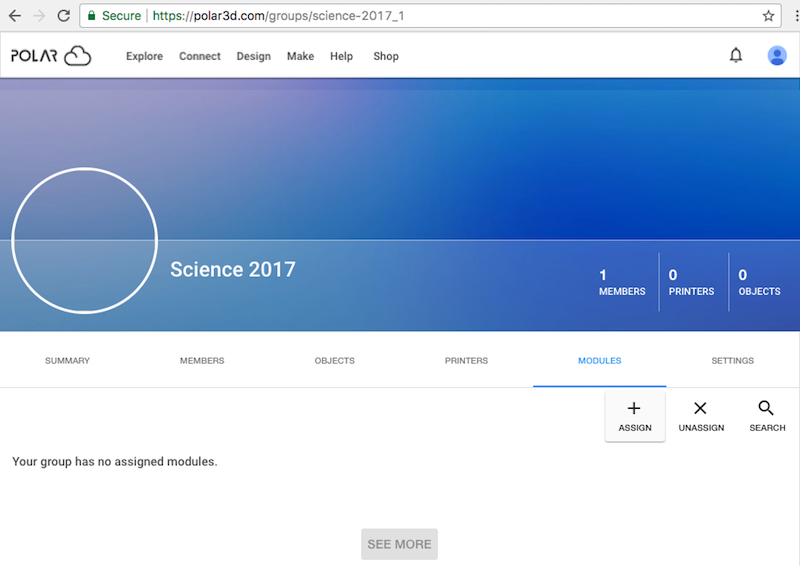
When you are a group manager and have access to curriculum modules through the Polar Cloud, you may use the “ASSIGN” button on the group’s “MODULES” screen, see Figure 7.44, to add authorized curriculum modules to the group.
Clicking the “ASSIGN” button on the “MODULES” screen will bring up an “ASSIGN MODULES” screen listing curriculum modules for which you are authorized; see Figure 7.45. Use the scroll bar to scroll through the available modules, or if you prefer, you may enter search text in the “SEARCH” field, as shown in 7.46. Click the checkbox(es) for the module(s) you wish to assign now to the group, and then click the “ASSIGN” button (towards the lower right); see Figure 7.46.
Note that licensed curriculum modules may not be assigned to a “PUBLIC” group; attempting to do so will result in a “You are not authorized” error and the module will not be assigned.
After adding curriculum modules, they will be listed on the group’s “MODULES” screen; see Figure 7.47. You may click on the module’s tile to open the module.