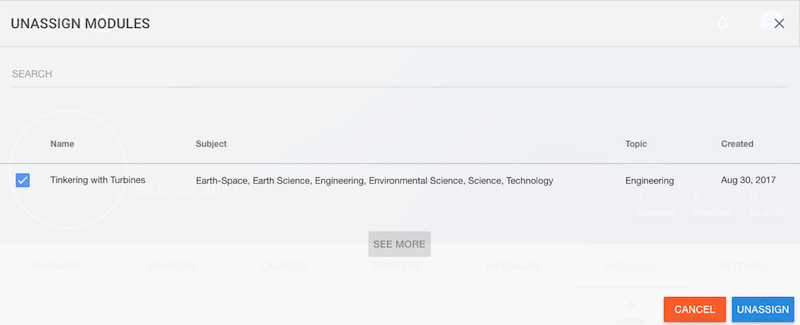
At the group “MODULES” screen, see Figure 7.47, group managers may use the “UNASSIGN” button (towards the upper right) to unassign module(s) from a group; clicking that button will bring up an “UNASSIGN MODULES” pop-up screen. At the “UNASSIGN MODULES” pop-up screen, select the modules to unassign, and then click the “UNASSIGN” button (lower right); see Figure 7.48.
When a module has been unassigned, the owner of the group (the teacher) will still see the module listed on the group’s “MODULES” screen, but with an “UNASSIGNED” banner across it: see Figure 7.49. But other members of the group (students) will no longer see the module listed under the group’s “MODULES” screen at all.
Note that unassigning a module does not entirely remove access to the module from members of the group; rather, it means that the module is no longer assigned to the group (as in, assigned and awaiting completion by student members). In particular, though group members (students) will no longer see the module listed under the group’s “MODULES” screen, if group members have old links to the module, they may still use those links to access the formerly assigned module (perhaps to look at their old work).