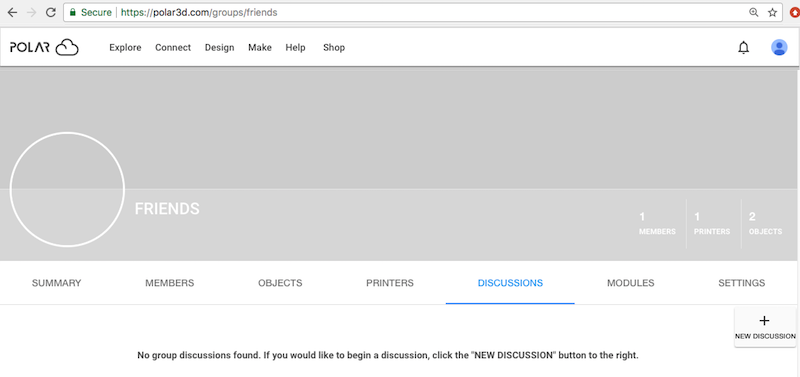
When group discussions have been enabled for the group via the “Group Discussions” switch at the “SETTINGS” screen, see Section 7.2.4, then the group will have a “DISCUSSIONS” tab available to group members. Discussions can be convenient for purposes such as:
When “DISCUSSIONS” have been enabled, then at the “DISCUSSIONS” screen, a list of the group’s discussions will be displayed. If you are a manager of a group with manager-generated discussions enabled, or if you are a member of a group with member-generated discussions enabled, then a “NEW DISCUSSION” button will be present, allowing you to create a new discussion; see Figure 7.50.
Clicking the “NEW DISCUSSION” button will bring up an “ADD MESSAGE” pop-up screen, see Figure 7.51, at which you may write your message, and then click the “POST” button when you are ready to post your message. (Note that the HTML markup options for group discussion messages are similar to those available for object comments; see Section 5.11.1.)
Note that the creation of a new discussion thread, or the addition of a new comment (post) to a discussion thread, for a group of which you are a member will generate an entry on your account “ACTIVITY” screen (and hence increment the new activity entry count superimposed over your member icon on Polar Cloud screens).
The initial message in each discussion thread will be displayed on the “DISCUSSIONS” screen. This display is generally in order from the most recently active discussion thread (at the top) to oldest (at the bottom) – unless a discussion thread has been pinned to stay towards the top of the display.
Clicking on a discussion thread, see Figure 7.52, will bring up the thread of messages in that discussion, see Figure 7.53.
In Figure 7.53, note the following features.
Whether creating a new group discussion thread, or adding to (replying to) an existing discussion thread as in Figure 7.55, the HTML markup options for group discussion messages are similar to those available for object comments; see Section 5.11.1.
Note that non-members of a group cannot view the group discussions.