Unmask
Table of Contents
Overview
Unmask is a dynamic sidechain tool that provides a fast and high-quality method for creating space between two tracks. For example, this tool gives you the ability to promote a kick drum over a bass or a vocal over a guitar in a mix. Unmask leverages spectral shaping technology and masking meter technology to identify areas between two tracks that occupy the same (or similar) frequency range and resolve conflicts for you. When a conflict is detected, Unmask applies dynamic spectral attenuation to the input signal to reduce the amount of psychoacoustic masking that the input signal imparts in the sidechain signal. Unmask divides the frequency spectrum into 32 bands, allowing for a more transparent sound when processing audio, unlike a compressor which could be limited to 1–3 bands. The Unmask module is a dynamic processing tool, meaning that its processing is applied only during the times when masking occurs, as opposed to a fixed EQ.
Several controls are available to tailor the Unmask processing to your specific use case. They adjust the ballistics of the sound and limit the frequency range of processing.
Upon opening Unmask, you will be prompted to set a sidechain input to start processing two signals. You can set the sidechain input in both the Neutron mothership and the Unmask component plugin.
Module Interface
The Unmask module includes the following sections:
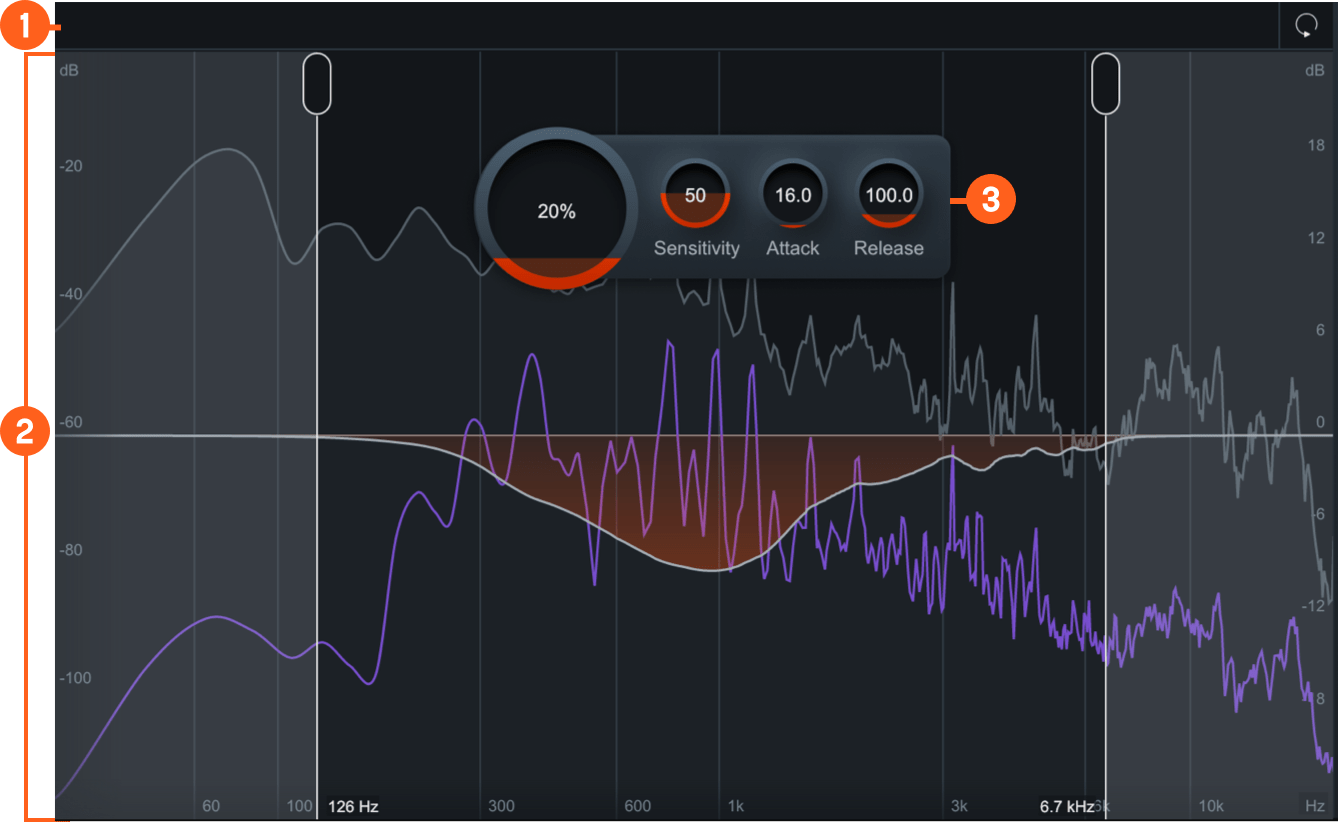
Module Header
The following controls are included in the module header area of the Unmask module:
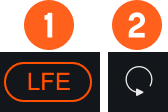
- LFE: This option appears when Neutron is inserted on a 5.1 or 7.1 surround track. When enabled, the LFE channel will be processed along with all other channels. When disabled, the LFE channel will not be processed by the associated module. If necessary, latency compensation is applied to the LFE channel when it is disabled, to ensure timing is maintained between all channels.
- Reset: Enable Reset to revert the entire Transient Shaper module back to factory default. If you wish to return to settings you were using before clicking the Reset button, you can use the Undo History window to revert to the settings before the Reset event.
Meters and Displays
The following meters and displays are included in the Unmask module:
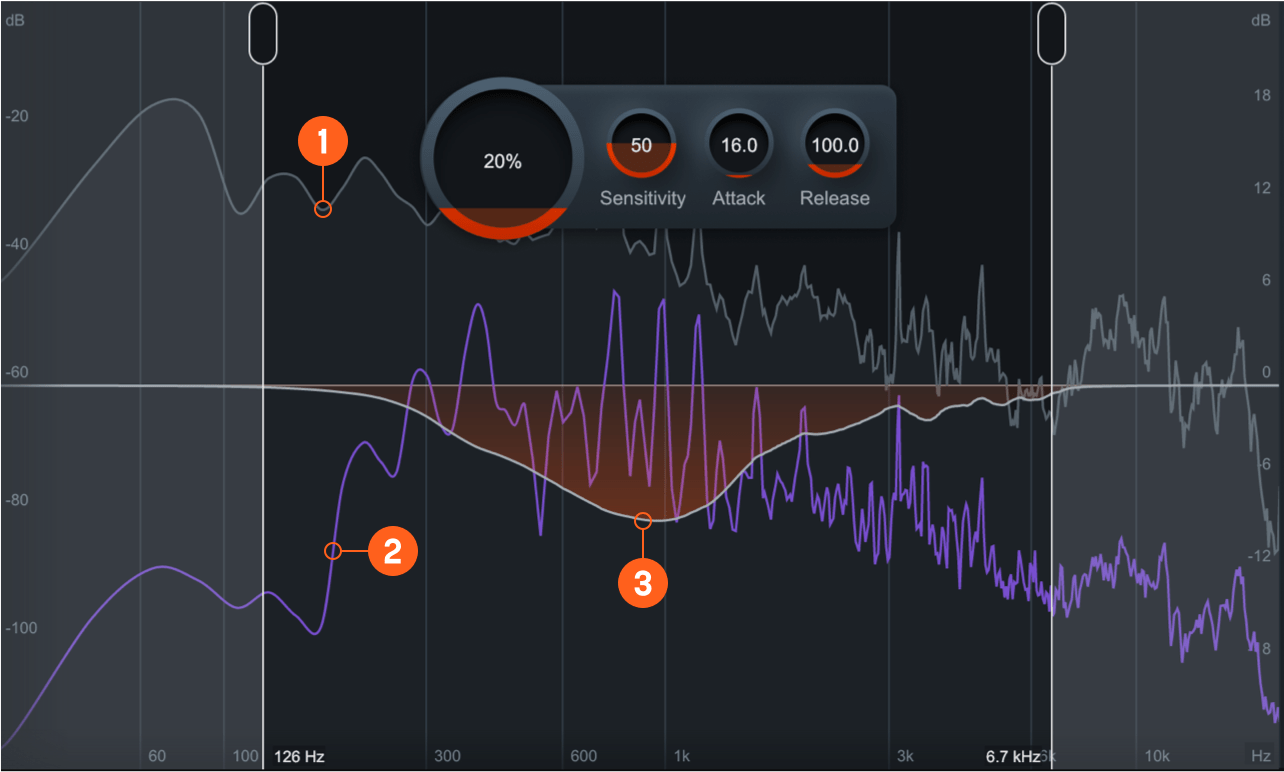
- Input signal spectrum: displays the dry (unprocessed) signal as a dark gray spectrum behind the output signal.
- Sidechain Input spectrum: displays as purple spectrum overlaid on the input signal spectrum.
- Difference Meter: Displays the amount of gain that is being removed by dynamics processing in order to minimize frequency masking on your input signal from the sidechain signal.
Controls
The Unmask module includes the following controls:
Range Selectors
You can adjust the frequency area of applied processing by moving the Range Selector handles.
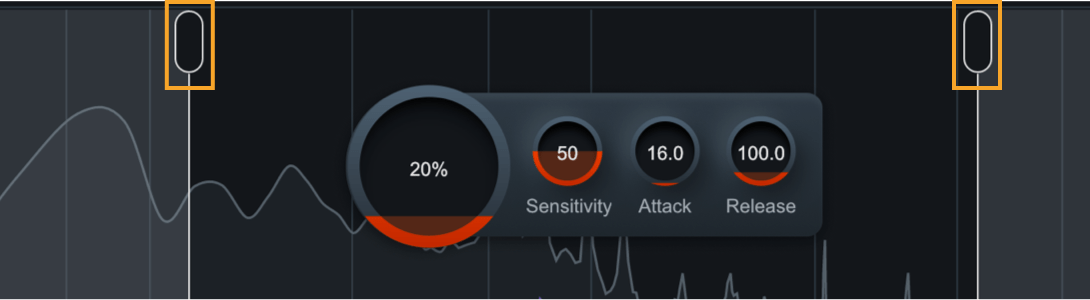
Move the Range Selectors left or right across the display.
- With a narrow range, you can tailor Unmask processing to specific areas in the frequency spectrum, like the low end or midrange. This will exclude Unmask processing of the spectrum outside of the Range Selectors.
- With a wide range, you can apply Unmask processing to the whole spectrum to minimize frequency masking for the entire input signal.
HUD Controls
The controls in the Unmask module work together to influence the shape and speed of Unmask processing applied to the input signal. The following controls are available in the Unmask HUD:
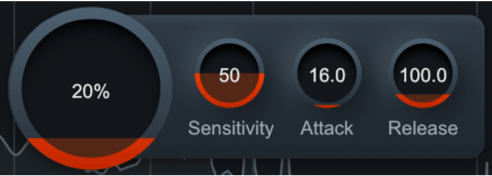
Amount and Sensitivity should be adjusted together to determine the magnitude of masking detected and level of processing needed to minimize masking effects.
- Amount: Determines the amount of Unmask processing applied to the input signal from the sidechain signal when masking is detected. This scales the depth of applied spectral attenuation.
- Sensitivity: Scales the threshold used to determine whether masking is significant enough to begin
processing. This affects how much masking is being detected.
Unmask Requires Sidechain Input To Process Audio
If you are unable to process audio, make sure that you have a signal routed to the sidechain input of Neutron or the Unmask Module.
- Attack: Determines how quickly unmasking is applied once the level of masking between the two signals reaches the threshold of action.
- Release: Determines how quickly unmasking is stopped once the level of masking between the two signals goes below the masking threshold.