Compressor
Table of Contents
Overview
A compressor can be used to reduce dynamic range, maintain consistent levels, and shape the tone and character of your audio.
Module Interface
The Neutron Compressor module includes the following sections:
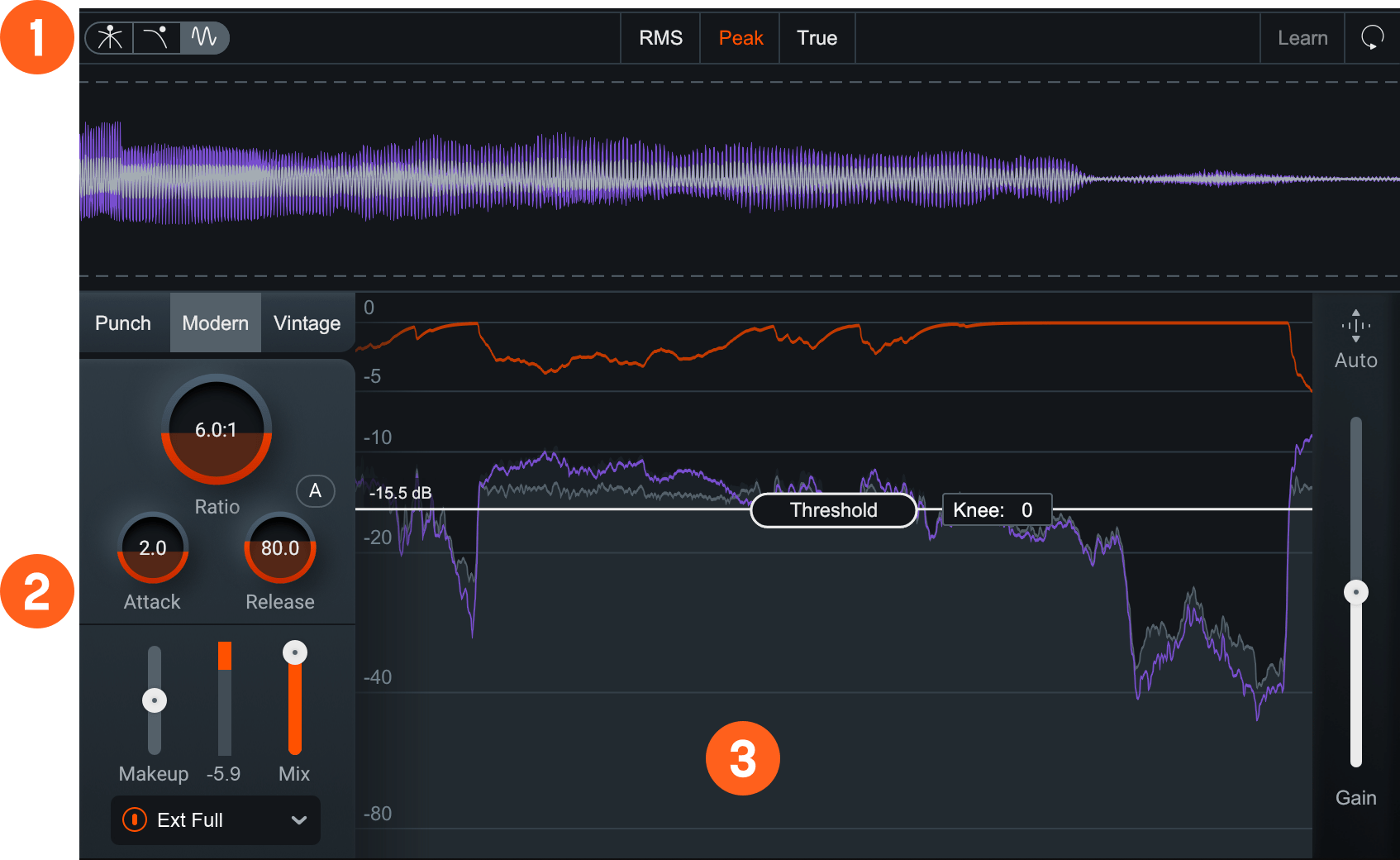
Module Header
The controls in the module header affect all enabled bands in the Compressor module.

- Views
- Level Detection mode
- Learn
- Reset
- LFE: (Not pictured, surround instances only.)
Views
You can switch between the following views in the Compressor:
Multiband Crossover Spectrum
Access the Multiband Crossover Spectrum View and controls. For more information, see the Multiband Crossover Spectrum View.
Detection Filter
Access the Detection Filter view and controls. For more information, see the Detection Filter View section.
Detection Filter availability
The Detection Filter view is only available when Modern or Vintage Processing Mode is selected.
Oscilloscope
Displays the waveform of the compressed output signal over time. This can be used to visualize how compression affects the shape of the audio in real time.

The oscilloscope is synced to the host tempo and the time axis represents one bar (four beats).
When the sidechain is activated, the oscilloscope will display the channel signal along with the sum of the sidechain signal with the channel signal in purple. This can be useful when dialing in the interaction between kick drum and bass, for example.

Level Detection Mode
Determines how input levels are calculated by the compressor. Adjusting the level detection mode will alter the level that is considered by the threshold, which will affect when or how often the input level will trigger compression. The Compressor includes three level detection modes:
- RMS (Root Mean Square): Determines input level to the compressor by averaging levels of the incoming signal. RMS detection is useful when you are trying to increase the overall volume level without changing the character of the sound.
- PEAK Determines the input level to the compressor using instantaneous peak levels of the incoming signal. In general, this setting is useful when you are trying to even out sudden transients in your music.
- TRUE Similar to RMS mode, True peak mode determines input level to the compressor by averaging levels of the incoming signal, but produces even levels across all frequencies. True mode will not produce aliasing or artifacts- a common side-effect of RMS detection.
Learn
Enables the Compressor to search for natural crossover cutoff points for multiband processing. The Learn button will be disabled if only one band exists in a multi-band capable module.
NOTE: LEARN WILL DISABLE WHEN DONE
After Learn determines and sets the ideal values for the crossover cutoffs, it will turn itself off automatically. When Learn button is toggled OFF the button is grey instead of orange. You can also manually disable Learn when it is active by clicking the Learn button again.
Reset
Returns all controls in the Compressor module to their factory default values. If you wish to return to settings you were using before clicking the Reset button, you can use the Undo History window to revert to the settings before the reset event.
LFE
This option appears when Neutron is inserted on a 5.1 or 7.1 surround track. When enabled, the LFE channel will be processed along with all other channels. When disabled, the LFE channel will not be processed by the associated module. If necessary, latency compensation is applied to the LFE channel when it is disabled, to ensure timing is maintained between all channels.
Meters and Displays
The following meters and displays are available in the Compressor module:
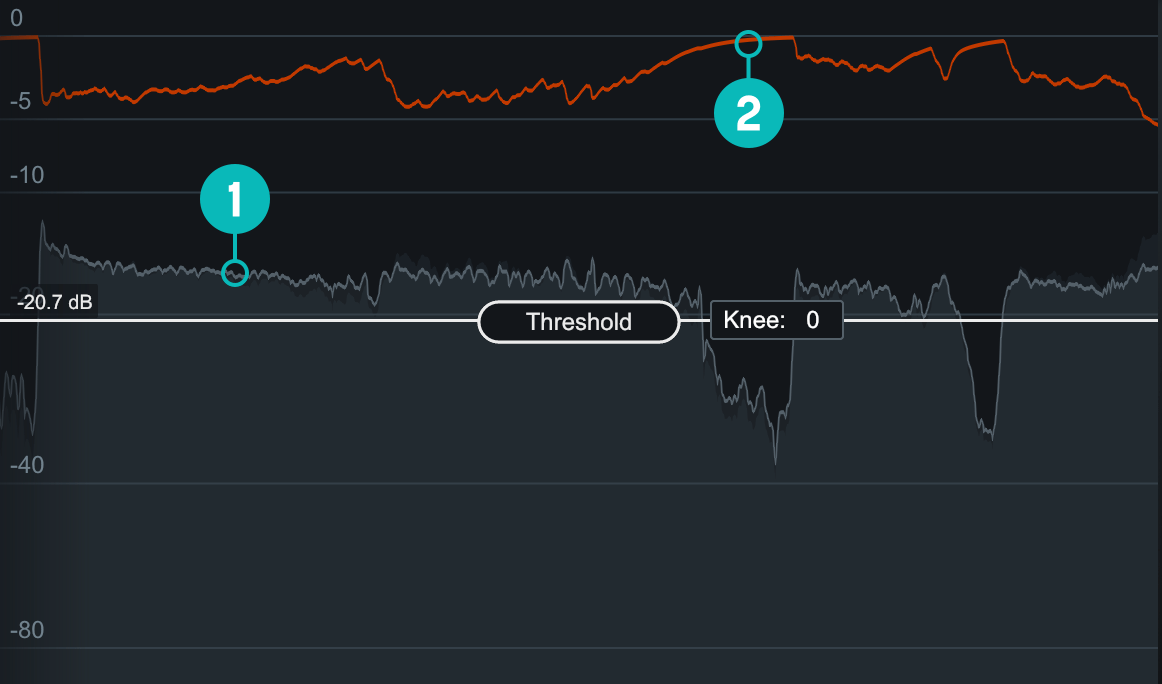
- Waveform Displays:
- Scrolling waveform: displays the amplitude of the input (uncompressed) and output (compressed) signals over time. The meter scrolls from right to left, with the most recent information on the right.
- Input waveform: the dark grey waveform displayed behind the output (wet) signal waveform.
- Output waveform: the light grey waveform displayed in front of the input (dry) signal waveform. When the signal is compressed, you can monitor the applied gain reduction compared to the input.
- Sidechain waveform: When Sidechain is enabled, the purple waveform is displayed in addition to
the input (dry) signal waveform and output (wet) signal waveform. This waveform is necessary to set the
threshold control when compressing via a sidechain signal.
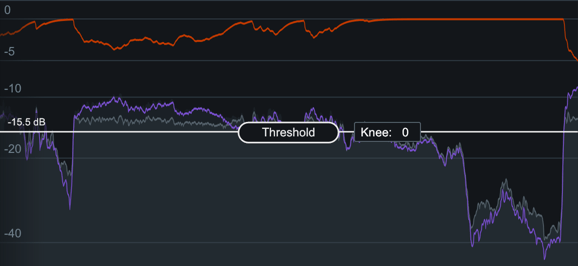
- Gain Reduction Trace: Draws a line that represents the gain reduction applied to the selected band over time. Use the Gain Reduction Trace to monitor and to set the response times (attack and release) and gain reduction envelope applied over time.
Controls
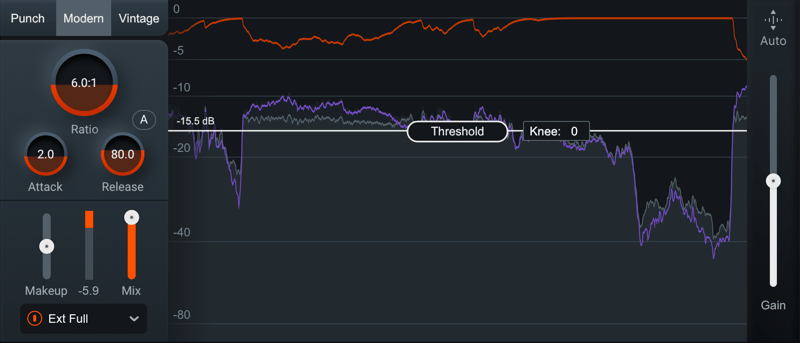
Threshold
Determines the signal level at which the compressor begins processing. Threshold is only available when Modern or Vintage processing mode is enabled.
Knee
Adjusts a range around the threshold to control how abruptly processing is applied to the input as it approaches the threshold. Knee is only available when Modern processing mode is enabled.
- Higher values create a “soft knee” effect, which gradually introduces processing as the signal approaches the Threshold level. This provides subtler, more natural sounding compression.
- Lower values create a “hard knee” effect, which abruptly begins processing when the signal crosses the Threshold level. This offers more aggressive sounding compression and is often used on individual tracks, such as kick or snare drum.
Auto Gain
Enables the Compressor to calculate the level difference between the input (uncompressed signal) and output (compressed signal) and automatically apply the calculated gain adjustment.
NOTE: AUTO GAIN ON THE OUTPUT WAVEFORM
Auto Gain adjusts the level of the compressed signal to compensate for any level difference between the uncompressed and compressed signals. The gain change introduced by auto gain is reflected in the output waveform, which may make it more difficult to differentiate between the input and output waveforms. The gain reduction trace meter can be useful for monitoring gain reduction over time when Auto Gain is enabled.
Output Gain
Allows you to adjust the amount of gain applied to the signal after compression, to make up for any loss or increase in level caused by dynamics processing.
Processing Modes
The Processing Mode affects the sound of dynamics processing for all bands in the Compressor. You can switch between the following processing modes:
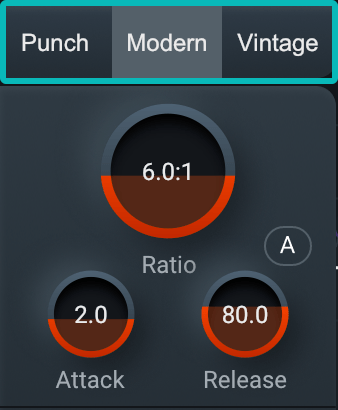
- Punch: Punch mode is an intent-based processor that provides direct control over dynamics with fewer knobs than a typical compressor. The term punch refers to the word musicians, producers, and engineers use to describe the sound of a musical element that has a fairly sharp transient shape like a Kick or Snare drum. Punch is designed to provide specific control over this sound in audio material.
- Modern: Modern mode offers a transparent and clear dynamic processing sound. Much like the name describes, this mode reflects the sound of a modern digital compressor.
- Vintage: Vintage mode offers less transparent, more lively and colorful sound.
Punch
The Punch panel controls work together to directly increase or decrease the dynamic range of the input signal.
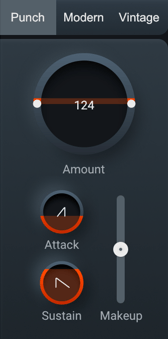
This mode streamlines settings to a single amount control and attack and release ballistics without the need of a threshold. The following controls are available:
- Amount:The Amount control is a single control for dynamics processing. Adjust this control to increase or decrease the dynamic range of musical hits. Settings below 100% decrease dynamic range, creating a consistent compression effect. Settings above 100% increase dynamics range, creating a punchy effect.
- Attack: Adjusts the rise time of the punch processing.
- Sustain: Adjusts the fall time of the punch processing.
- Makeup Gain: Determines the amount of static gain applied to the output signal after compression.
Modern and Vintage
Modern and Vintage processing modes share many of the same controls.
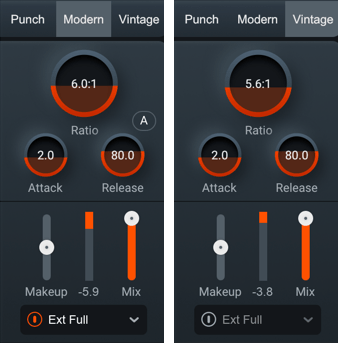
- Attack: Determines the amount of time it takes (in milliseconds) for the signal to become fully compressed after exceeding the threshold level.
- Release: Adjust the amount of time (milliseconds) it takes for the Compressor to return to unity gain (recovers gain) when the input signal falls below the threshold, according to the rules set by the Level Detection Mode.
- Auto Release (A): Modern mode only. Enables the Compressor to analyze the input signal in order to automatically scale the Release time to values that will help to avoid pumping and maintain desired loudness in the processed signal.
- Ratio: Determines how much gain reduction will be applied to the entire signal or entire band when the
threshold is crossed, according to the rules set by the Level Detection Mode.
- A ratio setting of 1:1 will cause no attenuation to signals that exceed the threshold.
- Ratio settings of 10:1 or greater will cause the compressor to function as a limiter.
- A ratio above 1.0 will cause compression. But, if you have a ratio below 1.0, it will cause the module
to function as an Expander. When performing expansion in this way, the Gain Reduction Meter will show an
inverted meter
display.
TIP: VINTAGE MODE AND HIGH RATIOS
By applying high ratios, you can achieve a pumping effect. Although not always desired, this can be used to add character to your audio. This effect is particularly useful on room mics.
- Gain Reduction Meter: Displays the current instantaneous amount of gain reduction in decibels (dB) applied to the signal.
- Makeup Gain: Determines the amount of static gain applied to the output signal after compression.
- Mix: Adjust this slider to control the dry/wet mix of the direct, unprocessed signal with the processed signal for the associated band.
Sidechain
Allows you to trigger processing based on a signal other than the input to the compressor. You can choose either an internal or external sidechain input.
- When sidechain is enabled, Neutron will automatically adjust attack, release, ratio, and threshold controls; set the input to external full, disable auto-gain, and set the level detection mode to peak.
- You can select the type of sidechain input signal using the sidechain dropdown menu. Options include:
- Internal (INT.): Choose from any band currently placed in the Compressor module. Using an internal sidechain input allows you to trigger gain reduction in the selected band from the amount of energy in a different band. For example, you can accentuate perceived low end energy by reducing high end any time the lowest band exceeds a defined threshold. Internal Full allows you to trigger gain reduction using the sonic information from all active bands.
- External (EXT.): Choose from any audio from another track or bus. Using an external sidechain input will help balance a signal with other tracks. The external audio source can also be filtered through any of the bands in the Compressor module by choosing any of the External bands (for example, Ext. Band 1).