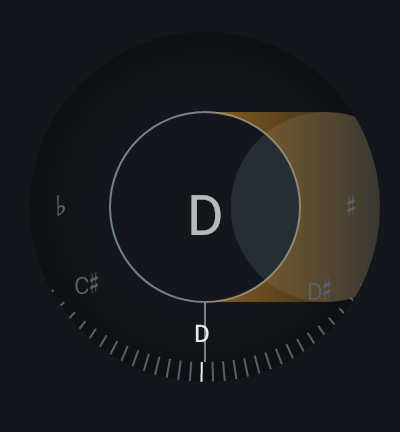Pitch
Overview
Pitch correction can be used to fix out-of-tune vocal performances by automatically adjusting incoming notes to conform to the pitches of a specified musical scale. The Pitch module features controls for adjusting and tailoring pitch correction processing and a tuning meter to monitor incoming note values and the amount of pitch correction applied to each note.

Nectar 3 & Melodyne 4 essential
Melodyne 4 essential is included with Nectar 3. It can be used to edit the pitch and timing of individual notes within a vocal track.
Controls
The Vocal Register and Scale controls on the left side of the Pitch module panel are shared by the Pitch and Harmony modules.

These controls determine how the Pitch and Harmony modules detect pitch and apply correction to the incoming vocal.
Vocal Register
Determines how the Pitch and Harmony modules analyze and detect pitch data in the input signal.
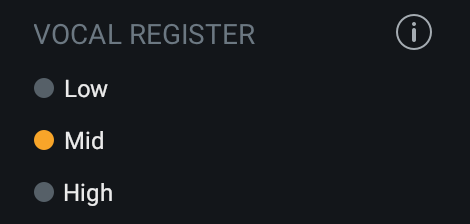
The Mid option will work well for a wide range of vocal material. If the pitch correction processing is producing artifacts or other undesirable behaviors, try using the Low or High settings to achieve better results.
Scale
Sets the type of scale used for pitch correction in the Pitch and Harmony modules. This setting determines the notes that the incoming vocal will be corrected to.

There are two scale type modes to choose from: Key or Custom. An Auto Detect feature is available in the PLUS edition of Nectar. Auto Detect can be used to help determine the scale of the incoming signal when Key mode is selected.
Calibrating Nectar's Reference Pitch
By default, pitch detection and correction assumes the input material was tuned to a standard A = 440Hz reference pitch. When working with material that was tuned to a different reference pitch, adjusting the Calibration Pitch value in the Options menu will improve the results of pitch detection and correction.
Key
When Key is selected, processing can be configured to correct an incoming vocal to notes included in the specified scale type/root note combination.
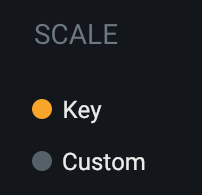
Root Note
Sets the root note or key for the selected scale type (Major or Minor only).
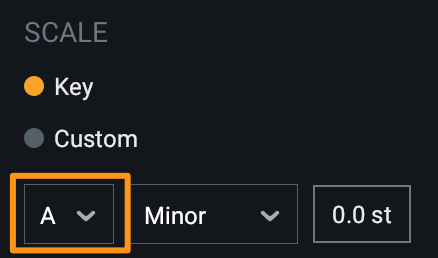
Note: No root note in Chromatic Scale
When Chromatic scale type is selected, the root note selection does not have an effect.
Scale Type
Sets the scale used to correct the incoming signal to.
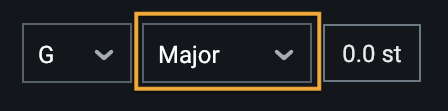
You can choose from the following scale types when Key mode is selected:
- CHROMATIC: Any note in any octave will be used as a target pitch for correction.
- Root note does not have an effect when Chromatic is selected.
- When the key of the vocal is unknown, using the Chromatic scale type may offer the best results.
- Example: When Chromatic is selected, the following notes will be used as target pitches for correction: C, C#/Db, D, D#/Eb, E, F, F#/Gb, G, G#/Ab, A, A#/Bb, B
- MAJOR: Notes included in the selected Major key will be used as a target pitches for correction.
- Example: When C# Major is selected, the following notes will be used as target pitches for correction: C#, D#, E#, F#, G#, A#, B#
- MINOR: Notes included in the selected Minor key will be used as target pitches for correction.
- Example: When E Minor is selected, the following notes will be used as target pitches for correction: E, F#, G, A, B, C, D
Auto Detect
PLUS OnlyWhen Key mode is selected, the Auto Detect feature can be enabled to assist with selecting the root note and scale type of the incoming vocal.
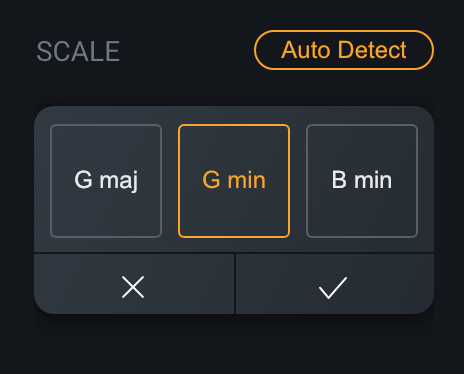
Click the Auto Detect button and playback audio to allow Nectar to begin listening to the incoming signal. As audio plays back, the three most likely scales will be displayed in the Auto Detect window.
Select the scale you would like to use and click the checkmark button to set the root note and scale type.
Click the x button to dismiss the Auto Detect window without changing the current scale settings.
Custom
When the Custom scale type is selected, a keyboard display will appear.
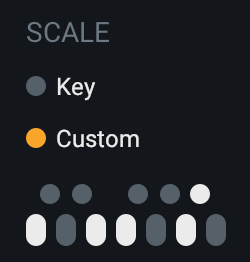
Clicking on individual keys will enable or disable them from the custom correction scale. When a key is disabled in this display, it will be excluded from the available target pitches when processing.
Transpose
Determines the static amount of pitch shift applied to the corrected vocal. This control allows for a transposition range of -12 semitones to +12 semitones and is set to 0 (no transposition) by default.
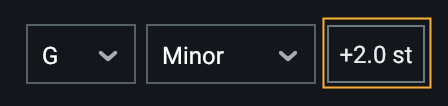
Note
Static transposition is only applied by the Pitch module. This processing does not affect the Harmony module.
Correction Controls
The following controls determine the character and speed of automatic pitch correction processing. These controls only apply to processing in the Pitch module.
Enable Correction
Enables or disables Pitch Correction processing.
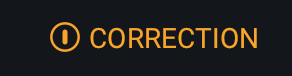
Strength
Determines how strictly incoming signals will be corrected to notes in the selected scale.
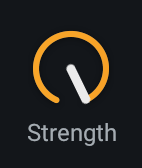
Higher values will eliminate or reduce natural vibrato in the processed vocal. Lower values will retain vibrato in the processed vocal, allowing for more natural sounding results.
Speed
Determines how quickly incoming pitches will be corrected to notes in the selected scale.
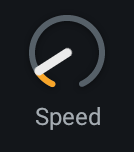
This control allows for a range of 0 milliseconds to 200 milliseconds. Lower speed settings equate to faster correction response, which can result in more robotic sounding pitch correction. Higher speed settings equate to slower correction response, which can result in more natural sounding pitch correction.
Formant
Enables or disables advanced controls for fine tuning formant shift and formant scaling.
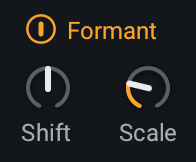
By default, Nectar preserves vocal formants in the incoming signal just as they were recorded. Formants contribute to the timbre of the human voice, an important aspect of a natural sounding vocal. In some cases, it may be necessary to adjust the formant shift and scaling parameters to achieve the best results.
Formant Shift
Determines the amount of formant transposition applied to the corrected vocal.

This control can be adjusted in increments of semitones (st). In general, the default value of 0 is suitable for most material.
Formant Scale
Determines the amount of scaling applied to formants when shifting pitch. Scale will always adjust formants in the direction of the pitch shift.

Increasing the amount of formant scaling will shift formants in the direction of the pitch shift. When a singer transitions to a higher note, their vocal formants will shift slightly higher in the direction of that note. Adjusting formant scaling can help to achieve more natural sounding results when a vocal is shifting up or down drastically between notes.
Global Module Controls
The module chain features common controls for each module, including Bypass, Solo, Remove, Reorder, and Wet/Dry Mix.
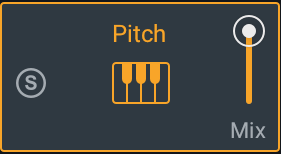
Pitch Module: Module Chain Behavior
- The Pitch module is always present in the first position of the module chain and cannot be moved or removed.
- However, if the correction controls are disabled in the Pitch module panel, pitch correction will not be applied to the output signal.
- The Mix slider in the Pitch module may introduce a doubling type of effect when set to a value that mixes wet and dry signals. For more information about the module chain, visit the Global Controls chapter.
Meters
When Correction controls are enabled, the tuner in the center of the module panel will become active.
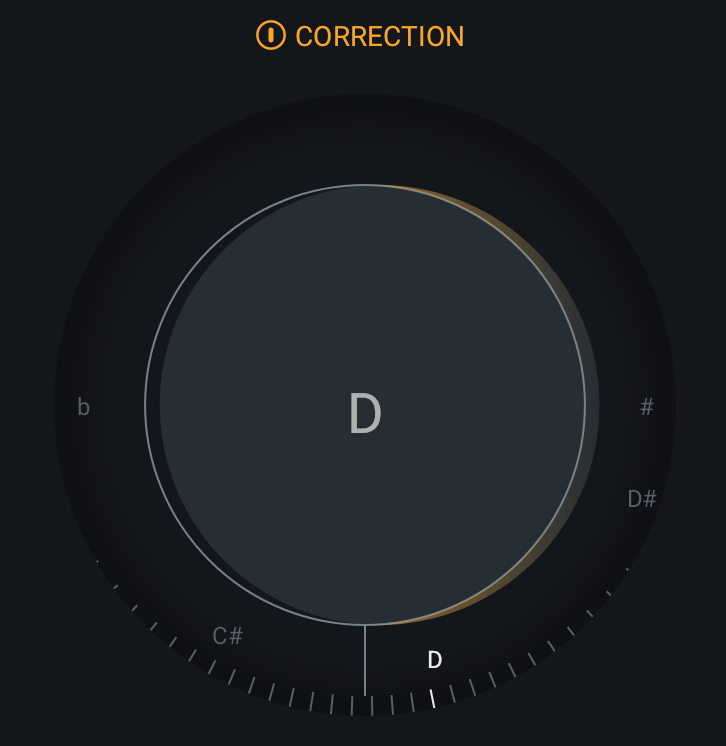
The tuner includes the following three components for monitoring the detected pitches and the effect of pitch correction processing:
Detected Input Pitch
The ruler shown at the bottom of the tuner updates to display the detected pitch of the incoming signal. The detected pitch value aligns with the vertical line that is centered directly above the ruler.

Target Pitch
The large circle in the center of the tuner displays the current target note for pitch correction. Only notes that are included in the selected Scale will be displayed here.
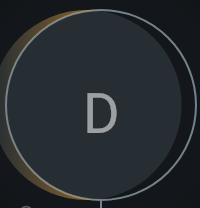
Correction Amount
When the detected input pitch and target pitch do not match, correction will be applied to the input signal. The yellow circle that moves to the left or right behind the target pitch display indicates if the detected pitch is flat or sharp relative to the target pitch.
The yellow circle will move to the right if the detected input pitch is sharp (higher than the target pitch). The signal will be pitched down to match the target pitch if it is detected to be sharp.
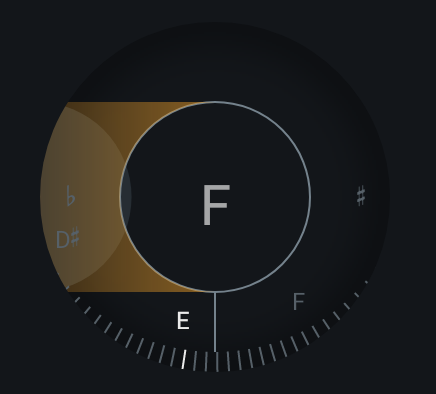
The yellow circle will move to the left if the detected input pitch is flat (lower than the target pitch). The signal will be pitched up to match the target pitch if it is detected to be flat.