Harmony
Overview
A harmonizer can be used to build vocal harmonies by creating pitch-shifted copies of a vocal track. The Harmony module includes a node-based X/Y pad interface for easily adjusting the level, pan, pitch and timing of up to eight voices. The MIDI mode feature in the Harmony module allows for voices to be triggered by a MIDI controller.
Controls
The Harmony module panel includes general controls for adjusting processing applied to all voices, as well as an X/Y pad interface with controls for customizing individual voices.

The following parameters are available in the Harmony module panel:
Global Voice Controls
The right side of the Harmony module panel includes parameters that affect processing that is applied to all voices.

Set Scale
Determines the scale used for pitch correction processing in the Harmony module.

Clicking the Set Scale button will open the Pitch module. The Vocal Register and Scale settings on the left side of the Pitch module panel influence the pitch correction processing applied to the voices added by the Harmony module.
Shared Pitch & Harmony Settings: Scale & Vocal Register
The Vocal Register and Scale settings in the Pitch module panel are shared by the Pitch and Harmony modules. See the Pitch module chapter to learn more about the Vocal Register and Scale settings.
Voices Only
When enabled, the main voice will be muted and all voices created by the Harmony module will be played back in isolation.

Voices
The Voices section on the right side of the Harmony module panel includes controls for adjusting the amount of pitch correction, time variation and pitch variation applied to all voices generated by the Harmony module.

Pitch Correction
Adjusts the amount and character of pitch correction applied to the voices generated by the Harmony module.
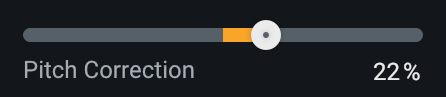
Tip: Adjusting the Pitch Correction Control
- A Pitch Correction value of +100% will correct the voices to the selected scale.
- A Pitch Correction value of -100% will detune the voices.
Time Variation
Scales the amount of time offset applied to the generated voices.
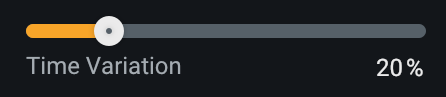
Increasing this control can help to reduce phase cancellation in the generated voices, as well as increase the chorus-type effect of multiple performers singing the same part.
Pitch Variation
Scales the amount of pitch offset applied to the generated voices.
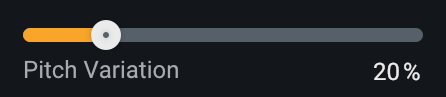
Increasing this control can help to humanize the character of the harmonies by varying the pitch of each voice slightly. It can also be used to reduce phase cancellation in the generated voices.
Filter
The small filter display on the right side of the Harmony module panel includes low and high shelf filter controls for shaping the output of the Harmony module.
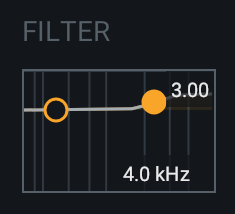
Note
The post filters are applied to the wet (processed) output signal of the Harmony module.
- To adjust the shelf filter values:
- Click and drag a filter node up and down to modify gain.
- Click and drag a filter node left and right to modify frequency.
MIDI Mode
Enables the ability to control the pitches of harmony voices using a MIDI controller or MIDI track.
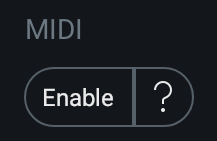
When MIDI mode is enabled, the nodes in the Voice XY Pad Controller will be highlighted when an incoming MIDI note is playing the voice. Voices are assigned to incoming MIDI notes in the order they are received. The voice node numbering determines which voice will be played first, the lowest available voice node number will be played first.
Example: MIDI Note Voice Assignment
For example, if four voice nodes are enabled in MIDI mode:
- When a single MIDI note is played, Voice 1 will be triggered.
- When a second MIDI note is played before the first note is released, Voice 2 will also be triggered.
- If the first note is released and a third note is played after it, Voice 1 will be triggered again.
Need help setting up MIDI mode?
Click on the ? button (to the right of the MIDI button in the Harmony module) to view a setup screen with steps for configuring MIDI mode in your DAW without leaving the plug-in.
Voice XY Pad Controller
The XY pad controller on the left side of the Harmony module panel allows for the adjustment and management of Voice nodes.
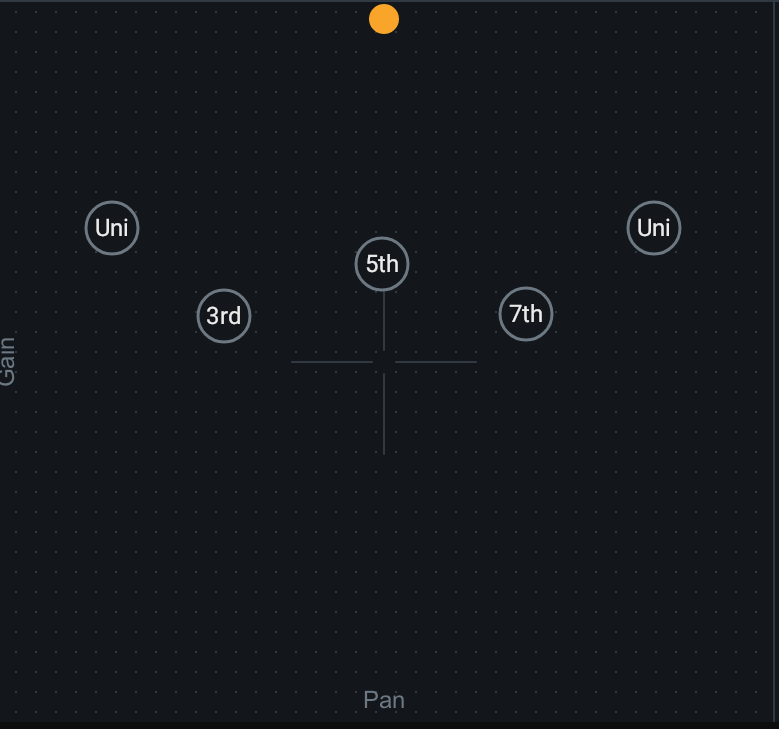
The x-axis (horizontal) of the XY pad represents the stereo pan position of a voice. The y-axis (vertical) represents the gain (level) of a voice.
Adding and Removing Voices
Voices can be easily added and removed from the XY pad. The Harmony module supports adding up to eight voices.
Add Voices
The following methods can be used to add voice nodes to the XY pad:
- Hover the cursor over the XY pad display and click on the + button to add a new node in the location of the click.
- Command+Return (Mac) or Control+Return (Windows) to add a new voice node.
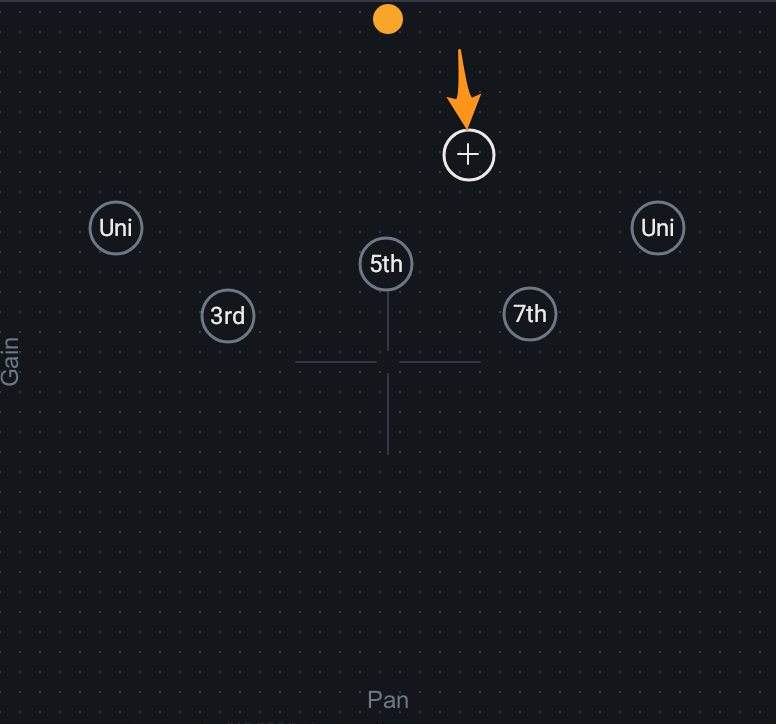
Remove Voices
The following methods can be used to remove voice nodes from the XY pad:
- Select a voice node and use the Delete or Backspace key on the keyboard to remove it.
- Select a voice node and click the x button in the voice node controls panel.
Tip: Quickly remove multiple nodes
Click and drag in the XY pad display to make a rectangular selection that selects multiple nodes. Remove all selected nodes using the delete or Backspace key on the keyboard.
Voice Node Controls Panel
The voice node controls panel appears when a node is selected in the Voice XY Pad Controller area.
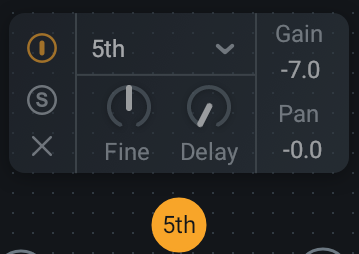
The following controls are included in the voice node controls panel:
General Voice Node Controls
The left side of the node controls panel includes parameters for enabling, disabling and soloing the currently selected voice node.
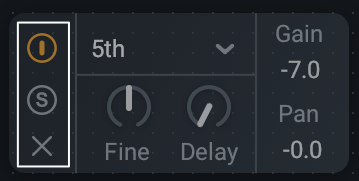
- Enable: Enables or disables processing of the currently selected voice.
- Solo: Outputs the currently selected voice in isolation.
Interval
Determines the musical interval of the generated voice in relation to the pitch of the main vocal.
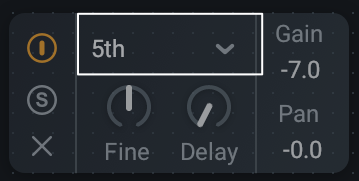
By default, the Interval is set to “Unison” to match the pitch of the generated voice to the pitch of the main vocal. The Interval setting allows for a range of -12 (one octave down) to +12 (one octave up).
Fine
Determines the amount of fine pitch adjustment applied to the selected voice.
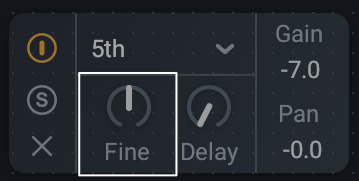
The Fine control allows for adjustments ranging from -100 ct (cents) to +100 (cents). 100 cents is equivalent to 1 semitone.
Delay
Determines the amount of time delay applied to the selected voice.

The Delay control allows for adjustments ranging from 0 ms (milliseconds) to 100 ms (milliseconds).
Gain
Displays the amount of gain added to the currently selected voice.
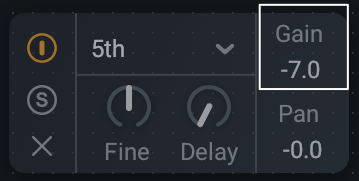
The Gain control allows for adjustments ranging from -20dB (decibels) to 0dB (decibels).
Voice Gain Adjustments
The level of a selected voice node can be adjusted using the following methods:
- Click and drag the node up (increase gain) or down (decrease gain) in the XY pad controller.
- Click on the gain value readout in the voice controls panel and manually enter a value in the inline edit field.
Pan
Displays the stereo pan position of the currently selected voice.
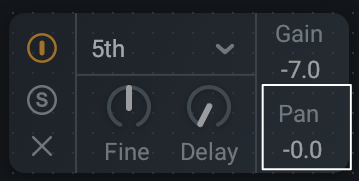
The Pan control allows for adjustments ranging from -100 (hard left) to +100 (hard right).
Voice Pan Adjustments
The Pan value of the selected voice node can be adjusted using the following methods:
- Click and drag the node left or right in the XY pad controller.
- Click on the Pan value readout in the voice controls panel and manually enter a value in the inline edit field.
Global Module Controls
The module chain features common controls for each module, including Bypass, Solo, Remove, Reorder, and Wet/Dry Mix.
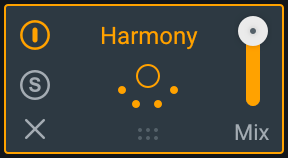
Global Controls Chapter
To learn more about the module chain and other global controls in Nectar 3, visit the Global Controls chapter.