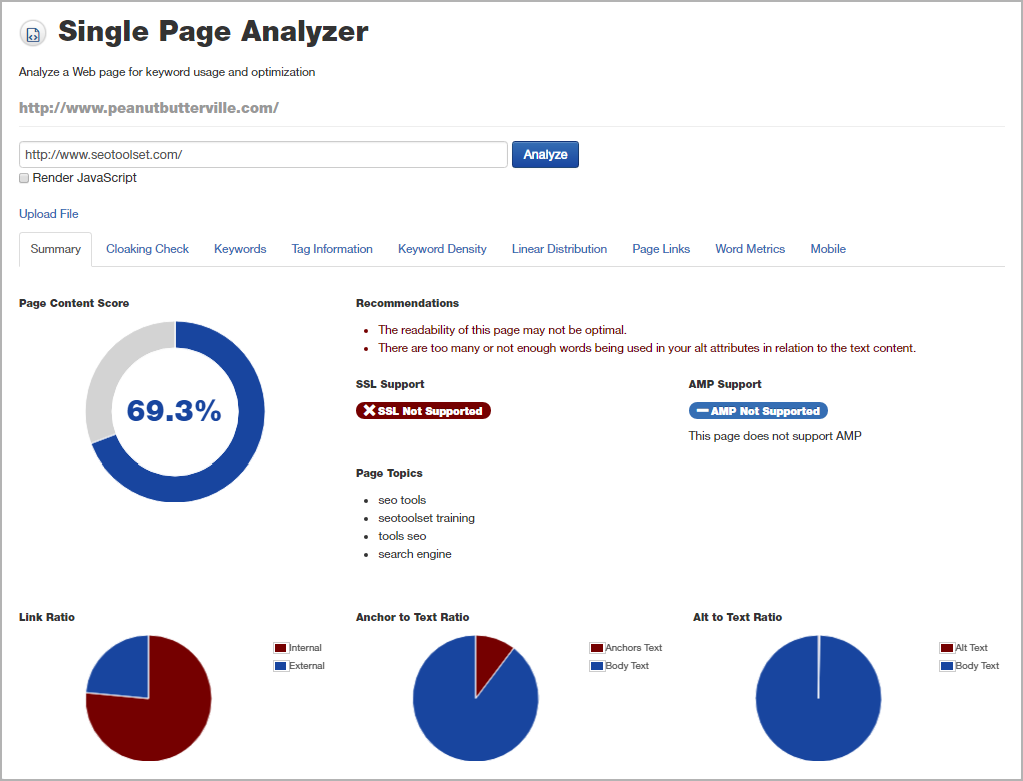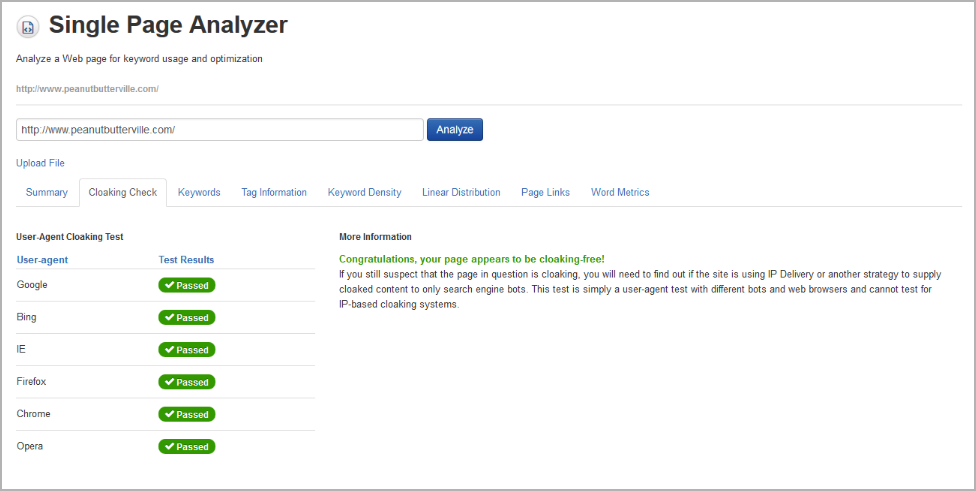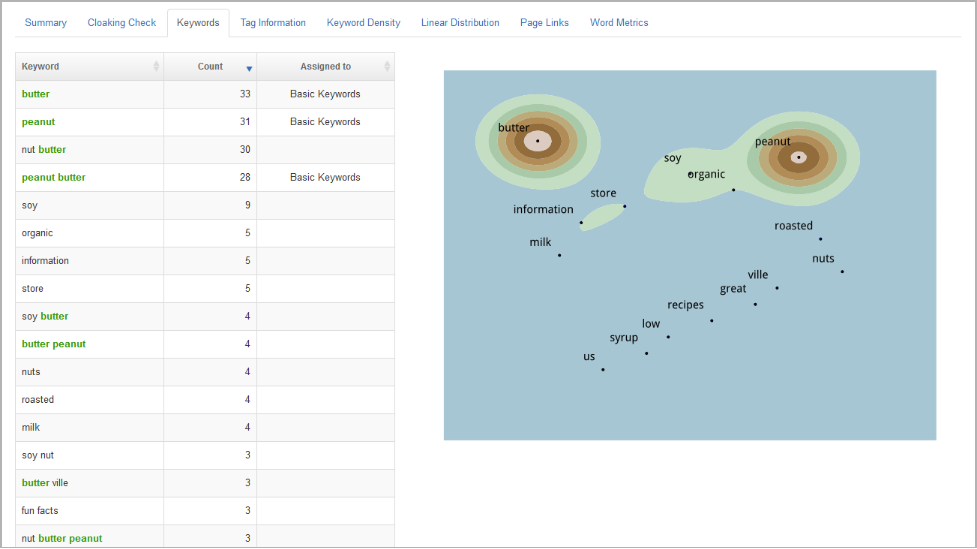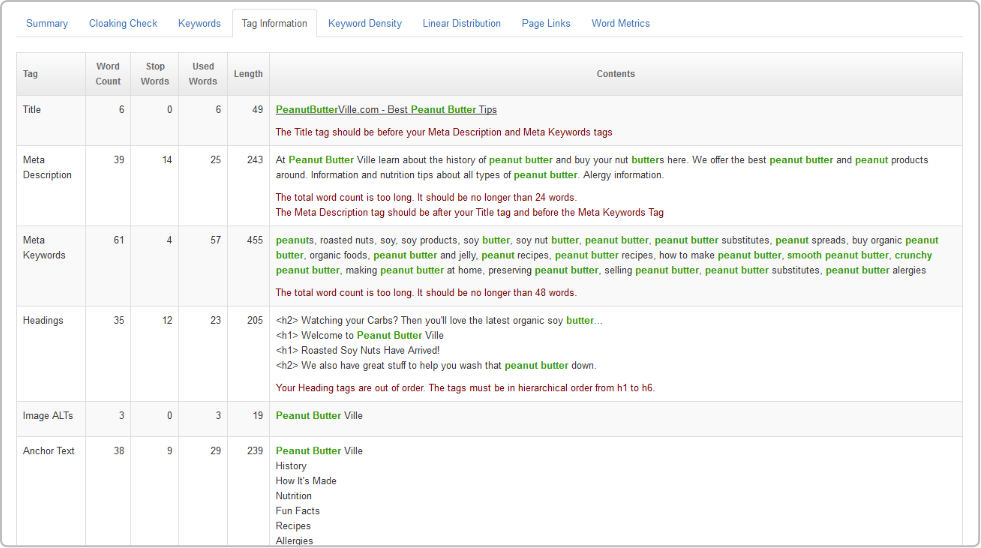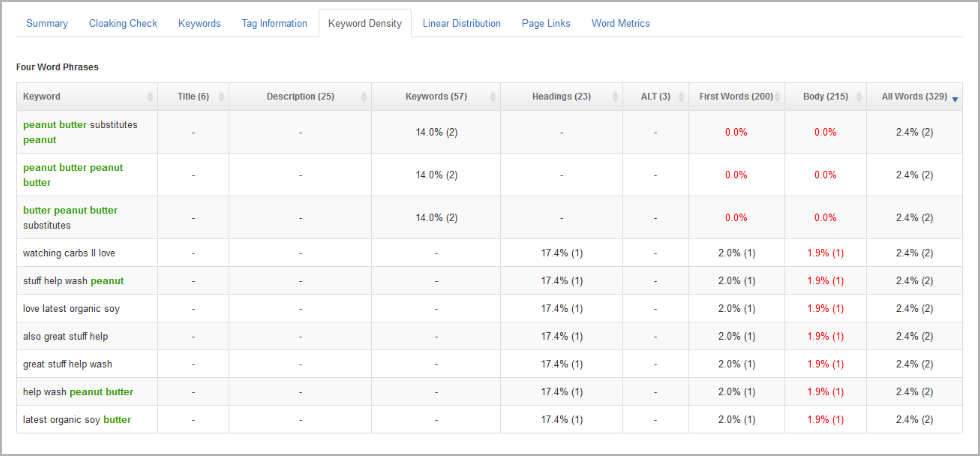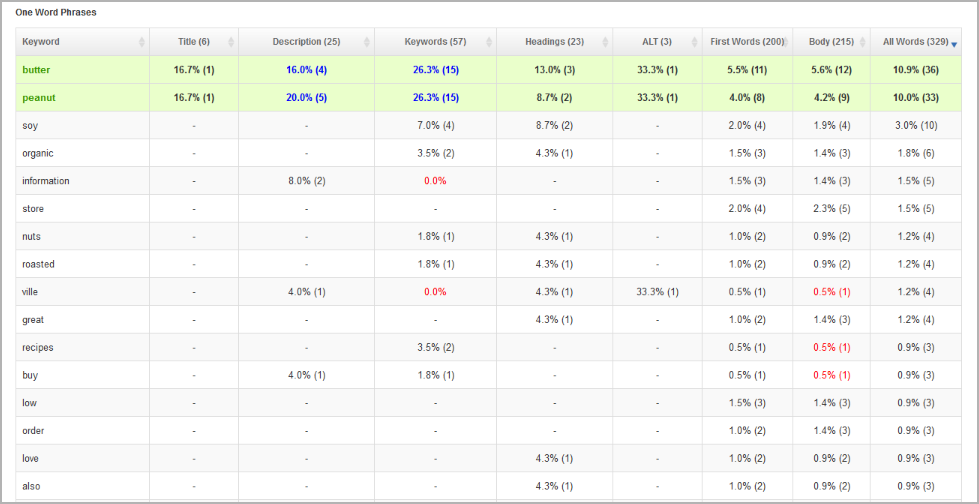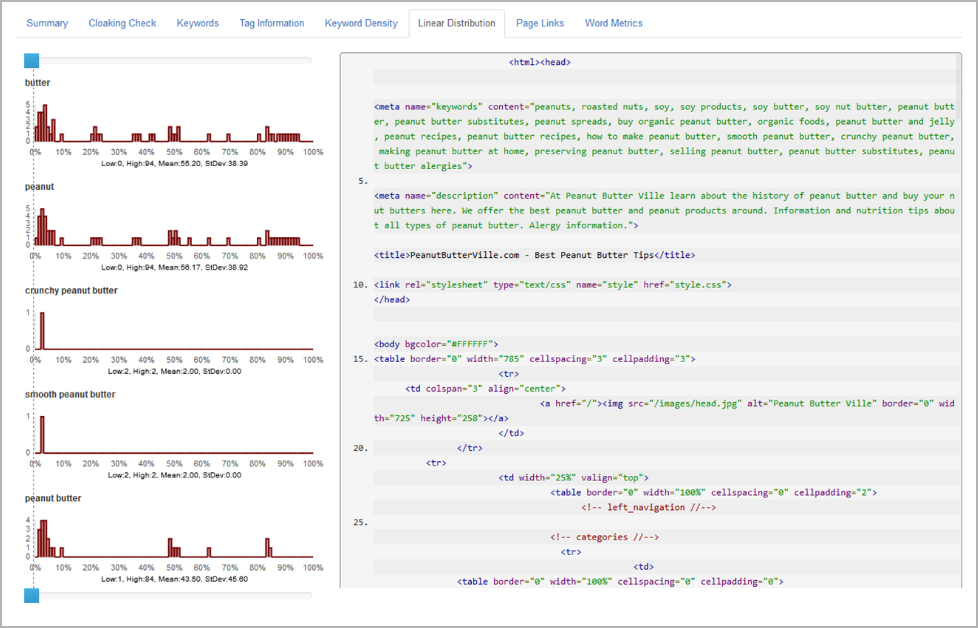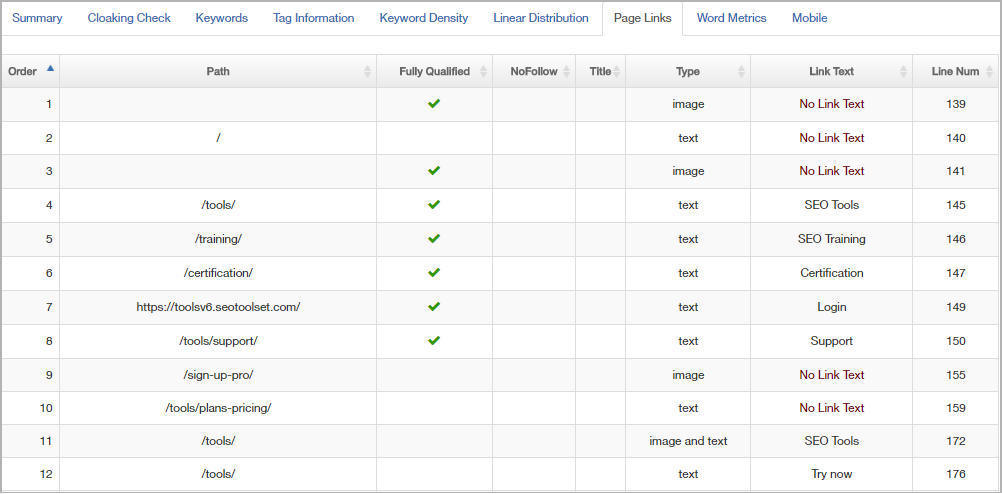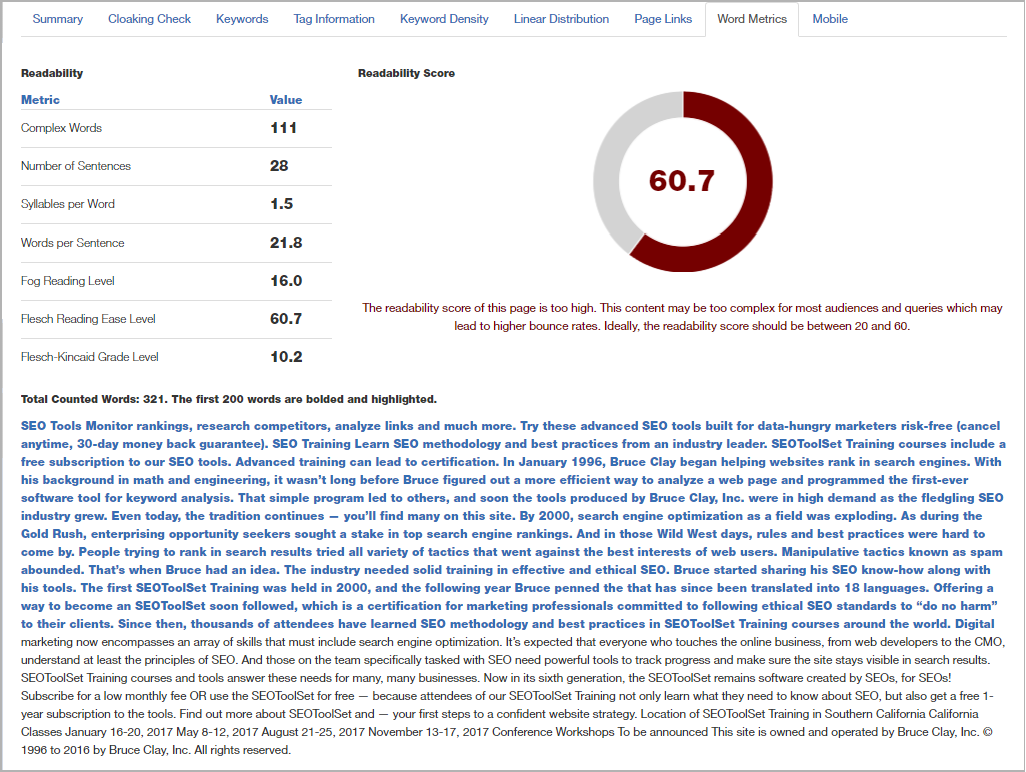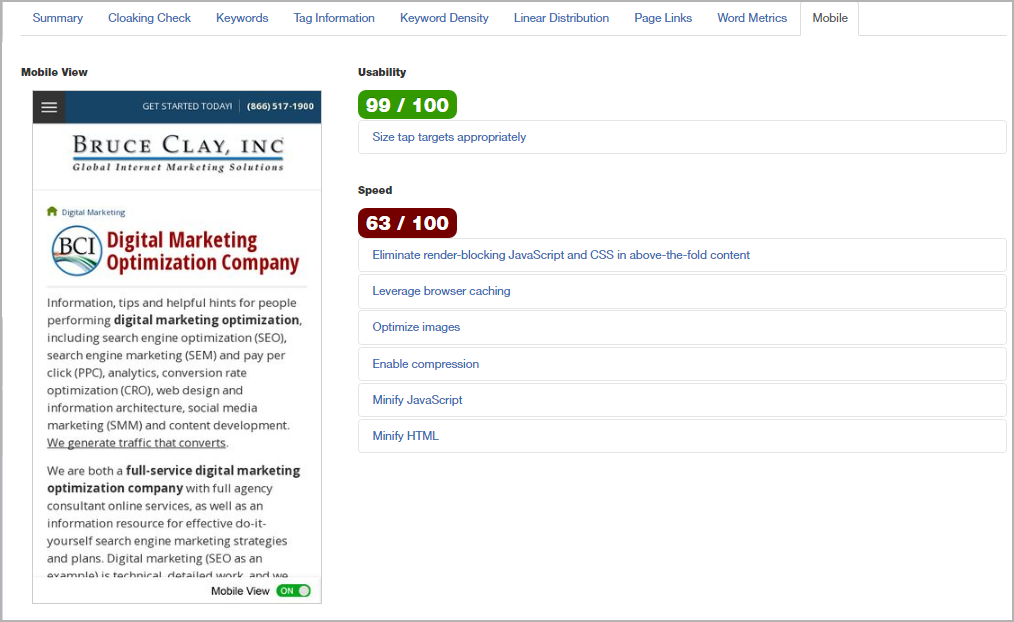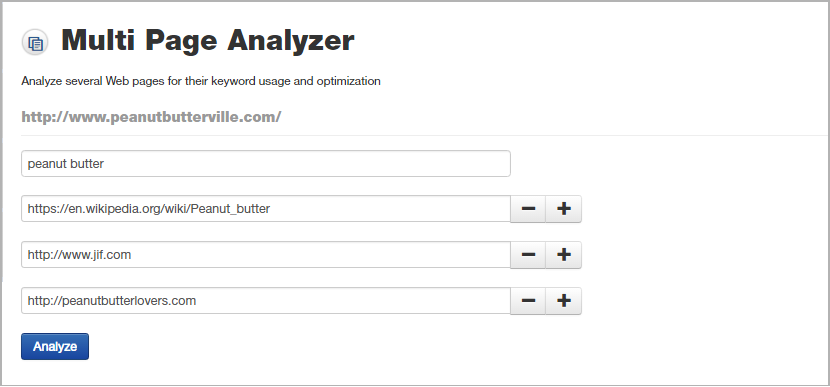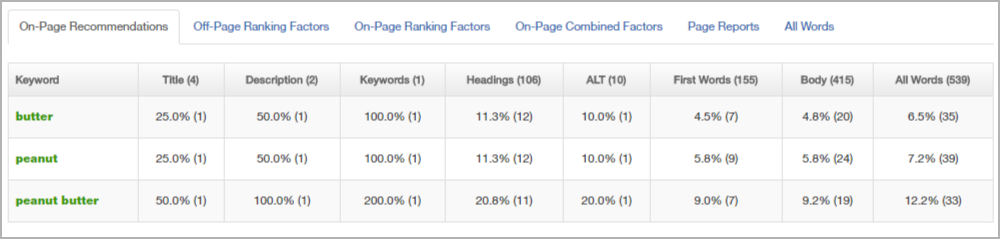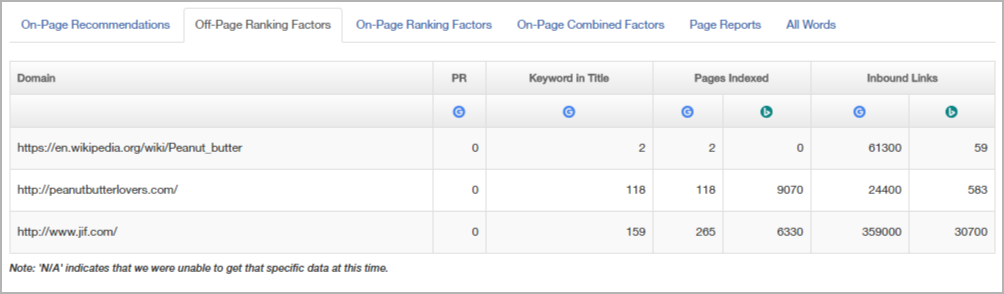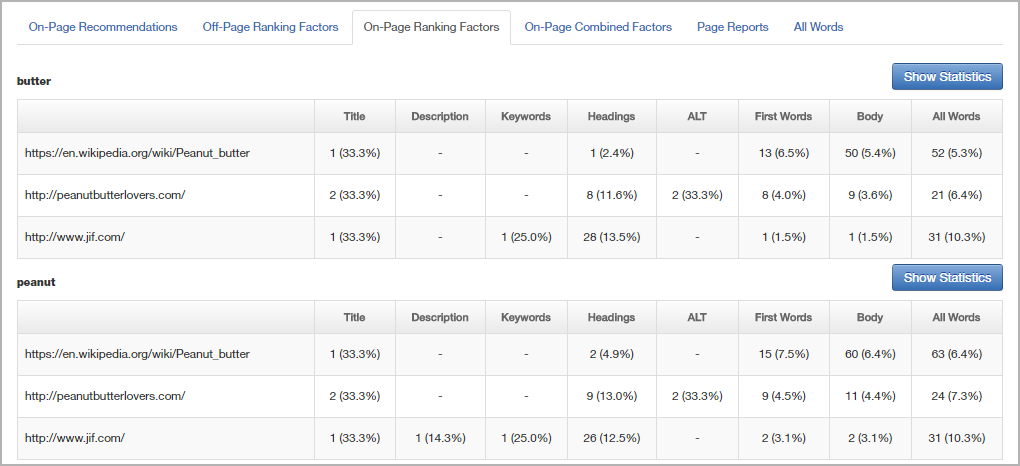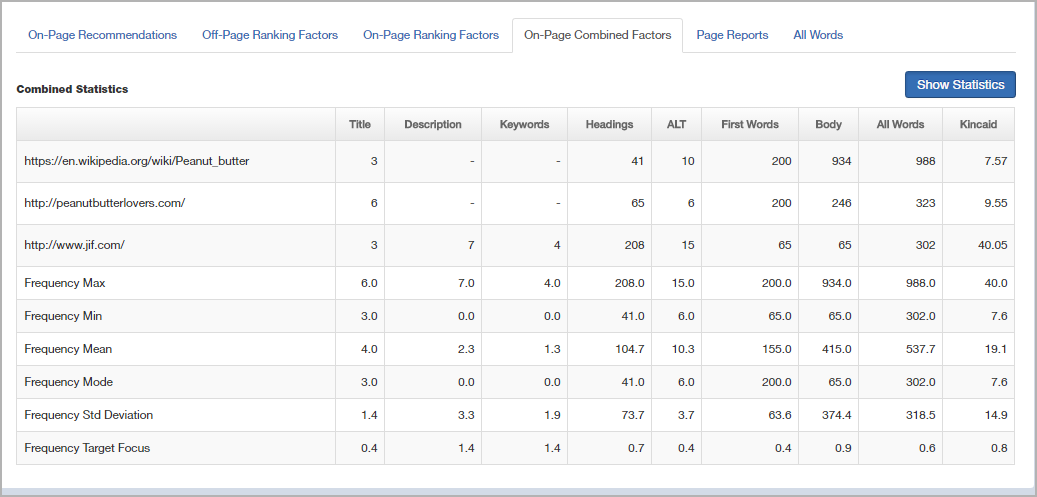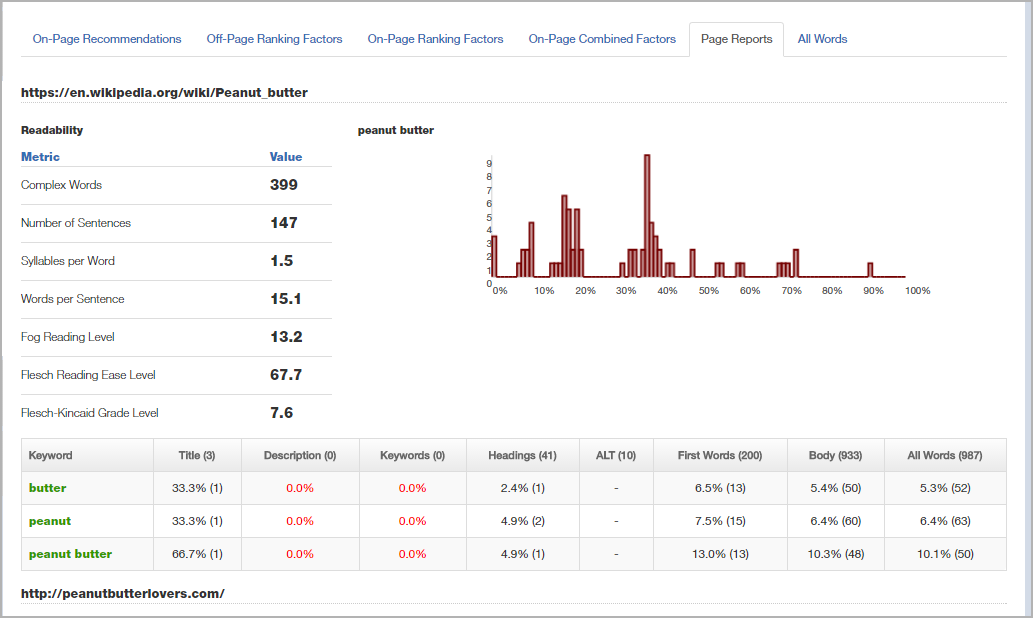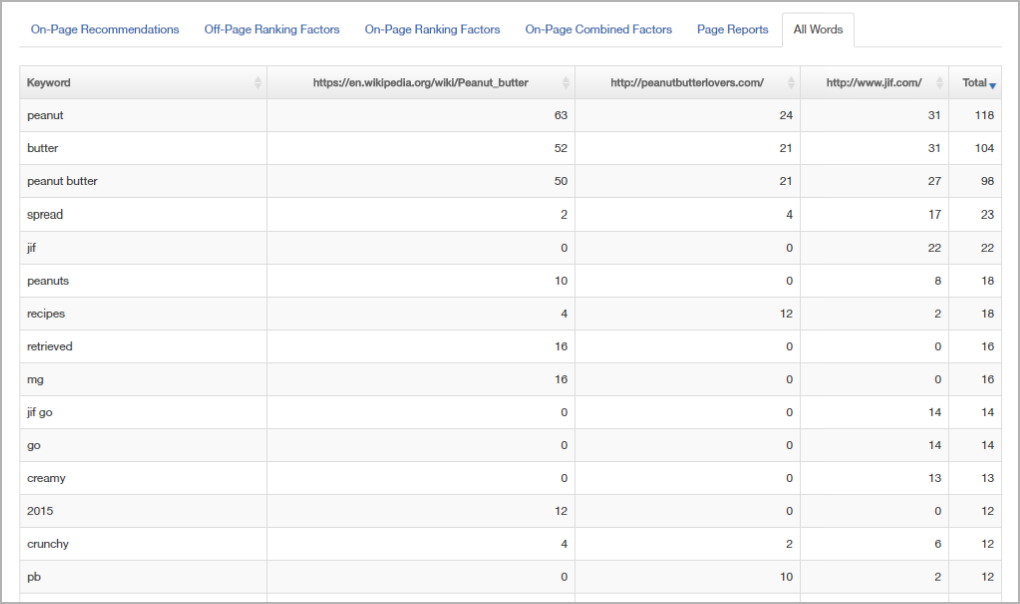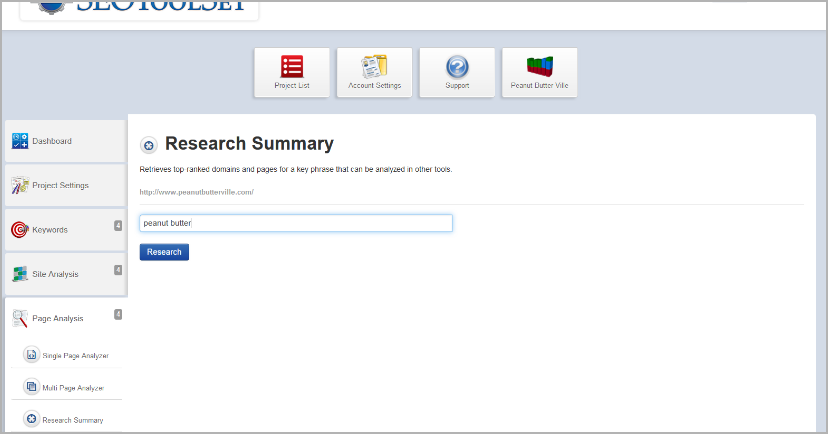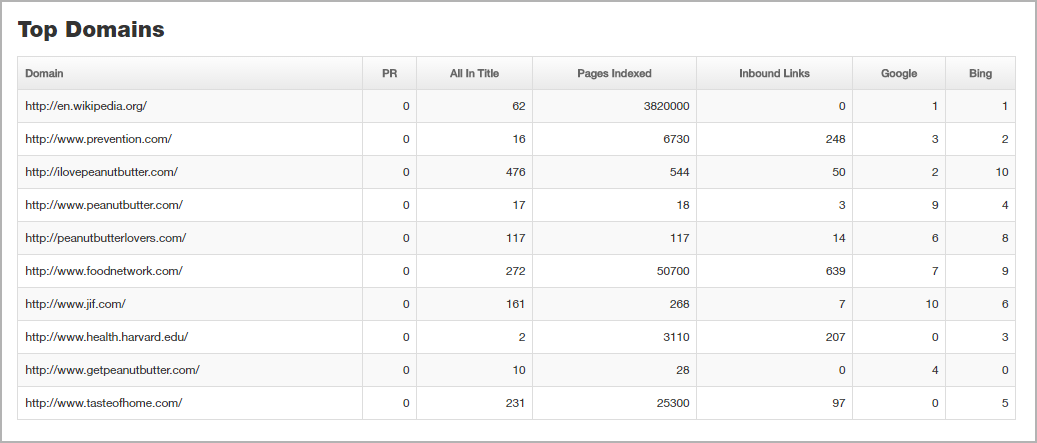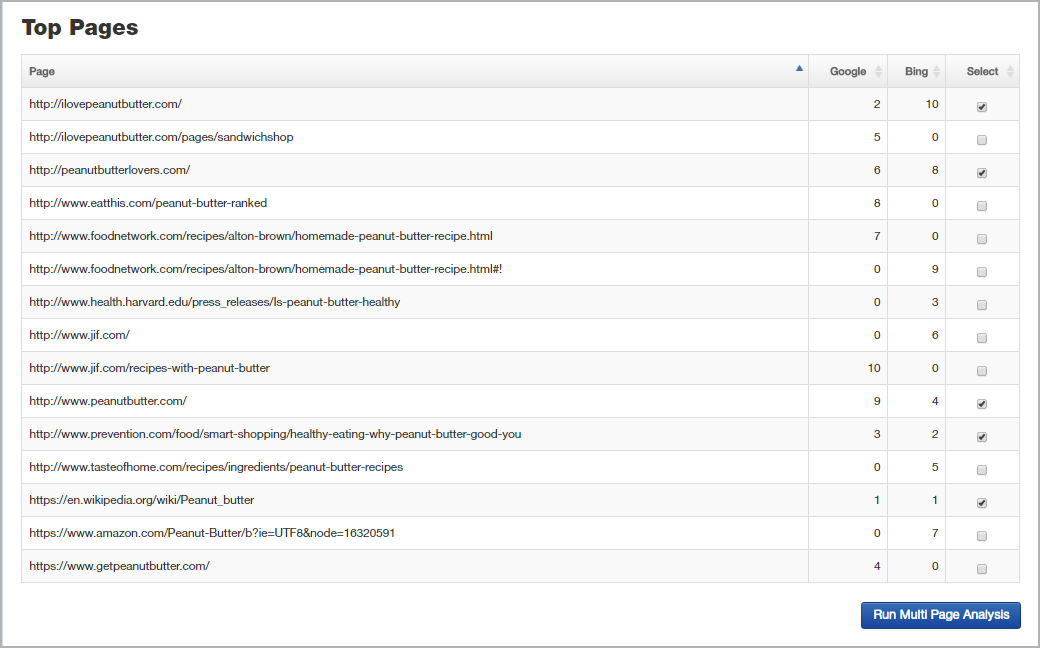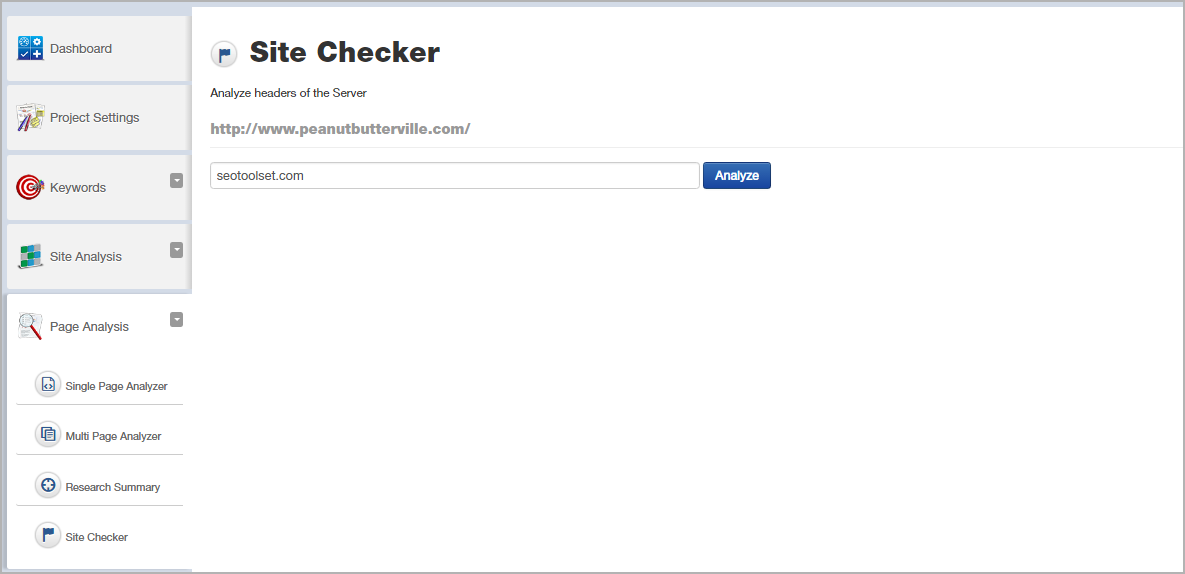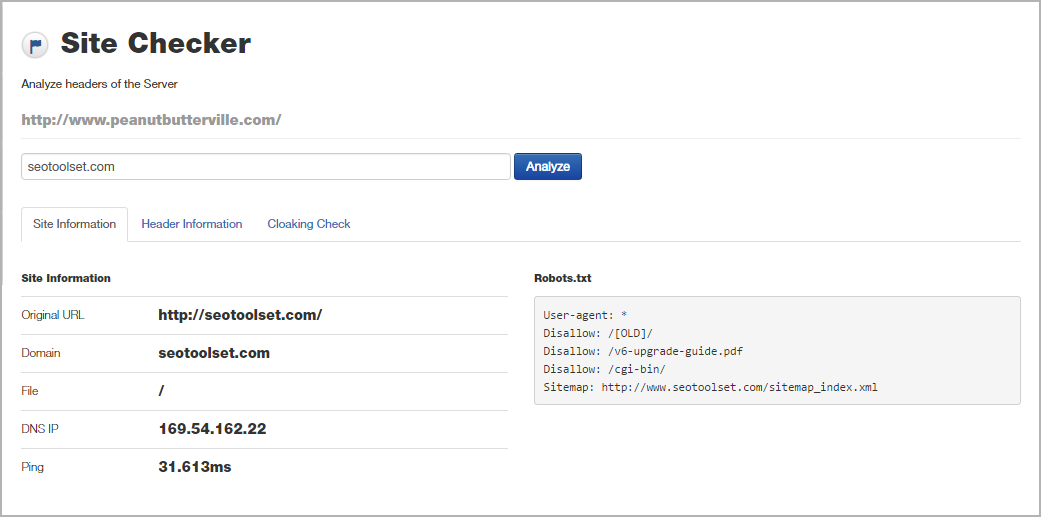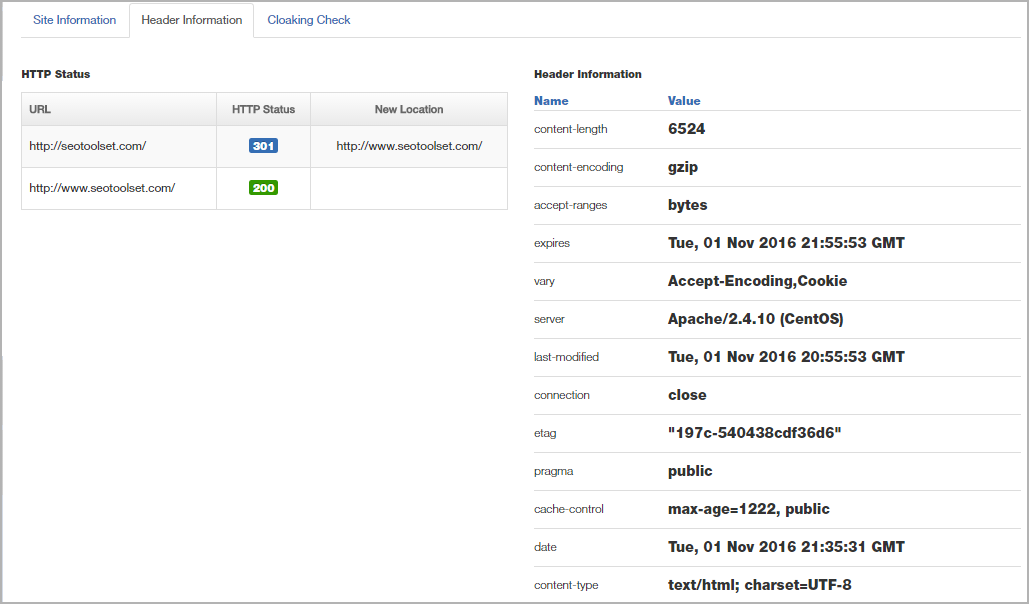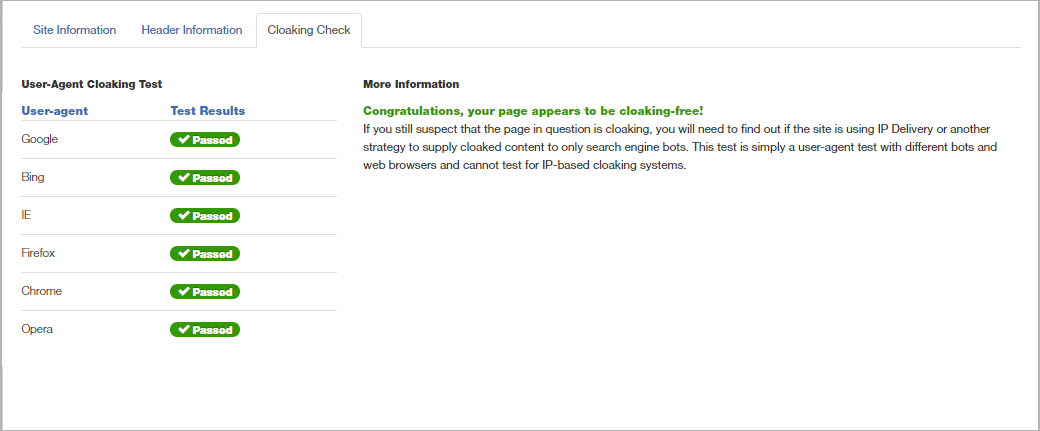Page Analysis Menu¶
Single Page Analyzer¶
Page Analysis > Single Page Analyzer
The Single Page Analyzer (SPA) provides a detailed view of how all the elements of a web page interact with one another. Once you run the SPA, you can determine whether a page uses cloaking, what the most frequently used words and phrases are, and how the keywords are used on the page.
Results include charts, graphs, and tables of data. Color coding makes the results more meaningful at a glance (described for each tab below). We suggest that you use this report to “get the red out” of your page by referring to the SPA while editing the content in tandem.
To run the Single Page Analyzer¶
You can use this tool to analyze either a web page URL or an HTML-format file.
- Type or paste in the URL you want to analyze (or click Upload File to select an HTML file). If you are entering a URL, the “http://” or “https://” part is optional. If you have a project selected and active, the default domain’s home page auto-populates in the URL window.
- Check the box to Render JavaScript if you want to include JavaScript elements in the page analysis. If this option remains unchecked, the SPA will ignore JavaScript elements when analyzing the page.
- Click Analyze. The tool spiders the page or file, follows any redirects, and does the following:
- Check the page for user-agent based cloaking.
- Analyze the content of the page and look for key phrases used.
- Spider the source code and analyze the content into the following sections. For each section reported, the results include advice based on Bruce Clay, Inc. best practices.
- Analyze the keyword phrase density for each keyword phrase found on your page.
- Analyze the distribution of the keywords in your source code.
- Analyze the links on the page.
- Analyze the content of the page to give you statistics on readability and usage.
NOTE: The analysis may take several seconds.
Once the report is loaded, you can click through the various tabs to review the data. Most columns are sortable to help you find information that you want more quickly.
SPA Summary tab¶
The Summary tab of the Single Page Analyzer presents recommendations and facts about the page.
SPA Summary tab information includes:
- Recommendations: Based on best practices, this section highlights potential problems with the page that may need to be fixed.
- SSL Support: This indicates whether the server hosting the page is equipped to be secure and, if so, whether the page is secure.
- AMP Support: This shows whether the page is set up as an accelerated mobile page (under Google’s AMP program).
- Page Topics: Topics the page content is about are determined using a natural language tool.
- Page Content Score: This score is based on many factors that contribute to page content quality (in comparison with best practices), expressed as a percentage.
- Link Ratio: This chart shows the percentage of links on the page that point to internal site pages compared to external sites.
- Anchor to Text Ratio: The amount of body text on the page is compared to the amount of anchor text, as a percentage.
- Alt to Text Ratio: The amount of body text is compared to the amount of text found in image alt attributes.
SPA Cloaking Check tab¶
The site spider tool checks the analyzed page for user-agent based cloaking and reports the results in the Single Page Analyzer’s Cloaking Check tab. (You can also find this report in the Site Checker.) If user-agent based cloaking is found, it will be reported under the specified user-agent. The user-agents checked are: Googlebot, Bingbot, Firefox, Internet Explorer, Opera and Chrome.
SPA Keywords tab¶
In the SPA Keywords tab (shown below), you can view the most frequently used keywords on the page. This tool identifies the page’s top keywords based on prominence, excluding stop words. It also identifies any project keywords that occur on the page.
The SPA Keywords tab identifies the page-level keywords, which may or may not be defined in the SEOToolSet as project keywords. Keywords assigned to the project appear in bold green text for easy reference. (For more on defining keywords, see Set up keywords for a project.)
Data includes:
- Keyword: This column lists the most frequently used words and phrases on the page, excluding stop words.
- Count: Count shows how many times each keyword is found.
- Assigned to: If applicable, the Assigned to column reveals which project keyword list a keyword belongs to.
- Topological graph: The graph depicts keyword prominence and proximity on the page as on a topographical map. Words used more often are represented as peaks (brown areas). Words shown against green appear a little less often on the page, and words in the blue area are used the least among page keywords. Words appear closer on the graph if they are used near each other in the page content, so you can see at a glance which terms are used together.
SPA Tag Information tab¶
The Single Page Analyzer’s Tag Information tab (pictured below) shows information about each of the important HTML tags in the web page’s head section. This sub-report flags any problems with tag lengths that fall out of the best practices range.
For each page element, data on the Tag Information tab shows:
- Tag: This identifies the part of the page or document that was analyzed.
- Word Count: The total number of words in the tag appears in this column.
- Stop Words: The number of “throw-away” words in the tag. These are known as stop words and tend to be ignored by search engines (for example: the, a, and).
- Used Words: The total word count minus stop words equals the number of used words.
- Length: The number of characters (letters, spaces, numbers, etc.) used in the tag.
- Contents: The actual text used, with project keywords highlighted in green. Errors are displayed in red (see the above picture). The title tag’s first 70 characters (rounded to the nearest word) are underlined to approximate the maximum text that can appear in Google search results.
TIP: If you get a “too short” or “too long” error message in the title, meta description or meta keywords tags, be sure to review the Multi Page Analyzer before making changes to your page. The MPA’s on-page recommendations tell you whether your tags are in an acceptable range for that keyword (i.e., within the natural behavior of top-ranked pages, which may differ from standard best practices).
SPA Keyword Density tab¶
Word usage on the page is analyzed in the SPA Keyword Density tab. Densities (word counts and percentages) are broken up by phrase length. Within each table, look at the column headings to see the number of used words in each page element (shown in parentheses).
The Keyword Density tab shows the page’s four-word phrases first, followed by three-word, two-word and single word keywords.
The various columns of data on the Single Page Analyzer’s Keyword Density tab are:
- Keyword: The word or phrase that appears in the page. Keywords that are part of the project are highlighted in green.
- Title: This is the title tag found in the page’s head section.
- Description: Meta description tag (in the page’s head section).
- Keywords: Meta keywords tag (in the page’s head section).
- Headings: The total content in heading tags (<h1>, <h2>, etc.) in the page’s body section. In the example screen shot above, “Headings (25)” means that the combined text of heading tags has 25 used words.
- ALT: Alt attribute text is contained within the page’s image tags.
- First Words: The first 200 used words in the body section of the page are considered the most important since users and search engine bots see that part of the page content first.
- Body: Body data refers to the used words in the page’s body section.
For each word or phrase used on the page (excluding stop words), you can see the number of times it appears in each page element, along with a corresponding percentage. For example, in the table example below, the title tag uses 6 words. In the title tag, the keyword “seo training” appears once, which represents 33 percent of the title (2 words out of 6). The other columns are similarly understood.
The SPA compares the data to standard SEO best practices. Counts that are too high are displayed in blue, too low in red. Zeros show up in red if a keyword phrase is missing from a section where it should be used. Dashes are zeros, but do not show as red zero percentages unless the word should be there.
You can sort by any column by clicking the column heading.
Once you set up keywords in the SEOToolSet, you will start to see the keywords change color on the SPA report. When the entire phrase is the keyword, the row will be automatically highlighted, as shown with “seo training” in the screen shot above, as well as with “butter” and “peanut” in the image below.
SPA Linear Distribution tab¶
The Linear Distribution tab displays the frequency and the layout of how keywords are used in the source code of the analyzed page. This chart is a quick visual way to see if a keyword is being used throughout the page, or just in certain areas.
Only keywords defined for the project appear in the Linear Distribution tab. (See how to set up keywords for a project for more details.)
The bar graphs show each keyword’s distribution from the top of the page (0%) to the bottom of the page (100%). You’ll want the word to be spread fairly evenly throughout the page if it’s a targeted keyword. To see where keywords are in context, you can drag the blue slider above the bar graphs and view the corresponding part of the page’s HTML code.
SPA Page Links tab¶
The Single Page Analyzer’s Page Links tab lists all the links found on the page. There are several columns of data that you can sort by to find information you are looking for. Errors are reported in red text.
Data on the Page Links tab includes:
- Order: For reference, this column shows the order in which links appear on the page (from top to bottom in the HTML code). This is the default sort order.
- Path: Where the link would take the user. Any link that is internal to the site is displayed relatively (starting with “/”). All external links are displayed as fully qualified URLs (starting with “http”).
TIP: Sorting by the Path column is a quick way to separate internal and external links.
- Fully Qualified: This is checked if the link uses a fully qualified URL.
- Nofollow: This is checked if the link has the rel=”nofollow” attribute.
- Title Attribute: If a title attribute is used, the text is displayed here. (Title attributes are often used for tooltips on links.)
- Type: The type of link may be Text, Image or Areamap.
- Link Text: This is the clickable text for the link. For text type links, the anchor text is displayed. For image or areamap links, the alt attribute text is shown. A red error (“No Link Text”) indicates that link text is missing.
- Line Num: The page link can be found at this line number in the HTML code.
SPA Word Metrics tab¶
The Word Metrics tab of the Single Page Analyzer provides statistics about the page’s readability. It also displays all the text used on the page that the search engines read. Text up to the first 200 used words is highlighted, as it may be more important than the rest of the text for defining the topic of the page.
Data found on the Word Metrics tab includes readability metrics such as the number of sentences, average word count per sentence, and so on. The reading level of the page text is both a usability and SEO consideration, so we report scores based on three different grading systems, Fog, Flesch, and Flesch-Kincaid. The Readability Score doughnut chart reflects the Flesch Reading Ease Level.
SPA Mobile tab¶
The Single Page Analyzer has a Mobile tab that displays mobile-friendliness ratings for the page pulled from Google’s Mobile-Friendly Test tool. Usability, speed, and the mobile view are shown.
Multi Page Analyzer¶
Page Analysis > Multi Page Analyzer
Part of the BCI methodology involves being “least imperfect” among keyword competitors. The logic is that for your website to outperform the top-ranking sites, you need to determine what Google is rewarding and what it considers to be the normal behavior for that keyword. Then, you need to determine how to do better. That is where the Multi Page Analyzer comes into play.
This tool analyzes the behavior of selected competitors for any particular keyword. Using our proprietary algorithms, the Multi Page Analyzer shows you the recommended “sweet spot” for the word counts in the page title, meta description and meta keywords tags, the length of body copy, as well as many other on-page and off-page factors. You can also view the linear distribution of the keyword and its density for each competing page. All of this data will help you determine “holes” in the competition that you can then fill in with the website you are working on.
To run the Multi Page Analyzer¶
- Access the MPA in one of two ways:
- From menu: Select Page Analysis > Multi Page Analyzer from the left-hand navigation anywhere in the SEOToolSet. Proceed to Step 2.
- From Research Summary: Alternatively, you can run the Research Summary report for a keyword, select the competitors you want to analyze, and click the Run Multi Page Analysis button on the Research Summary report. The Multi Page Analyzer results display after a few moments. Skip Steps 2 and 3 if you run it this way.
- Once in the Multi Page Analyzer, you can use the input form at the top to tell the tool which web pages you want to analyze for a particular keyword.
You can enter or modify the keyword phrase and the URLs you would like to analyze, as needed. You can click the + button if you need to add more URLs. You may or may not include the “http” in a URL.
- Once the setup is correct, click Analyze. The tool then spiders the URLs looking for the keyword you specified to identify how each of those web pages utilizes that keyword and its variations.
NOTE: The analysis may take the tool several seconds or minutes, depending on how many pages are being analyzed.
Once the report is loaded, you can click through the various tabs to review the data.
MPA On-Page Recommendations tab¶
The Multi Page Analyzer’s On-Page Recommendations tab gives you length and keyword usage recommendations for your own web page, based on analyzing the URLs and the keyword you specified. You can use this information when you optimize your own web page to help it become “least imperfect” among search results.
Here’s how to read the On-Page Recommendations tab:
- Header row: The number in parentheses is the recommended number of used words for each page element. For example, the recommendations shown above reflect a suggested 5-word title tag, not including stop words. Also, you can see how many times the single words along with the exact keyword phrase should be used in order to compete with the other URLs for the search term. These numbers are based on our proprietary “best fit” algorithm.
- Keyword data rows: Each percentage reflects the recommended keyword density, and the number in parentheses shows how many times that particular word or phrase should be used. For example, the title data for “peanut butter” shows (1), meaning that this phrase should appear once in the title tag.
MPA Off-Page Ranking Factors tab¶
Data in the Multi Page Analyzer’s Off-Page Ranking Factors tab helps you understand how competitive each of the analyzed web pages is, based on their domain.
Data included in the Off-Page Ranking Factors tab includes:
- Domain: Website domain of an analyzed URL.
- PR: PageRank of the domain. This is an approximate measure of the site’s importance in Google’s eyes, based on its inbound links.
- Keyword in Title: The number of pages in that domain that have the specific keyword you used for the search in their title tag.
- Pages Indexed: This shows how many pages are indexed in Google and Bing for the domain.
- Inbound Links: These numbers represent how many incoming links the search engines say the domain has.
MPA On-Page Ranking Factors tab¶
Data in the Multi Page Analyzer’s On-Page Ranking Factors tab reveals how these web pages are using the selected keyword(s).
For each URL being evaluated, you can see how the keyword(s) are used on-page in the title tag, meta description tag, etc.
If you click the Show Statistics button, additional rows display a basic statistical analysis for all the analyzed pages combined. Below is an explanation of each row:
- Density Max/Min/Mean/Mode: Density is the percentage of page text containing the keyword. The Max, Min, Mean and Mode numbers reflect the highest, lowest, average and most frequently occurring keyword densities found among the analyzed pages, respectively.
- Density Std Deviation: The standard deviation from the density mean. For example, if the mean is 5% and the standard deviation is 2%, then the “acceptable” range for your keyword density would be 5 +/- 2, or between 3% and 7%.
- Density Target Focus: This percentage is the density standard deviation divided by the density mean average. A lower target focus indicates the analyzed pages are more clustered.
- Frequency Max/Min/Mean/Mode: Frequency is the number of times the keyword appears. The Max, Min, Mean and Mode numbers reflect the highest, lowest, average and most often occurring frequencies found among the analyzed pages, respectively.
- Frequency Std Deviation: The standard deviation from the frequency mean. For example, if the mean is 7 and the standard deviation is 3, then the “acceptable” range for your word counts would be 7 +/- 3, or between 4 and 10.
- Frequency Target Focus: This percentage is the standard deviation divided by the mean average for keyword frequency on the analyzed pages.
MPA On-Page Combined Factors tab¶
The Multi Page Analyzer’s On-Page Combined Factors tab shows total word counts for each analyzed page. Clicking the Show Statistics button reveals frequency data for all the pages combined.
MPA Page Reports tab¶
The Page Reports tab of the Multi Page Analyzer examines each analyzed URL separately. On the left, you can see various readability metrics for each page. If applicable, a table shows the page’s keyword usage counts in on-page ranking factors. A bar chart shows the linear distribution of the analyzed keyword throughout the page’s content (if applicable).
See also
MPA All Words tab¶
The All Words report of the Multi Page Analyzer shows you other words that were used on the pages you chose to analyze. The numbers represent how many times each keyword was mentioned.
This information helps you discover the natural behavior of pages ranking for that keyword. The All Words tab reveals additional keyword topics for which you might want to add content on your own page. For example, for the phrase “peanut butter,” the competitors’ pages you analyzed also used the words “spread” and “recipes.” It might make sense for you to do so, as well.
TIP: Depending on how many URLs you analyzed, you may need to scroll to the right to see all the data. You’ll find the horizontal scroll bar at the bottom of the page.
Research Summary¶
Page Analysis > Research Summary
The Research Summary tool shows you what pages are already ranking for a keyword. It is the first step in the SEOToolSet’s competitor research process, which lets you identify, select, and then analyze the top keyword competitors efficiently so that you can learn how to make your web page match what’s natural.
To run the Research Summary¶
Access the tool by clicking Page Analysis > Research Summary. Enter one word or phrase into the Keyword field and click the Research button, as shown below.
Research Summary results¶
The Research Summary results show keyword statistics followed by the top domains and top-ranked individual pages based on current, unbiased search engine rankings for the keyword.
The Keyword Statistics section gives you a rundown of information about your keyword:
- Activity: This number estimates the number of monthly searches for the keyword across all three engines, based on data and a proprietary formula. Consider this number to be proportionate, not exact.
- CTR: Click-through rate (according to Bing Ads) shows how often ads for this keyword get clicked.
- CPC: Cost per click (according to Bing Ads) is an indicator of how competitive the keyword is.
- Main Category: The keyword’s primary categorization (according to Bing Ads) tells you what the keyword most commonly pertains to.
- Best Demographic: Pulled from Bing Ads data, this shows the gender and age group most interested in this keyword.
- AllInTitle: The number of indexed web pages that have title tags containing all of the words in your keyword. This statistic indicates how big the competitive field may be.
- Trending Chart: Line graph showing the keyword’s popularity as a search term over the past 12 months according to Bing Ads. Mouse over the chart to see search activity counts through the year.
The Top Domains section gives details about the websites that tend to rank the highest for the keyword topic. The data helps you determine how strong the competition is for your keyword and includes:
- PR: Each website’s PageRank score (pulled from Google’s API) indicates how prominent the site is, based on its incoming links.
- All In Title: The number of pages within the site that have the keyword in the title can indicate the site’s depth of content about that keyword.
- Pages Indexed: The number of pages indexed in the search engine shows the relative size of each site.
- Inbound Links: The number of inbound links to the site, based on Yahoo’s API.
- Google/Bing: The rankings presented are the domain’s best ranking for that keyword in each major search engine.
Within the Top Pages section, you can see the actual pages that are ranking in the top 10 results in Google and Bing. You can also select competitors here for closer analysis. This is the first step in analyzing your competitors using the SEOToolSet.
See also
How to Do Competitor Research in the SEOToolSet¶
To start your competitor research, run the Research Summary for a keyword you want to rank for. The results show you the top-ranking domains and individual URLs in the major search engines.
Look through the Top Pages section at the bottom of the report. Top Pages are the URLs that rank in the top 10 unbiased results in Google and Bing. You can also sort based on just one search engine by clicking twice on its column heading.
Select each web page you want to analyze further by checking the box on the right. These should be pages that you consider your competitors; for example, you probably would not include the Wikipedia page as a competitor unless you have an encyclopedia type of site. The five pages that rank highest across both engines are checked by default, but you can modify or add to those selections.
When the pages you want to analyze are selected, click the Run Multi Page Analysis button. After a few moments, the Multi Page Analyzer report loads. Looking at the On-Page Recommendations tab, you can see what keyword usage and page-element lengths are considered natural across all the keyword competitors. These recommendations (along with the other in-depth information provided throughout the Multi Page Analyzer) can guide you as you improve your content and optimize your web page to be more competitive in search results.
See also
Site Checker¶
Page Analysis > Site Checker
When search engine spiders come to your website, you want to make sure they can crawl around easily to index the maximum number of pages possible. The Site Checker lets you quickly verify the spiderability of your site. It reads the server’s response headers and detects any potential roadblocks. The report identifies redirects, if they exist, and many types of server issues that could cause problems for search engine spiders. It also displays the server status and other details for your reference. It’s good to know what’s under your server’s hood, since a clean server provides the best possible environment for search engine indexing as well as for your users.
TIP: Run the Site Checker once a month as a preventative maintenance step.
To run the Site Checker¶
You can get to the Site Checker by clicking Page Analysis > Site Checker from any page inside the SEOToolSet. Once you have loaded the Site Checker, you will be presented with a small form which will let the tool know what site you want to analyze:
You can type in any URL that you would like to analyze (with or without the “http” part). By default, the URL field contains the active project’s main domain.
Site Checker – Site Information tab¶
The Site Checker pings the analyzed URL multiple times to get a load time average. This Ping time is displayed in milliseconds (as shown below). If a robots.txt file is found at the domain’s root, its contents are displayed on the Site Information tab for reference.
Site Checker – Header Information tab¶
The Header Information tab shows the HTTP status returned for the URL. For example, in the sample below, the page returned a 200 (OK) status. If the HTTP status is a redirect (such as 301), the report also identifies the URL of the new location. Additional technical details found in the page’s header are displayed on the right side.
Site Checker – Cloaking Check tab¶
The Site Checker checks the analyzed URL for user-agent cloaking (i.e., displaying different content based on who is accessing the page or which browser is being used). While there are some legitimate reasons for a site to use cloaking, the practice generally looks suspicious to search engines as a potential spam technique.
If user-agent-based cloaking is found, the Cloaking Check tab reports the specific user agent. The user agents checked are: Googlebot, Bingbot, and the browsers Internet Explorer, Firefox, Chrome and Opera.