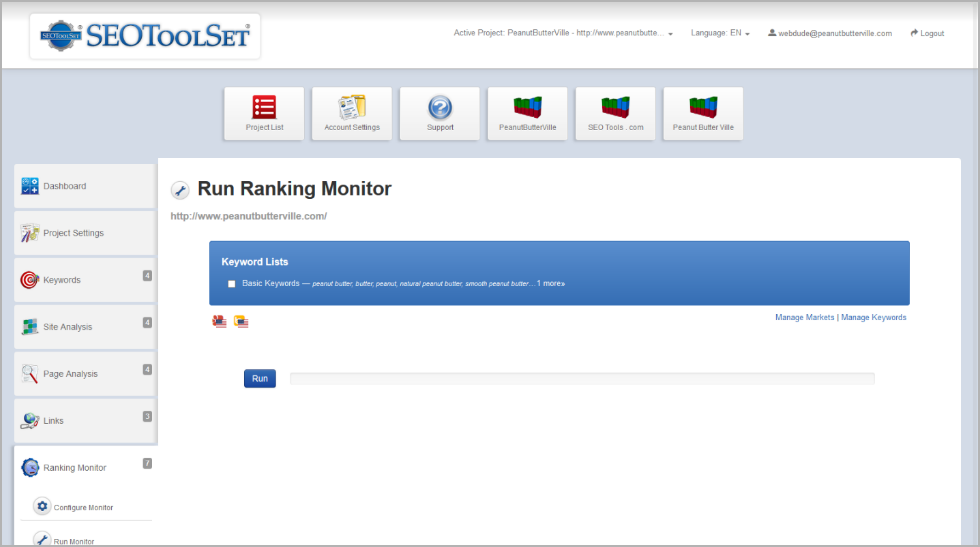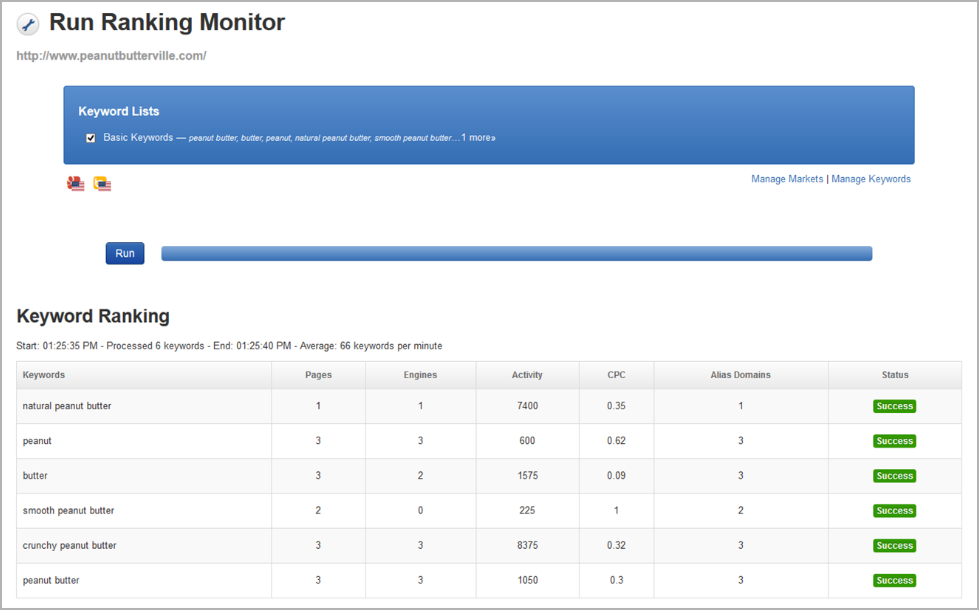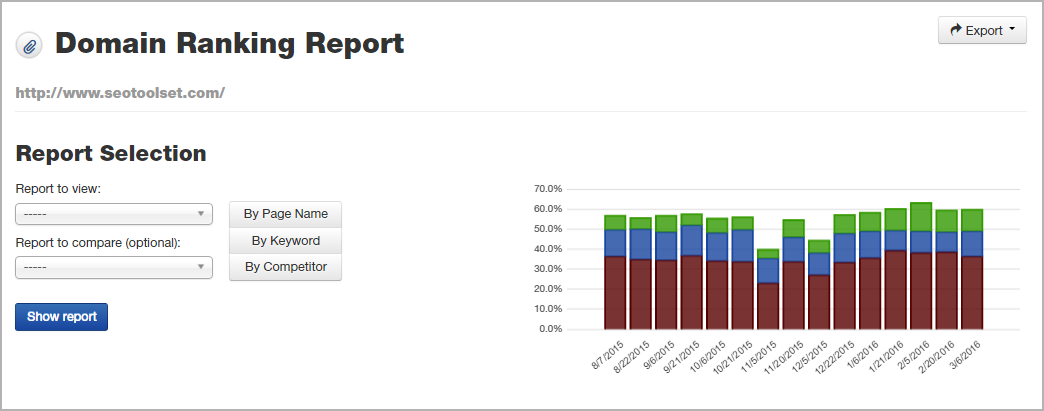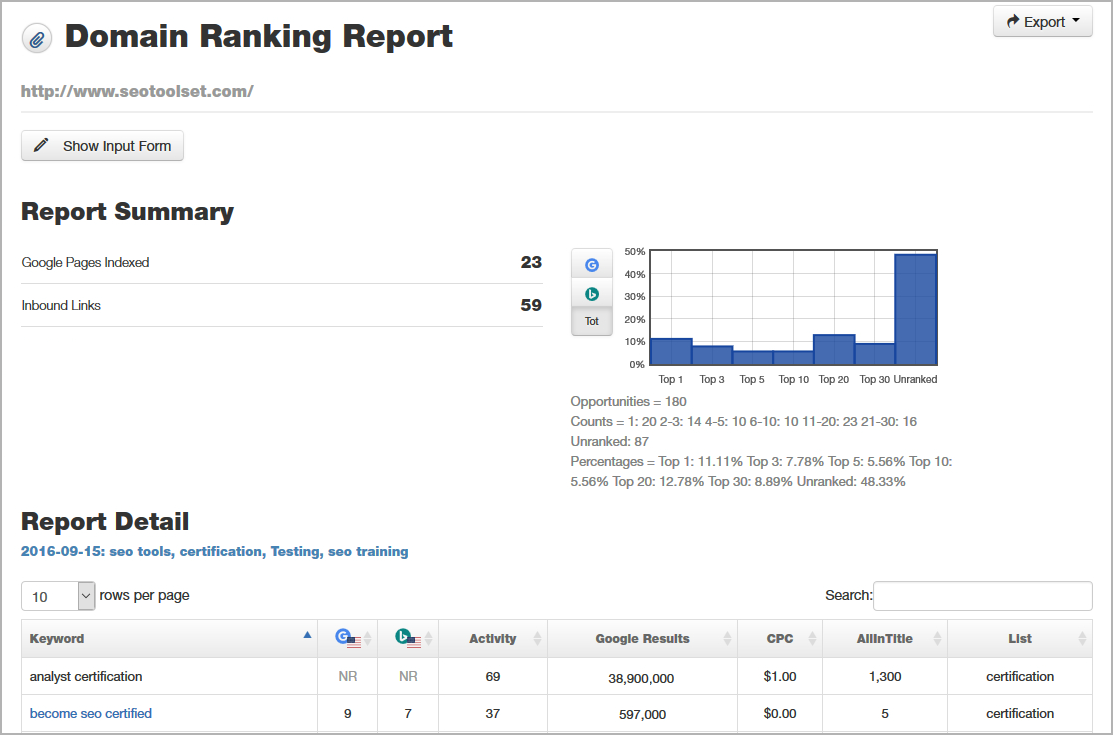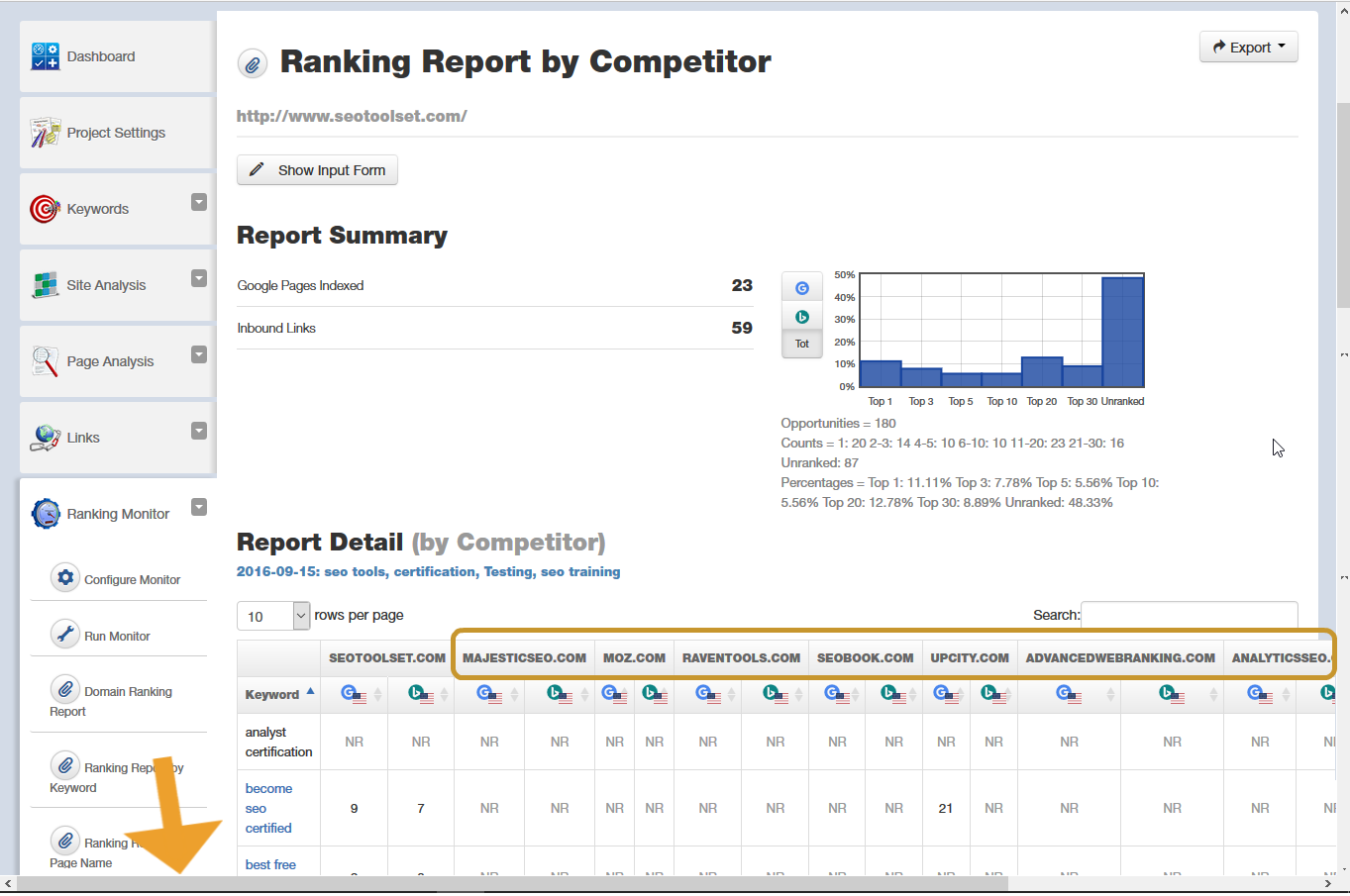Ranking Monitor Menu¶
The Ranking Monitor, a main component of the SEOToolSet, gathers the most accurate unbiased, non-personalized ranking data possible.
The Ranking Monitor menu contains several options:
- Configure Monitor: This lets you schedule the Ranking Monitor and set up which search engines and worldwide markets you want to track rankings for.
- Run Monitor: You can manually run a Ranking Monitor at any time.
- Domain Ranking Reports: You can choose from a variety of report formats to view or export your ranking data.
- Competitor Report: You can check a specified competitor’s rankings.
- History Report: You can see various indexing and link statistics for your site.
Ranking Monitor¶
The Ranking Monitor checks the search engine rankings for your domain’s specified keywords, looking at search results that are unbiased and non-personalized. You can schedule the Ranking Monitor to run at regular intervals automatically. This ranking data is stored so that you can view, print or export domain ranking reports that let you compare your SEO progress over time.
The Ranking Monitor gathers ranking information on your main site plus your specified alias domains and competitors (if you have set up alias domains and competitors to monitor).
NOTE: The first 100 keywords run through the Ranking Monitor per month are included with a paid SEOToolSet subscription. Additional keywords run through the Ranking Monitor are billed to the account at $.01 each. However, if you attended SEOToolSet Training, your Ranking Monitor runs are included at no extra charge during your training account subscription period.
To run the Ranking Monitor (manually)¶
The Ranking Monitor can be run on demand manually or it can be scheduled to run automatically on a regular basis. For our own client sites, we generally schedule the Ranking Monitor to run every two weeks.
Running a monitor on demand is easy:
- Choose Ranking Monitor > Run Monitor.
- Select the keyword list(s) that you want monitored.
- Confirm the search engine markets you want to monitor rankings for. Small icons below the Keyword Lists box show the currently selected search engine markets (the defaults are Google U.S. and Bing U.S.). Click Manage Markets if you want to change them. Keep in mind that if you change the search engine markets, your selections will be saved and apply also to future scheduled Ranking Monitor runs.
- Click Run to start the Ranking Monitor.
NOTE: You may run this tool manually no more than once per day per project.
When started manually, the Ranking Monitor runs in the browser. You can see its progress using the horizontal progress bar.
To read the Ranking Monitor results¶
When you run the Ranking Monitor manually, the results may take several minutes or longer to display depending on connection speed, server load at the time, and the number of keywords being monitored (see image below).
The Keyword Ranking table contains information about the keywords being monitored and expands as more keywords are checked. This view-only information includes:
- Keywords: The word or phrase that was checked.
- Pages: How many pages on your domain ranked somewhere in the top 30 results for this keyword in any of the search engine markets.
- Engines: The number of search engines that ranked your domain for this keyword.
- Activity: The approximate monthly U.S. search volume for this keyword (shown for reference).
- CPC: Average cost per click for a pay-per-click ad for this keyword (in Bing Ads).
- Alias Domains: The number of alias domains ranking for the keyword. (You can set up alias domains for a project as a way to check rankings for Facebook Fan Pages, Twitter accounts, and other domains that the client might own.)
- Status: This column indicates whether ranking data was successfully pulled for the keyword.
When the results finish loading, the speed of the monitor is visible at the top of the table. To sort, export or view more detail about the ranking data, use the Domain Ranking Reports.
To schedule the Ranking Monitor¶
The Ranking Monitor is designed to be scheduled in advance, so data can be collected at regular intervals for comparison. (You can also run the Ranking Monitor manually, if desired.)
You can set up the Ranking Monitor once and it will run automatically on schedule, as follows:
- Choose Ranking Monitor > Configure Monitor. (Make sure that active project at the top of the screen is the correct one.)
- The Edit Project Settings page opens. Set up your scheduled monitor by configuring the Ranking Monitor tab, making sure the box Ranking Monitor Enabled is checked.
- Scroll to the bottom and click Submit.
- Next, still in the Edit Project Settings page, click the Keywords tab. Make sure the Use in scheduled monitor box is checked for every keyword list you want to monitor. If no keyword lists are checked, the Ranking Monitor will not run.
- At the bottom of the page, click Submit to save your changes.
Once the Ranking Monitor is scheduled, the first run happens typically within 24 hours. After that, monitoring will occur automatically at the time interval you specified.
NOTE: If you need to temporarily turn off the scheduled Ranking Monitor without losing your settings, just uncheck the Ranking Monitor Enabled box.
See also
Domain Ranking Reports¶
Once the Ranking Monitor has been run for your project, you can view ranking information for the keywords being monitored in the project at any time. The SEOToolSet stores your ranking data indefinitely. You can choose to view a single report or compare two reports from different dates to see your site’s SEO progress over time.
Within the SEOToolSet, you can choose from several report formats that show ranking data. Located in the Ranking Monitor menu, these report options are:
Domain Ranking Report (main)¶
Ranking Monitor > Domain Ranking Report
The default view of the Domain Ranking Report shows you a bar graph of keyword rankings for your project, based on the most recent runs of the Ranking Monitor. For each report date, the percentage of keywords that ranked in the top 10 results is shown in red; the percentage of keywords in positions 11–20 shows in blue; and the percentage of keywords in positions 21–30 shows in green. The chart can show you at a glance whether your website is doing better or worse in terms of its search engine rankings over time.
NOTE: The above keyword rankings bar graph is also visible on the Project Dashboard and individually by keyword list on the Project List.
Report Selection
Here’s how to view the main Domain Ranking Report for specific Ranking Monitor run dates:
- Choose Ranking Monitor > Domain Ranking Report from the left-hand navigation.
- From Report to view, select the ranking report you want to look at from the drop-down. Reports are identified by their run date and the number of keyword lists that were monitored.
- Optional: If you want to compare the ranking data from two report dates, also select an older report date as the Report to compare.
- Click Show report.
When the report is run, you’ll see two sections of data: the Report Summary and Report Detail.
The Report Summary section gives you an overview of data collected on the date the monitor ran. You may view the following information:
- Google Pages Indexed: The number of pages from this domain that Google has indexed.
- Inbound Links: The number of external links pointed at the domain, according to Google.
On the right side is a graph showing the distribution of keyword rankings: what percentage ranked as the Top 1 result, Top 3 results, etc. By default, you see the rankings across all the search engines (Tot). Click the icon button of an individual engine to see the ranking distribution for only that engine.
Below the keyword ranking distribution graph are the raw counts of:
- Opportunities: The number of keywords multiplied by the number of search engine markets equals the number of ranking opportunities.
- Counts: This shows how many times the site ranked for a keyword at that ranking position. For example, “1: 24” means there were 24 opportunities that ranked No. 1.
- Unranked: The number of keyword opportunities with no rankings in the top 30 results in any of the search engines.
- Percentages: The percentage of keyword opportunities in each ranking position category.
The Report Detail section shows detailed data for each keyword that was monitored. In this section you can: sort the data by clicking any column header; filter the data based on any text using the Search box; or click the Export button to save the data either as a formatted PDF report you can print, or in CSV format you can open in a spreadsheet program.
Keywords are hyperlinked if they were ranked in the top 30 by at least one search engine. You can click a keyword to see what page URL(s) ranked for this term. (This opens the Ranking Report by Keyword.)
Other data points in the Domain Ranking Report indicate how competitive the keyword is as well as how the site ranks:
- Rankings: Search engine market columns show the best ranking position achieved by any page on the website for the keyword at the time the Ranking Monitor was run. Zeroes (0) or “NR” mean not ranked in the top 30 results.
- Activity: The approximate monthly U.S. search volume for this keyword.
- Google Results: The number of results in a Google Search for that keyword.
- CPC: The average cost per click of a Bing ad for the keyword.
- AllInTitle: The number of pages in Google that have all of the words in the keyword within their title tag.
- List: The keyword list that contains the keyword (in your SEOToolSet project).
TIP: If you click Show Input Form near the top of the page, you can change your report selection. To switch between viewing all of the data by page name, by keyword, or by competitor, choose the appropriate option button and then click Show Report.
Ranking Report by Keyword¶
Ranking Monitor > Ranking Report by Keyword
The Ranking Report by Keyword shows you which pages are ranking for each keyword being monitored.
For every keyword that ranked in the top 30 results, the specific page URLs are shown with their ranking position in each of the search engines. If you click a URL, you can view all of the keywords that page ranks for. (This opens the Ranking Report by Page Name.)
For more details about this report, see Domain Ranking Report (main).
Ranking Report by Page Name¶
Ranking Monitor > Ranking Report by Page Name
The Ranking Report by Page Name shows you which page URLs (from your domain and any alias domains) ranked in the top 30 results as well as which monitored keywords each page ranked for.
For each page, you can see the list of monitored keywords it ranked for. If you click a keyword, you can view all of the pages that rank for that keyword. (This opens the Ranking Report by Keyword.)
For more details about this report, see Domain Ranking Report (main).
Competitor Report¶
Ranking Monitor > Competitor Report
The Ranking Report by Competitor provides ranking data on competitors identified within the project.
The Report Detail section shows the best (highest) ranking position achieved by each website for each monitored keyword. The first columns show your own site’s rankings for comparison. The competitor sites (outlined in the image above) are displayed with their best ranking for each keyword. “NR” means the site had no rankings in the top 30 search results.
Use the horizontal scroll bar (see arrow in image above) to view all competitors, if necessary.
If you click a highlighted keyword, it opens the Ranking Report by Keyword showing your own ranking data (not competitor data).
NOTE: If you decide to start monitoring a new competitor, add it to your project settings. The SEOToolSet will automatically add that website’s rankings, if any, to your stored ranking reports retroactively.
See also
History Report¶
Ranking Monitor > History Report
The History Report displays historical trending data about the domain’s overall backlink count and number of indexed pages, as reported by the search engines. This report can help you spot any problems the site may encounter with link spam and/or site indexing, either of which can have a serious impact on your site’s SEO.
A bar graph at the top lets you compare the values represented in the data table visually, so you can easily spot changes and trends from month to month. Data points include:
- Inbound Links: The number of inbound links to your website.
- Google Pages Indexed: How many of your domain pages Google reports are in its index.
- Bing Pages Indexed: How many of your domain pages Bing reports are in its index.
You can export the data using the Export button if you’d like to save it in CSV format.