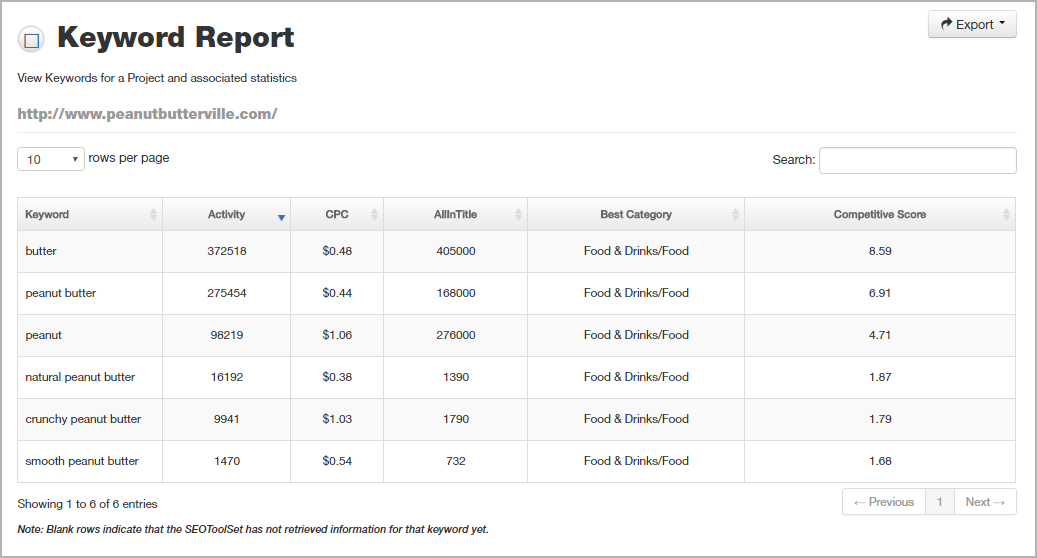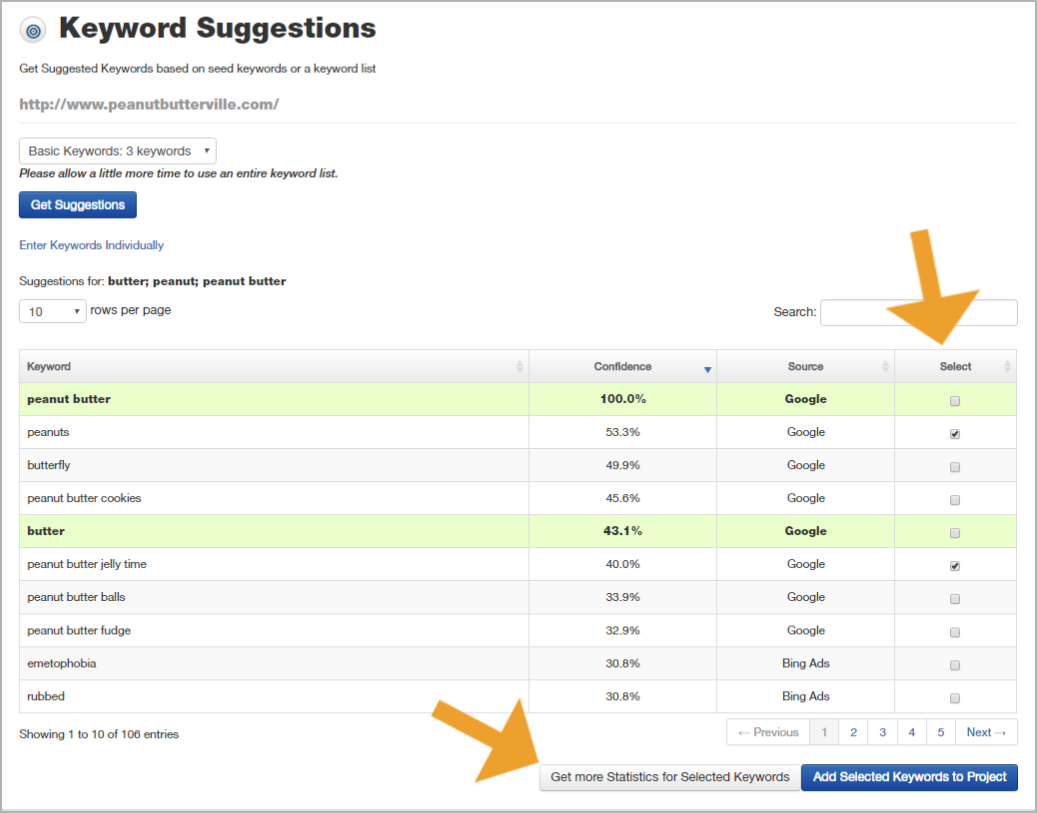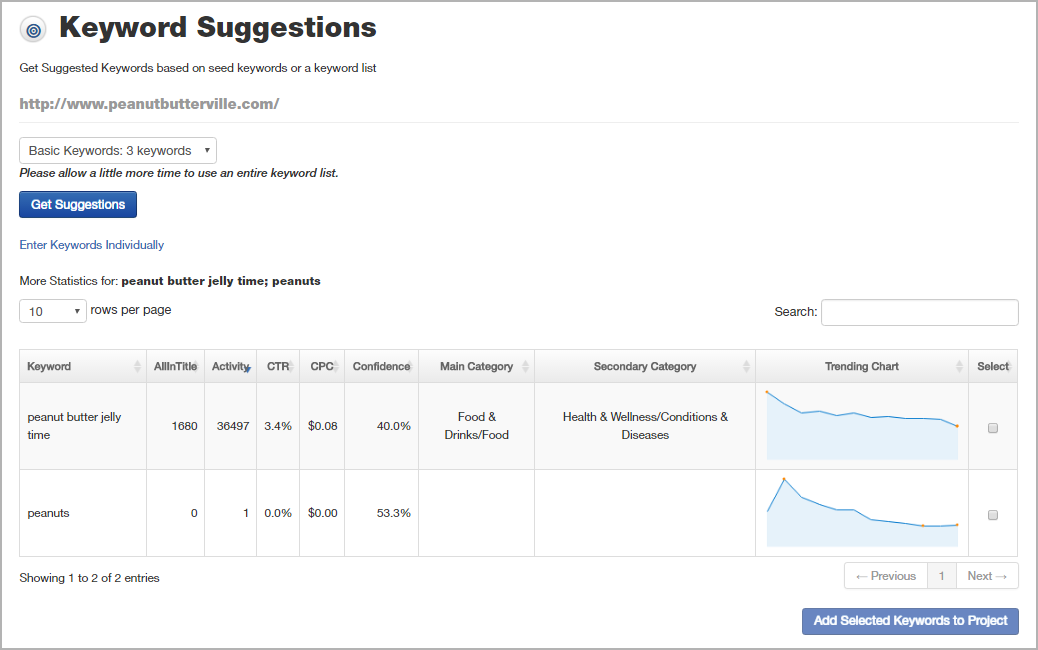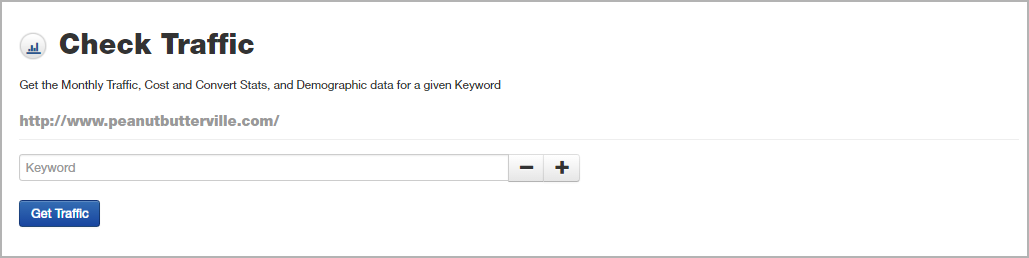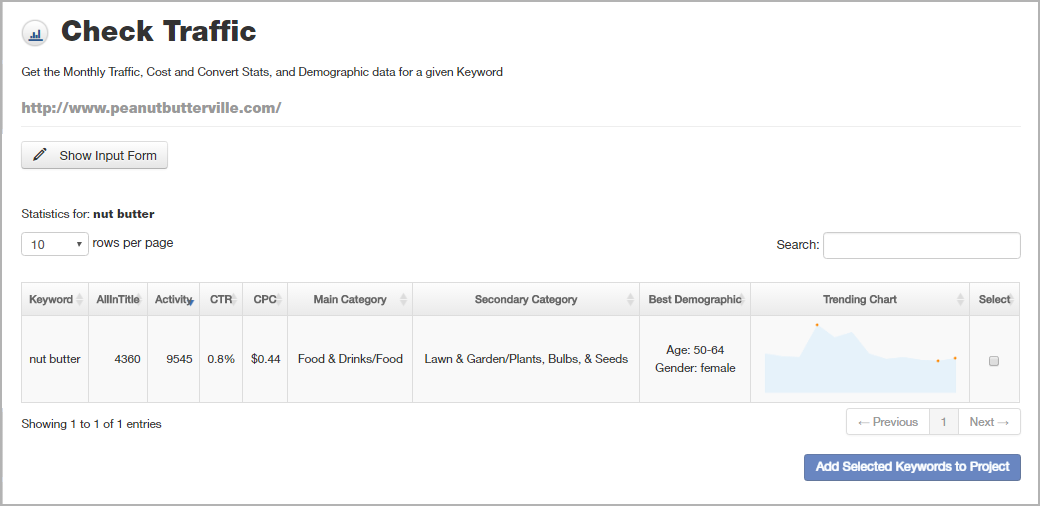Keywords Menu¶
Manage Keywords¶
Keywords > Manage Keywords
This menu option is a shortcut to the Keywords tab of Project Settings, where you can add or remove keywords from your project. (See To set up keywords for instructions.)
Keyword Report¶
Keywords > Keyword Report
The Keyword Report provides statistics associated with the project’s keywords.
Once the report is displayed, you can:
- Sort the data based on any column by clicking its column heading.
- Locate any piece of data using the Search box in the upper-right corner.
- Click the Export button to save the report as CSV for import into a spreadsheet, if desired.
See also:
Keyword Suggestions Tool¶
Keywords > Keyword Suggestions
The Keyword Suggestions tool helps you find ideas for additional keywords. This powerful tool integrates with the rest of the SEOToolSet and gives you a shortcut to building your keyword lists. When you discover new keywords using this research tool, you can immediately add them directly to your project’s keyword list.
There are two ways you can use this tool to do keyword research:
- By seed keyword: You can type in a single word or phrase to see suggestions based on that keyword.
- By keyword list: You can choose one of the project’s keyword lists to get suggestions for an entire list of keywords at once. (Note: This option may take several minutes, depending on the size of your keyword list.)
To run the Keyword Suggestions tool¶
- Type a word or phrase into the keyword box OR click “Use a Keyword List” and select one of the current project’s keyword lists.
- Click the Get Suggestions button. The results show the following data (in columns):
- Confidence: This score, from 0 to 100 percent, indicates how confident the tool is that the suggested keyword is a good match.
- Source: The tool pulls keyword suggestions from several search engine sources; this information is presented for your reference.
- Choose keyword suggestions you want to research further using the Select column on the right, and then click the Get more Statistics for Selected Keywords button. Additional keyword statistics become visible, as shown below.
The table shows these data points for each keyword suggestion you selected:
- Keyword: The suggested word or phrase.
- AllInTitle: The number of pages in Google’s index that use that keyword in their title tag.
- Activity: The search activity for that keyword, which approximates the number of monthly searches (calculated from search engine data and then normalized based on market share and other factors).
- CTR: The average click-through rate, or percentage of time someone clicks, on ads for this keyword according to Bing.
- CPC: The average cost per click of that keyword in a PPC (pay-per-click) ad on Bing.
- Confidence: A calculated percentage of confidence that this suggested keyword pertains to your search keyword(s).
- Main Category/Secondary Category: The categories listed are the top two categories in which Bing classifies the suggested keyword. (NOTE: Both of the categories may be mismatched to the particular definition you are interested in of a keyword that has multiple meanings; however, it is still helpful to know its most commonly associated categories.)
- Trending Chart: Line graph showing the relative popularity of a keyword as a search term over the past year.
- You can add any of the keyword suggestions directly to one of the project’s keyword lists. First, select the desired keywords using the check boxes in the right column. Then click the Add Selected Keywords to Project button and choose the appropriate list (or start a new one).
See also
Check Traffic¶
Keywords > Check Traffic
The Check Traffic report is used to gain insights about a potential keyword. It is one of the tools that can inform your keyword research.
This report retrieves statistics about a word or phrase you enter, pulled via a Bing Ads API. Once a keyword and its statistics are found, the statistics are displayed as a row in the results table. Each word you research will be appended to this table.
Type in the keyword (single word or phrase) that you would like to see the activity and other statistics for, then click Get Traffic to run the tool. You may run the tool as many times as needed to keep adding words to the results table. Click the Show Input Form button to redisplay the tool above the results.
Reading the Check Traffic tool results¶
Once the report has loaded, there will be a table with your key phrases that you have checked. The columns of the table are sortable to help you identify the things you want quickly. The table and its columns are outlined below.
- Keyword: The keyword that you checked statistics for.
- AllinTitle: The number of pages in Google’s index that have that entire keyword in the title tag, either as exact match or separated words.
- Activity: The number of estimated monthly searches for this keyword; this is calculated by adjusting data from Bing to account for search engine market share statistics.
- CTR: The average click-through rate on advertisements for this keyword according to Bing Ads.
- CPC: The average cost per click on advertisements for this keyword according to Bing Ads.
- Main Category, Secondary Category: The top two categories that search engines assign as the best fit for the keyword.*
- Best Demographic: The gender and age group of people who search most for this keyword.
- Trending Chart: A 12-month historical trend for this keyword according to Bing Ads. Mouse over the chart to see search activity counts through the year.
*NOTE: The main and secondary categories may or may not match your intended meaning for a keyword. If not, then keep in mind that you must clarify the meaning of your keywords in your website content (for example, by including associated words and synonyms in the content).
You can add any of the keyword suggestions directly to one of the project’s keyword lists. First, select the desired keywords using the check boxes in the right column. Then click the Add Selected Keywords to Project button and choose the appropriate list (or start a new one).
See also