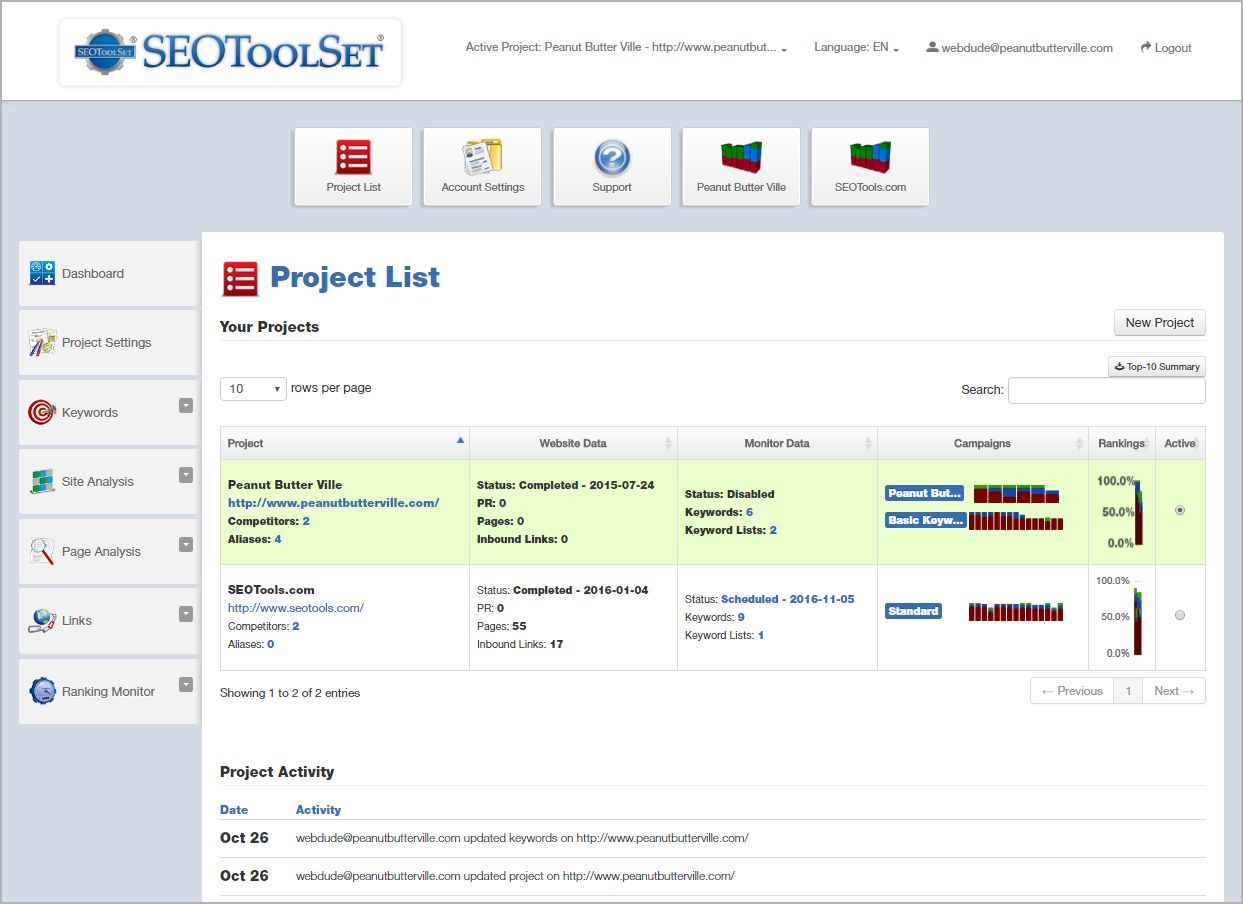Project List¶
The Project List page acts as your SEOToolSet home page. Access it by clicking the red Project List button near the top of the tools site-wide. Here you can see summary information about each of the projects you have access to.
Various information for each project is organized into sections:
- Project: For each project, this column shows you the project name, home page URL, number of competitors being tracked, and number of aliases set up for this domain.
- Website Data: Here you can see the status of the last time the SEOToolSet’s site spider crawled the domain, along with the numbers of pages crawled and inbound links detected.
- Monitor Data: See the current status of the Ranking Monitor as well as the total number of keywords and keyword lists set up for the project.
- Campaigns: This section shows a bar graph of keyword rankings from the most recent Ranking Monitor runs. Each keyword list can be thought of as a separate campaign, so they are shown individually.
- Rankings: The project’s keyword rankings (in the top 30) are shown, using data from the most recent Ranking Monitor runs. (For more about how to read the bar graph, see Domain Ranking Report - Main.)
- Active: Click the radio button of the project you want to work with. This “active” project also displays throughout the tools in the header area, where you can drop down the list of projects to select a different one to be active. All tools relate to the currently active project.
- Project Activity: Below the table, you can view recent activity for the selected (active) project. Details include the activity date, the person’s username, and what action they completed. This information can also be seen on the Project Dashboard.
Buttons on the Project List let you:
- Start a new project (click New Project).
- Create a .CSV report showing a historical summary of how many keywords have ranked in the top 10, based on Ranking Monitor data (click Top-10 Summary).