Codec Preview [ADV]
Overview
When converting to a lossy audio format (such as MP3 or AAC), psychoacoustic algorithms are used to truncate the less audible components of your audio. This means that parts of your audio are actually being removed, which has a subtle (or obvious, at lower bit rates) affect on the sound.
Codec Preview allows you to hear what your master will sound like after lossy audio compression has taken place, and gives you the opportunity to compensate for this data loss without leaving your DAW. For example, when converting to a low bit rate MP3, you may want to brighten your audio slightly, to counteract the loss of high frequency data.
Accessing the Codec Preview Panel
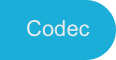
The Codec Preview panel can be accessed by clicking the “Codec” button in the Auditioning section of the Ozone application and the main Ozone 8 plug-in.
Codec Preview Availability
- Note that Codec Preview is an Advanced only feature and is not available in the component plug-ins. You can access Codec Preview in the main Ozone plug-in and Ozone application.
Enable/Disable Codec Preview

Click the power button next to the “Codec” button in the auditioning area to enable or disable Codec Preview processing.
Controls
The following controls appear in the Codec Preview panel:
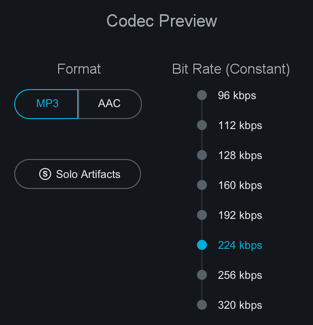
Format: MP3/AAC
Select the codec format to preview: MP3 or AAC.
Ozone Codec Information
- AAC: Ozone uses the Fraunhofer AAC codec.
- MP3: Ozone uses the LAME codec www.mp3dev.org.
Bit Rate (Constant)
Sets the constant bit rate value used by Codec Preview.
| Bit Rate | Notes |
|---|---|
| 96 kpbs | Generally used for low quality streaming |
| 112 kbps | |
| 128 kbps | |
| 160 kbps | |
| 192 kbps | |
| 224 kbps | |
| 256 kbps | For Mono Files 256 kbps is the highest supported bit rate in Codec Preview. |
| 320 kbps | Highest bit rate supported by MP3 |
Solo Codec Artifacts
This option lets you hear what is being lost in the codec conversion. The codec artifact signal is the codec preview signal subtracted from the unencoded signal.
Sample Rates & Performance
Performance Note
AAC and MP3 files don’t support sample rates greater than 48kHz. In order to accurately represent the sound quality changes introduced by AAC and MP3 compression, it may be necessary for real- time resampling to take place when Codec Preview is enabled. If your session sample rate is set to a value other than 44.1kHz or 48kHz, Ozone will perform high-quality real-time resampling when Codec Preview is in use. Real-time resampling uses a lot of CPU, most noticeably within high sample rate sessions that utilize small buffer sizes. To avoid any discontinuities or performance issues when using this feature within high sample rate sessions, we recommend adjusting the buffer size to a larger value.
Additionally, real time resampling is mathematically intensive and may incur significant latency. Most hosts should be able to compensate for this latency, but you may notice a slight delay in playback when Codec Preview is enabled.
Signal Flow
Codec Preview is at the very end of the signal chain within Ozone. When you are using Ozone as a plug-in, it is important that Ozone is placed after all other inserts if you are using Codec Preview. This will ensure that the signal going into Codec Preview includes all of the processing being applied to the mix.
Codec Preview is intended to be used for previewing only and will not apply actual MP3 or AAC compression when exporting from the Ozone application or a DAW. You can use the Codec Preview feature to help inform the export settings of your host application, but be sure to disable the feature prior to exporting.
Headroom & Clipping
Any lossy encoder introduces an approximation error, a noise which can increase peak levels and cause clipping in an audio signal, even if the uncompressed source audio file appears to peak under 0 dB.
When mastering for compressed audio formats like AAC and MP3, it’s a good idea to leave between -1 dB and -1.5 dB of headroom to prevent clipping due to file compression.
Codec Preview can help you tailor your processing to avoid clipping that might occur as an artifact of lossy codecs.
The clip indicators above the Ozone output meters will help inform you of clipping caused by a codec before you export your audio.