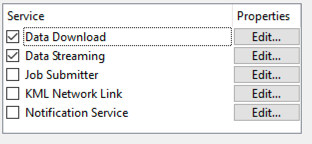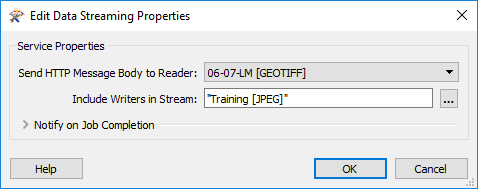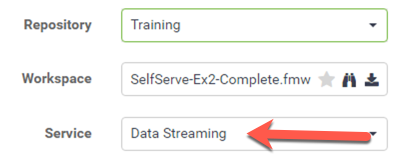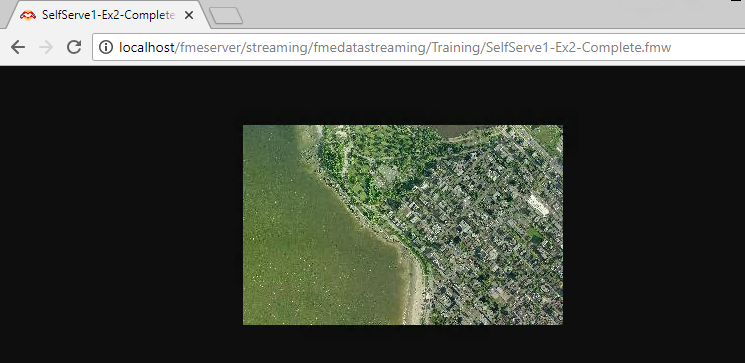| Exercise 3.2 | Data Streaming System |
| Data | Orthophoto images (GeoTIFF) |
| Overall Goal | Create an FME Server Data Streaming system for orthophotos |
| Demonstrates | Data streaming |
| Start Workspace | C:\FMEData2020\Workspaces\ServerAuthoring\SelfServe-Ex2-Begin.fmw |
| Start Server Project | C:\FMEData2020\Projects\ServerAuthoring\SelfServe-Ex2-Begin.fsproject |
| End Workspace | C:\FMEData2020\Workspaces\ServerAuthoring\SelfServe-Ex2-Complete.fmw |
| End Server Project | C:\FMEData2020\Projects\ServerAuthoring\SelfServe-Ex2-Complete.fsproject |
As a technical analyst in the GIS department of a city you have just created a system to allow other departments to download orthophoto data, rather than having to ask you to create it for them.
Sometimes the end-users download data as JPEG just to open it in a browser or image viewer to inspect it. You realize that, in cases like this, they may be able to use a data streaming service, instead of a data download.
1) Open Workspace
Open the workspace from exercise 1, or the begin workspace listed above.
2) Publish to FME Server
Publish the workspace to FME Server.
In the final dialog of the publishing wizard, check the boxes to register the workspace with both Data Download and Data Streaming (but don't click Finish yet):
Click the Edit button for the Data Streaming service. Ensure that service is using the output of the JPEG Writer (for now we're limiting the streaming of data to JPEG format):
3) Run Workspace
In the FME Server web interface locate the newly published workspace and run it. In the parameters for the workspace, be sure to set the web service to Data Streaming instead of Data Download
5) Check Results
You should find that the results of the translation are returned as a streamed JPEG file. Most likely it will open directly in your web browser:
| CONGRATULATIONS |
By completing this exercise you have learned how to:
|