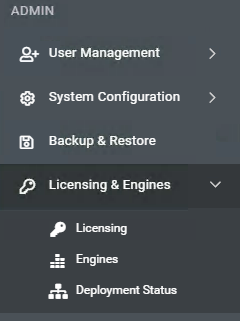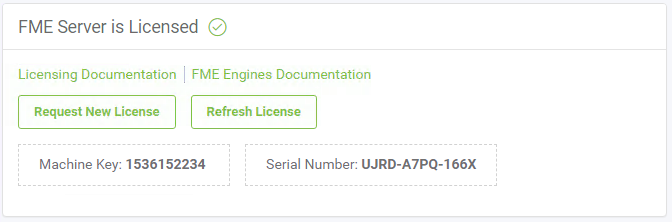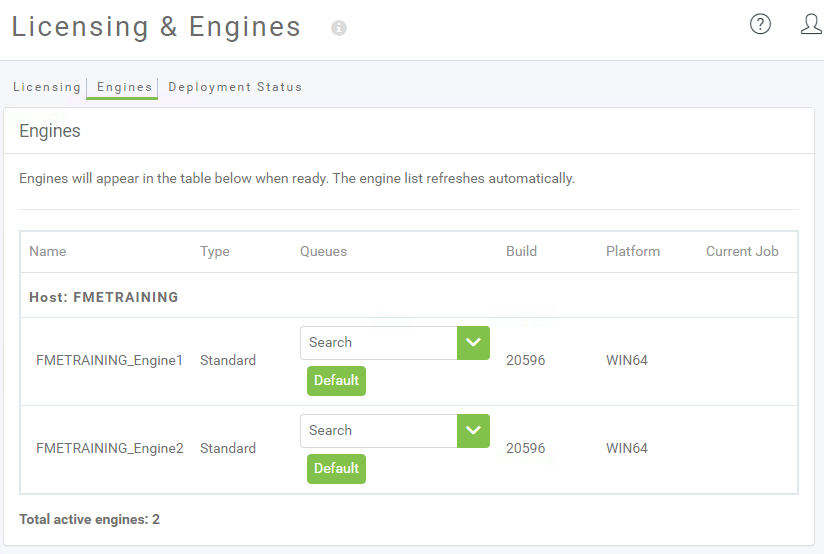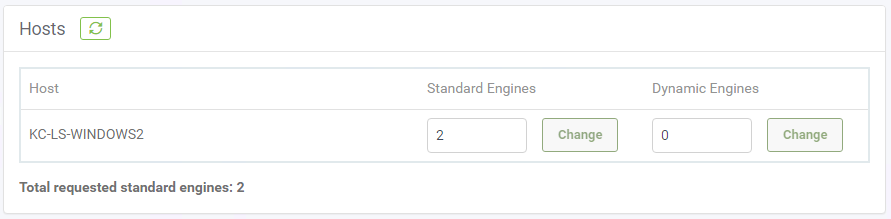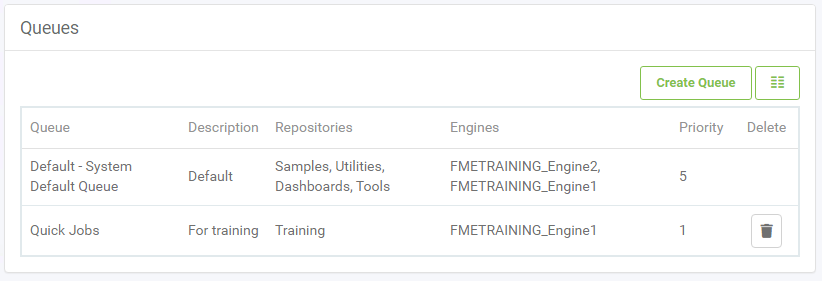Engines and Licensing
In a typical FME Server set up, the Engines & Licensing pages can only be accessed by the FME Server Administrator, but it is good for you as an Author to be aware of how the FME Server Engines and Queues function.
Licensing
To access the License page, expand Engines & Licensing then click on Licensing. This opens the Licensing page, where you can ensure FME Server is running correctly, is licensed, and has active engines:
In the first box, you can request a new license or refresh a license. Additionally, there is information about your machine key and serial number.
The second and third boxes display how many engines are available and when the license is set to expire. They also show which engine licensing style you have enabled, either Standard or Dynamic.
| NEW |
| Dynamic engines are new for 2020.0, it is a different pricing model that runs on credits, which allows you to purchase additional FME Server processing power without having to install more engines locally. That way you only pay for what you need when you need it. For more information, see the Getting Started with Dynamic Engines article. |
| WARNING |
The FME Server Administrator should have already set up the licensing before you log in for the first time. If you see either of the following two images when you log into FME Server, contact your FME Server Administrator. More details about how to licensing your FME Server can be found in the Server Administrator course manual:
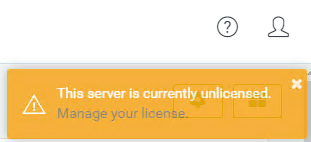
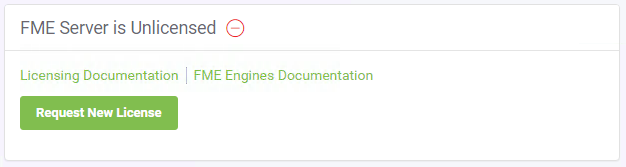
|
Engines
To access the Engines page, click on the Engines tab while on the Licensing & Engines page or from the side menu bar. The Engines page shows the engines that are currently started, the queues that are assigned to them, their FME build number, operating system, and what job they are processing (if any). The platform (operating system) is important because a distributed FME Server setup can have engines running on a variety of operating systems at the same time.
Hosts
Below the Engines section is the Host section which shows what engines are running on each host, and allows you to easily change the number of engines running, up to the maximum number of engines provided by the current license. If you have dynamic engines enabled, you will also be able to control the number of dynamic engines here:
If your FME Server is licensed and has engines running that are assigned to the correct host, then you are ready to run a published workspace.
Job Queues
The Job Queue section of the Engines page provides a way to reserve FME Engines to processing jobs from specific repositories. For example – you could have an FME Engine dedicated for processing quick tasks so that slower jobs will not cause a backlog. Similarly, you might reserve an FME Engine that sits on a more powerful machine for processing LiDAR data translations. Job Queues are also where you can set the Job Priority.