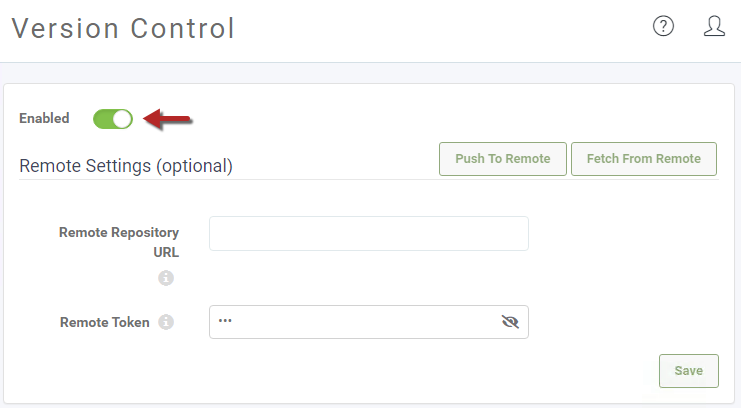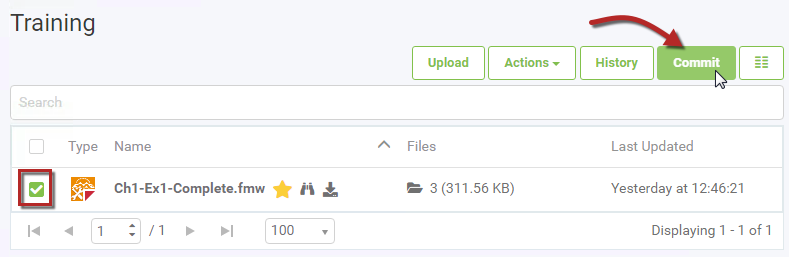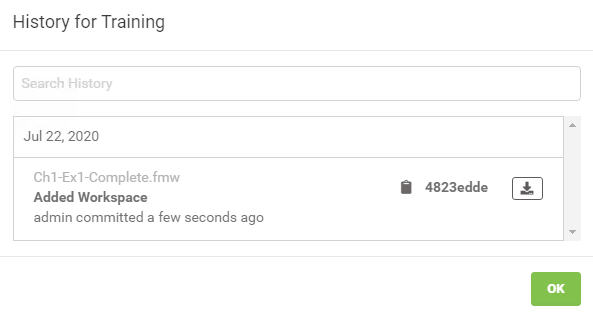| Exercise 1.3 | Daily Database Updates: Adding to Version History |
| Data | Firehalls (GML) Neighborhoods (KML) |
| Overall Goal | Commit a copy of the workspace built in the previous exercises to Version History on FME Server. |
| Demonstrates | Interacting with Version History tools |
| Start Workspace | None |
| End Workspace | None |
You have already (in Exercises 1 and 2) created a workspace to carry out this translation, published it to FME Server, and run it to confirm it works.
You would now like to 'checkpoint' this working version of the workspace to ensure that you can always come back to this state if any edits are made to it in the future.
| WARNING |
| In the workplace you will have to have your FME Server Administrator enable Version Control before you can start using it. |
1) Connect to Server
Browse to the login page of the FME Server interface, and log in using the administrator account (admin/FMElearnings).
2) Turn on Version Control
Version Control will be turned off by default, so you'll need to switch it on before you can use it. From the Admin part of the interface menu, expand System Configuration on the side menu then click Version Control. On the Version Control page, toggle the switch to turn on Version Control, the switch will turn green when the feature is enabled.
Don't worry about the other settings on that page, just leave them with the default values.
3) Add Workspace to Version History
As the Ch1-Ex1-Complete.fmw workspace has already been published to FME Server, you can add it to the version history from the web interface. Go to the Manage Workspaces page and open the Training repository. Select the checkbox beside the workspace and click Commit.
Add a meaningful commit comment for this version of the workspace and click Commit to add it to the history.
4) Check Version History
Confirm that this new version has been added to your Version History. Go to the Manage Workspaces page and open the Training Repository. Select the checkbox beside the workspace and click the History button to see the information about the workspace version you just committed.
| CONGRATULATIONS |
By completing this exercise you have learned how to:
|