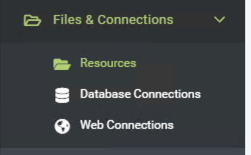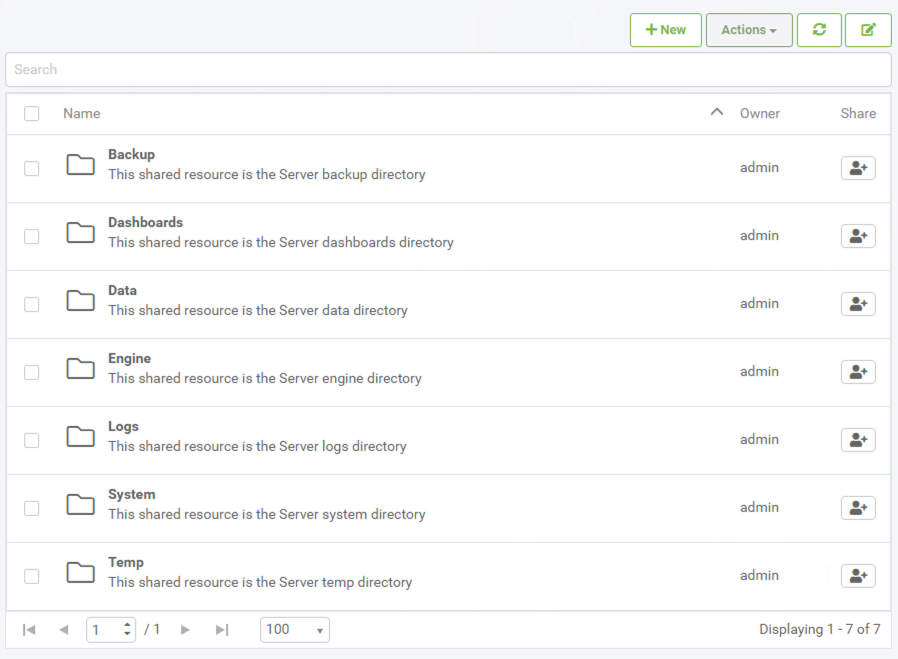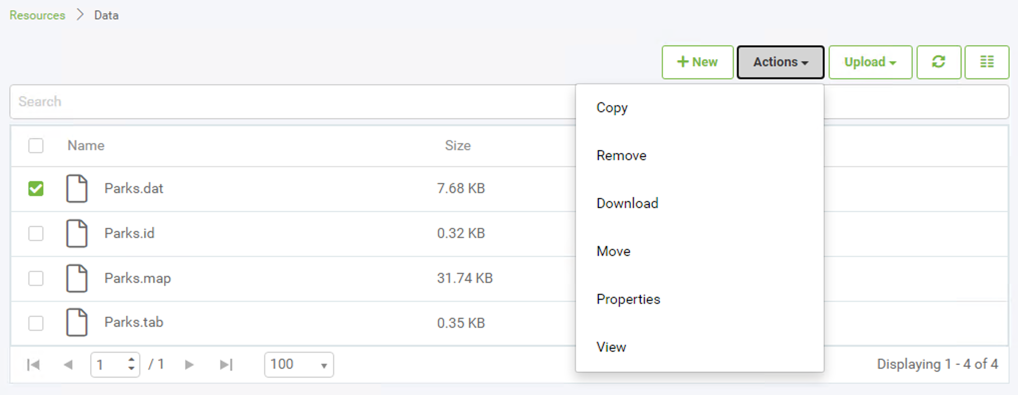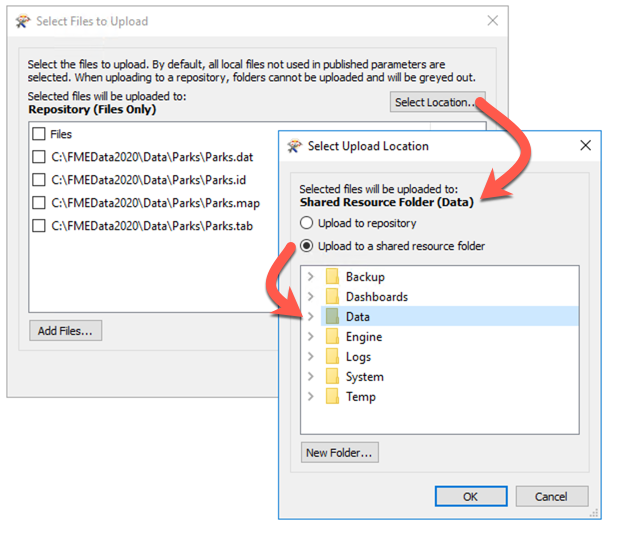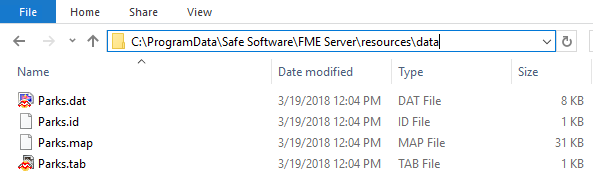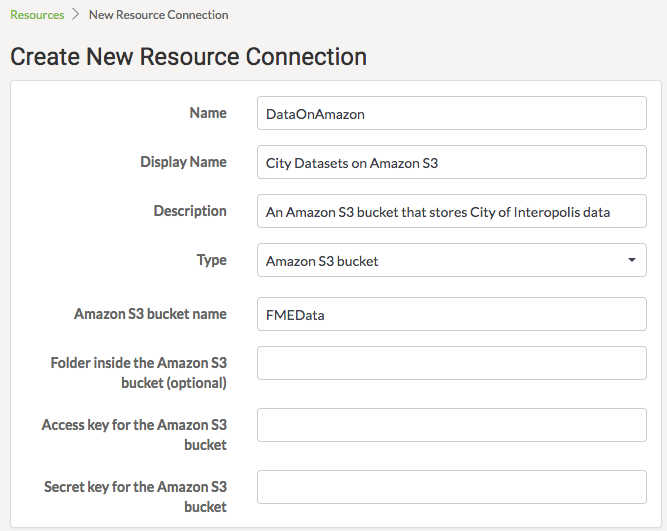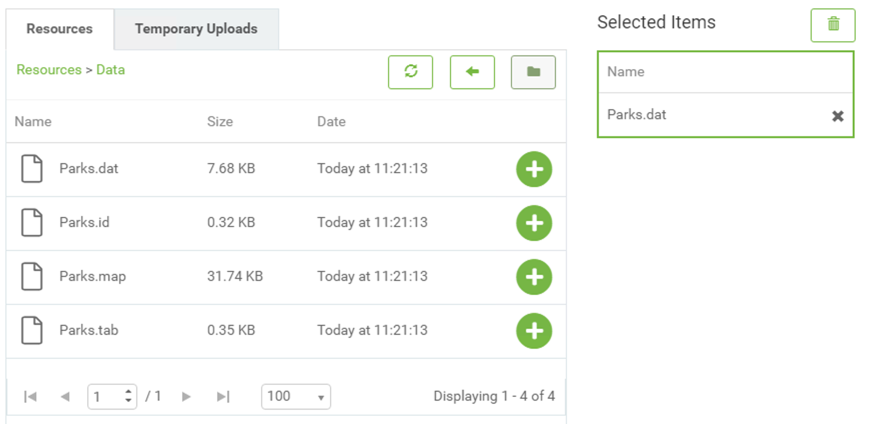The Resources File System
The final and preferred method of managing source data in FME Server is to use the system of tools called Resources.
What are Resources?
"Resources" is an inbuilt file management system that allows data (and other files) to be published to an FME Server instance and used within all Server operations. Resources can be managed through the Resources page accessed from the main menu, under "Files and Connections".
The Resources page is where you can find all of the files that are uploaded to FME Server and also the files that are created by FME Server:
As you can see, the Resources filesystem is set up with many default folders in which files can be stored. Custom folders that you create can also be added to the filesystem, we'll do this in the next exercise. For now, there are a number of different folders data can be stored in, for datasets the most logical folder to use is the Data folder:
Above is the data folder containing several files. Notice once a dataset has been checked, the Actions button is no longer greyed out and lists various actions that can be performed on the file or folder, such as duplicate, edit, upload, copy, delete, or move files (or folders).
Other Upload Methods
Besides the web interface, there are other ways of getting data into the Resources filesystem.
Firstly, the FME Server publishing wizard in FME Workbench allows this. If not otherwise specified at installation, the default method is to select the files and upload them to the same repository as the workspace. However, it is preferrable to change the location to the resources filesystem:
Alternatively, FME Server resources actually exist on the operating system's filesystem, meaning the data can be copied there directly. The default location (on a Windows operating system) is:
C:\ProgramData\Safe Software\FME Server\resources
| TIP |
ProgramData is a hidden folder, in order to see it on your Windows Machine, click the View tab on the ribbon in Windows Explorer, then in the Show/Hide category, enable Hidden Items:

|
Finally, clicking the New button in the main Resources page in FME Server allows a connection to be made directly to a Network Based Resource via a UNC path or an Amazon S3 filesystem to be used to store backfiles (either for upload or download).
Some important limitations include that while Network Based Resources can be used within workspaces, Amazon S3 filesystems cannot. Additionally, the resources must be shared with the FME Server Service Account to use them with FME Server Services.
Using Uploaded Data
Using Resources data in a translation is simply a case of selecting it from that folder where prompted. All prompts for data will allow selection of files from a Resources folder.
For example, a user has uploaded a MapInfo TAB Parks dataset to the Resources data folder. Provided the source dataset is a published parameter, when the workspace is run the user is able to select data from the Resources folders, like so:
In fact, it's even possible to set the output data folder to be a Resources folder too:
Don't be concerned that the value doesn't show the full file path but rather a value contained within $(). When a folder is stored in Resources it is assigned an FME Server User Parameter value, which is essentially a shortcut to the FME Server System Share file path. We'll cover this more in the next section.
Benefits for Data Management
There are several benefits to using the Resources filesystem as a data storage tool:
- Data can be used by any workspace, without having to upload it every time
- Data can be stored locally (to the FME Server Engines), even when access to the operating system's filesystem is restricted by an FME Server Administrator
- A Resources folder can be mapped and shared among many users as a physical drive
- A Resources folder is a more permanent solution. Data is not removed by automated system cleaning tools