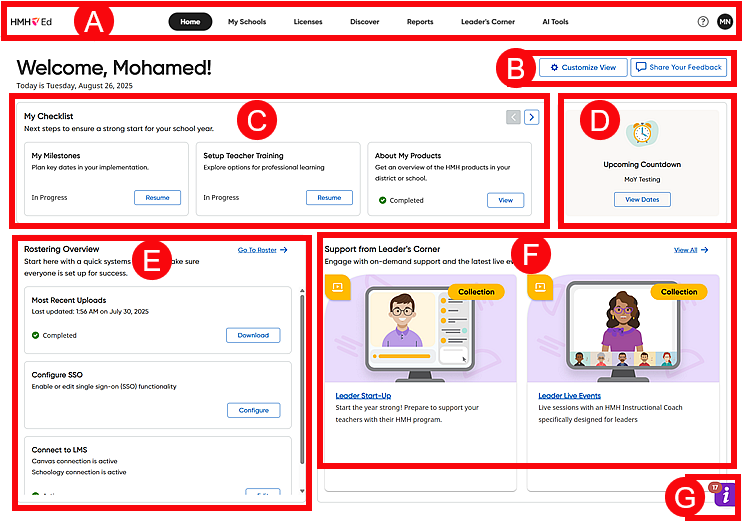
After logging in to HMH Ed™ and (for first-time log in) going through onboarding pages, the Home page appears. This page includes checklists, rostering reminders and updates, and a link to training options available to you.
Note: Administrators imported using HMH Rostering Service can be set up without rostering rights, which restricts their access to rostering functions, such as adding and editing user accounts and classes, managing preferences, and setting up LMS connections. If you do not see these options in Ed and require this access, you must contact your district rostering administrator for assistance.
➔ Click a letter or outlined area to view Home page details.
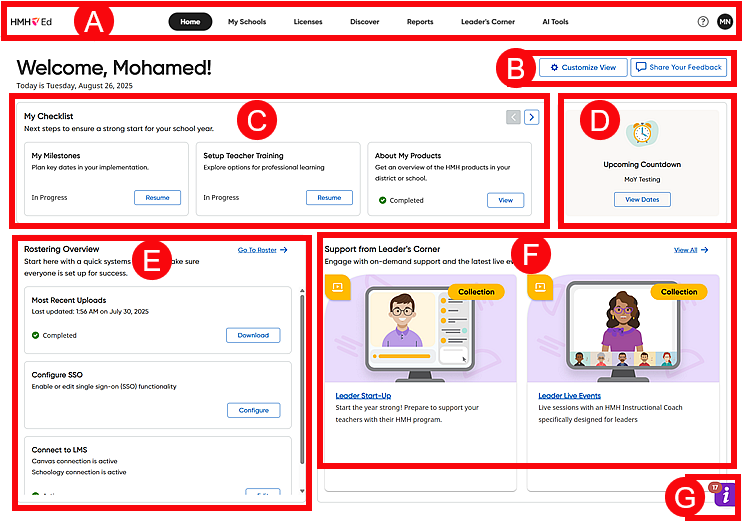
The page shown above is a district administrator's view.
Banner Links and Tabs |
|||
|
The links and lists in the banner are common navigation features available at the top of all pages in Ed. |
||
|
Logo Link |
|
Ed logo link – returns to the landing page from any other page |
|
Welcome User Menu |
|
● Switch Profile – (if available) for users with more than one user role account and/or accounts in more than one school, allows you to switch between accounts without logging out
● User Profile – opens the My Profile dialog box
● Ed Updates – opens the Ed Updates page, which lists current and previous updates to Ed (See View Ed Updates for details.)
● Linked Accounts – (if available) for users with accounts linked to Google Classroom, opens a dialog box, allowing you to sign in or out of Google
● Log Out – ends the current session and closes the online learning system |
|
Coachly Link |
|
|
|
Help Icon |
Help |
|
|
Banner Tabs |
||
|
The tabs in the banner are common navigation features available near the top of all pages in Ed. |
||
● Home – opens the Home page (also the landing page)
● My Schools – opens the My Schools page, allowing you to view and manage your organization's users and classes; also provides links to manage roster preferences and to open import rostering tools (See Navigate the My Schools Page for details)
● Licenses – opens the Licenses page, which allows you to Manage Growth Measure Product Settings and View Product License Status.
● Discover – opens the Discover page with both of the following options: – HMH Resources page, which allows you to select programs, view content, see standards, and open resources; opening resources allows you to select content for your customized lessons. (See Navigate the Discover Page for details.) – My Stuff page, which allows you to create, store, and access customized lessons, assessments, and items (My Lessons and My Assessments) as well as view and access lessons shared with you by other users (See Create Lessons and Create Custom Assessments for details.)
– Bookshelf – If your district offers Read 180, then an online library of books is available to teachers and students in the Bookshelf tab. By default, all books are visible (by Stage) to Read 180 students and teachers. District administrators have the ability to customize their district’s digital Independent Reading texts. (See Manage Read 180 Bookshelf for details.)
● Reports – opens the Reports page, which provides grade, school, and class results from growth measure assessments for Mathematics or Reading and Language Arts (See About Reports for details.)
● Leader's Corner – offers a variety of professional learning resources for leaders, teachers, and families (See About Leader's Corner for details.) ● AI Tools – opens the AI Tools page (See Open AI Tools or Disable AI Tools for Teachers for details.)
|
|||
|
Ed Updates Banner Bar |
||
|
The blue banner bar appears when new updates are published to Ed.
➔ To view the update information, click this bar. The Ed Updates page appears, which lists current and previous updates to Ed. Once the banner notification is clicked, it does not appear again until another Ed update occurs. To clear this banner bar without viewing the updates, click the X. All updates continue to be available for viewing by clicking the Welcome user menu and selecting Ed Updates. (See View Ed Updates for details.) |
||
Customize View Button |
|||
|
The Customize View option allows you to manage the cards that appear on your Home page.
➔ Click Customize View button. The Customize View dialog box appears. Select the cards you want to see on your Home page and click Confirm.
Your Home page adjusts to display only those cards that you selected. |
||
My Checklists |
|||
|
The My Checklist area offers options to aid in managing your responsibilities, including sections such as About My Products, Initiate Teacher Training, and Apply My Milestone Dates. ➔ Click Start in any of these options to open individual checklist item details. (See About My Products Checklist, Set Up Teacher Training Checklist, Manage My Milestones, or Our AI Tools Checklist for details.) |
||
Countdown Clock |
|||
|
The Countdown Clock allows you to set a countdown to stay on track preparing for the key dates set in My Implementation Plan for the school year. Once you set dates for your milestones, this area displays a countdown clock showing the days until each milestone.
➔ If you have not yet started checklists, click the Set Dates button to open the My Milestones page where you can set your milestone dates. (See Manage My Milestones for further details.) |
||
Rostering Overview |
|||
|
Roster Overview provides at-a-glance insights into the status of key rostering components, allowing you to monitor and manage rostering activities. ● If your organization has not started rostering yet, this area states "Data Not Yet Available" and provides you with an option to Set Dates for a rostering checklist. (See Manage My Milestones for further details.)
● If you have rostering rights, this area provides you with links to open the rostering tools (Go To Roster), download the most recent roster report, view the SSO configuration, and more. (See Import a Roster for further rostering details.)
● If you do not have rostering rights, the Rostering Overview provides you with details about your organization's rostering status.
|
||
Support from Leader's Corner |
|||
|
Leader's Corner provides access to professional learning tools on HMH Ed™ including a library of resources for all the programs your organization uses. The Leader's Corner widget on the Home page offers links to relevant collections from HMH Professional Services to stay informed about the latest developments and resources relevant to your HMH product/program subscriptions. ➔ Do any of the following: – Click the View All link to open your Leader's Corner Home page and view all the resources available to you. (See Navigate the Leader's Corner Page for details.) – Click the title link in any of the recommended resource cards to open that item. (See Navigate a Leader's Corner Resource Page for details.) – See About Leader's Corner for more details. |
||
Resource Center |
|||
|
The
Resource Center icon ➔ Click the icon to open the Resource Center, which offers any or all of the following options: |
||
|
○ How-To Guides – activates step-by-step tips that appear on your page to walk you through a task or key feature
○ Video Based Training – lists any relevant training videos available that provide information about the open page
○ Recommended Help Links – provides links to relevant help topics based on the page you are viewing
○ Feedback – opens a dialog box in which you can provide feedback on the platform or programs |
||
See Also: