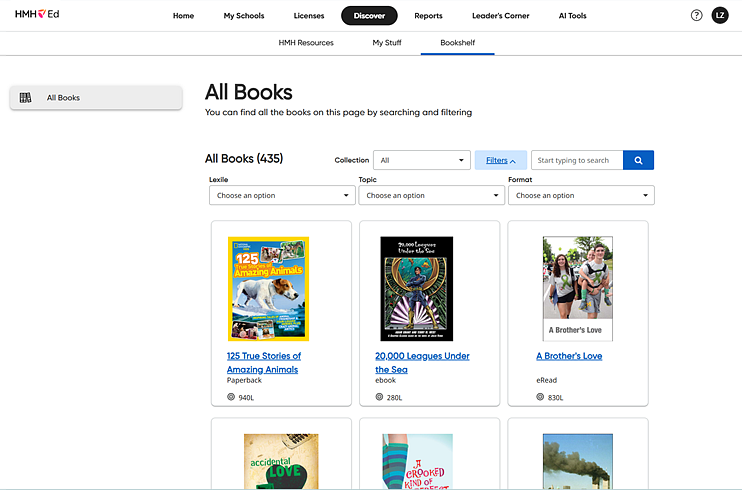
If your district offers Read 180, then, by default, all books are visible (by Stage) to Read 180 students and teachers in the HMH Ed™ Bookshelf tab. As a district administrator, you have the ability to customize your district’s digital Independent Reading texts.
1. In the Ed banner, click the Discover tab. The HMH Resources tab of the Discover page appears.
2. Click the Bookshelf tab. The All Books page appears listing all the books displayed as individual cards. Educators can browse all titles across Stages of instruction.
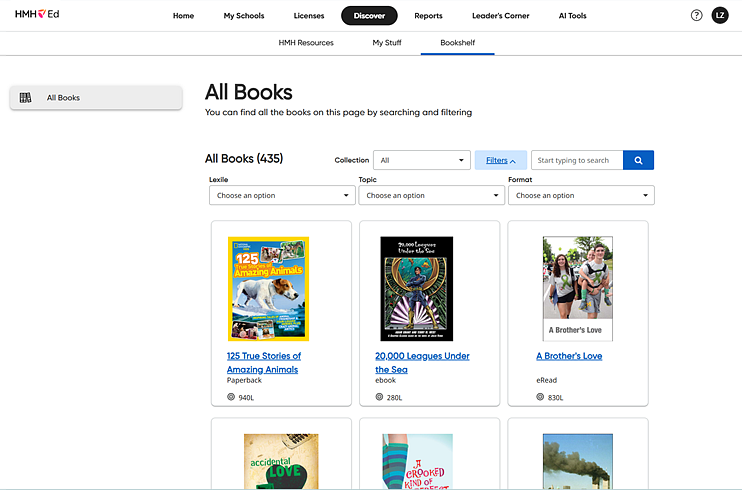
3. Use the sort, filter, and/or search options to locate book(s).
4. Click the card displaying the book to change visibility settings. A dialog box appears with book details, a book summary, and options to hide or preview the book.
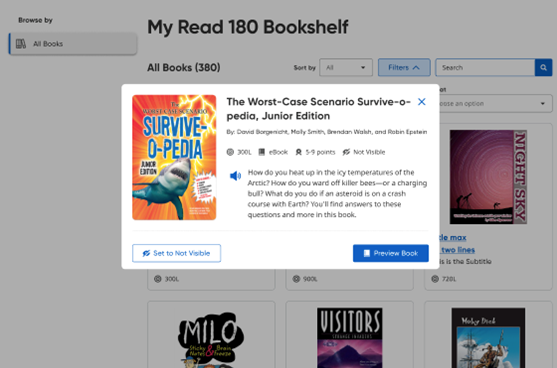
5. Click the Set to Not Visible button to change the visibility of the book for students and teachers in your district. A Manage Book dialog box appears.
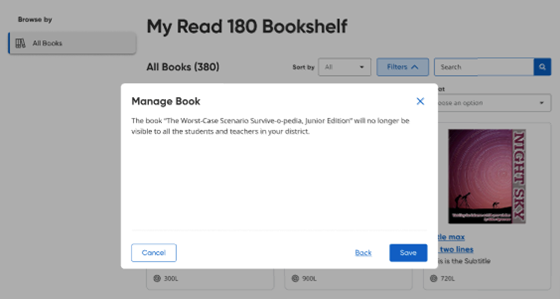
6. Click Save. The book card shows that the book is Not Visible in the Read 180 Bookshelf tab for all teachers and students in your district.
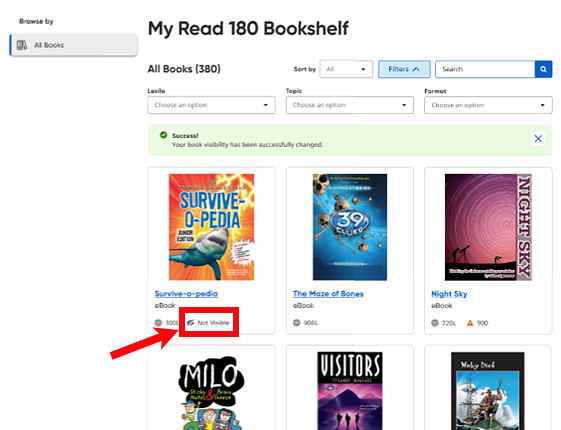
7. To undo that action and make the book visible again, do the following:
a. Click the book card to open the book details page, and then click the Set to Visible button.
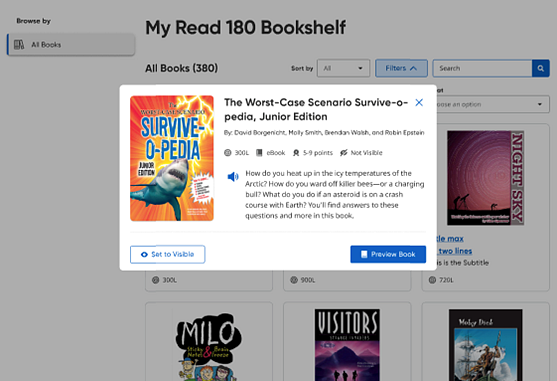
b. On the Manage Book dialog box, click Save to confirm the change to make the book available to teachers and students in your district.