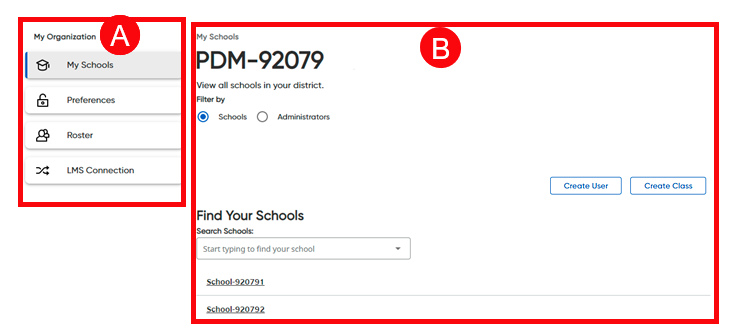
Depending on your role, access rights, and organization, the My Schools page may allow you to select a school, create classes and user accounts, access preference settings, open roster tools, and connect to learning management services.
Note: Administrators imported using HMH Rostering Service can be set up without rostering rights, which restricts their access to rostering functions, such as adding and editing user accounts and classes, managing preferences, and setting up LMS connections. If you do not see these options in Ed and require this access, you must consult with your district rostering administrator for assistance.
➔ Click a letter or area to view page details.
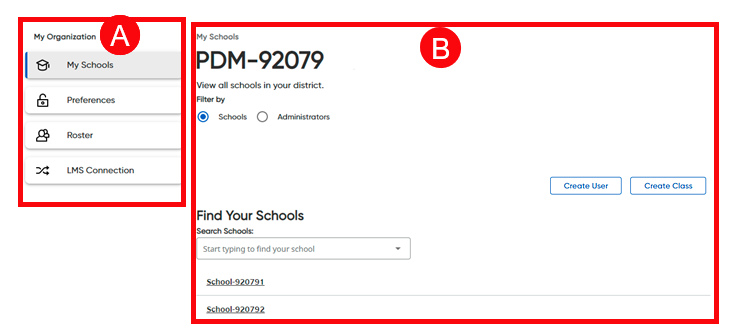
The page shown above is a district administrator's view.
My Organization Panel |
|
|
The left panel of the page allows you to link to the following tasks: ● My Schools – Displays your home My Schools page from other links
● Preferences – Manage roster settings, including forgot password and request sign in detail option for teachers and school administrators and teacher permissions for manual rostering (See Turn Off Forgot Password & Request Sign In Details Option and Set Manual Rostering for Teachers for details.)
● Roster – Opens the HMH Rostering Service import tool (See Import a Roster for details.)
● LMS Connection – Allows you to connect and LMS if available (See About LMS Integration for details.)
|
My Schools Data Area |
|
|
The main area of the page allows administrators to view and manage the users and classes in their organization. ● District administrators can view and manage users and classes across all the schools in their district. ● School administrators can view and manage users and classes only within their school. |
See Also: