 FAQs
FAQs
HMH offers a platform-to-platform integration between Ed and Canvas or Schoology Learning Management Systems (LMSs). Customers that meet the co-rostering requirements are able to set up an LTI-enabled app called the HMH Ed Linking Tool.
This app allows teachers to find assignable content and assessments on Ed and to create links for those items in the LMS. Students can then access their assignments from inside the LMS. The scored assessment results are shared back from Ed to the LMS gradebook.
The HMH Ed Linking Tool app will be available to districts at no charge through the Schoology App Store or a platform deployment in Canvas. Within Ed, administrators will have new self-service tools to allow them to activate the LTI connection between Ed and Canvas or Schoology.
The HMH Ed Linking Tool app integration is powered by the LTI specification from IMS Global.
● For Canvas, the integration uses LTI Advantage (LTI v.1.3 plus related services)
● For Schoology, the integration uses LTI v1.3.
Important:
HMH recommends setting up a direct SSO link inside the course panel to
allow students and teachers to access HMH Ed quickly & easily.
The Ed Linking Tool allows teachers to
launch the full Ed experience from within the tool. However, this feature
will not be available to students, so a separate login link directly to
Ed is still required.
Overview of LMS Integration Process
An overview of the process to set up an LMS integration and the recommended timeline to successfully complete it are provided below.
LMS Integration Process Steps and the User Responsible for the Step
Process Step |
Process Details |
User |
1 |
Determine whether your organization CAN meet Co-Rostering requirements for this integration. |
District leaders who manage LMS and Rostering |
2 |
Decide whether your organization SHOULD set up this integration as primary assignment path. It is one of three options to consider: – Direct login to Ed (web-based, SSO) – HMH Ed Linking Tool App (platform-to-platform LTI connection) – Thin Common Cartridge + QTI (static file loads) |
District Curriculum, PD, and Tech leaders |
3 |
Deploy the HMH Ed Linking Tool App in the LMS. |
District leader who manages LMS |
4 |
Connect your App to the platform via Ed. |
District leader who manages LMS |
5 |
Create direct-to-Ed login link (using web login or SSO) inside the course for users to access all unassignable parts of the program. |
|
6 |
Share training and process information with your teachers. |
|
Timeline to Complete LMS Integration
Timeline is critical, especially allowing appropriate time to complete Process Steps 1 and 2 above prior to actual rostering activities for Back-to-School. It is CRITICAL that you plan how your organization will roster students on Ed prior to installing Canvas or Schoology apps and prior to launching connected solutions (such as Writable, Waggle, and Amira) from inside Ed in order to keep user identities in alignment. You must follow this sequence of events to ensure this succeeds.
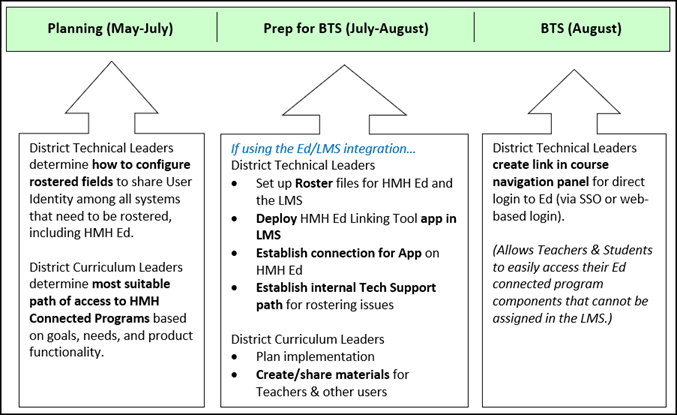
See Next: