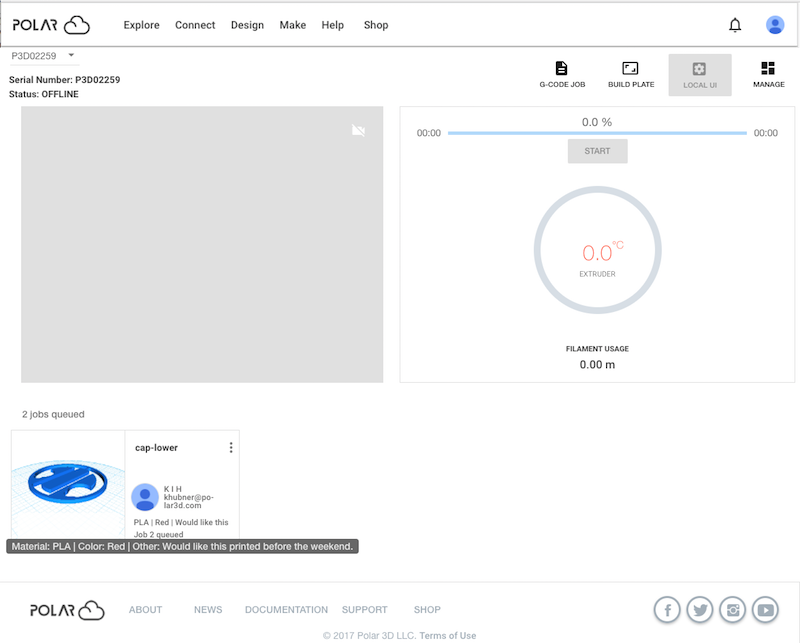
The printer owner and managers (and group members with “Control Printers” access), who see all print jobs in the print queue, have the opportunity to view and possibly accommodate printer users’ print job “REQUEST” details. Such requests might include in particular the use of a particular type and color of filament.
When a Polar Cloud member included some “REQUEST” details with their submitted print job, the beginning of that “REQUEST” will appear on the queued print job tile. Hovering over the request line of the print job tile will expand the text of the entire “REQUEST”; see Figure 10.47 for an example at the printer dashboard; the request may also be viewed from the print job tile on the printer “QUEUED” screen and account “QUEUED” screen.
Alternatively, especially if the “REQUEST” text is too long to conveniently view via hovering, a printer manager (or of course the print job owner) may click the print job’s menu (three vertical dots) and select “Edit Job” to return to the build plate screen for the print job, and then select the “REQUEST” tab at the build plate screen to view the “REQUEST” in its entirety.
If as a printer manager (or group member with “Control Printers” access) you wish to accommodate the request, note that you may choose to move the print job within the queue, whether because you’re not yet ready to change printer filament, or in order to group together print jobs that will use the same filament; actual printer managers may even move the print job to a different printer that has the requested filament already loaded.
If you have a question about a print job request and wish to send the submitting Polar Cloud member an email, note that via the printer “USAGE” screen you may find the Polar Cloud member’s email address.
If as a printer manager you will not accommodate the request, then in some cases, rather than starting the print job but ignoring the request, you may wish to use the print job “Remove Job with Comment” option to cancel the print job entirely, adding an explanatory comment regarding why you will not accommodate the request.
Note that group members with “Control Printers” access, while they may view the “REQUEST” on the print job tile, and even rearrange the order of print jobs in the queue if that will aid in accommodating the request, do not have access to “Change Printer” or “Remove Job with Comment” options (nor do they have access to the printer “USAGE” screen).