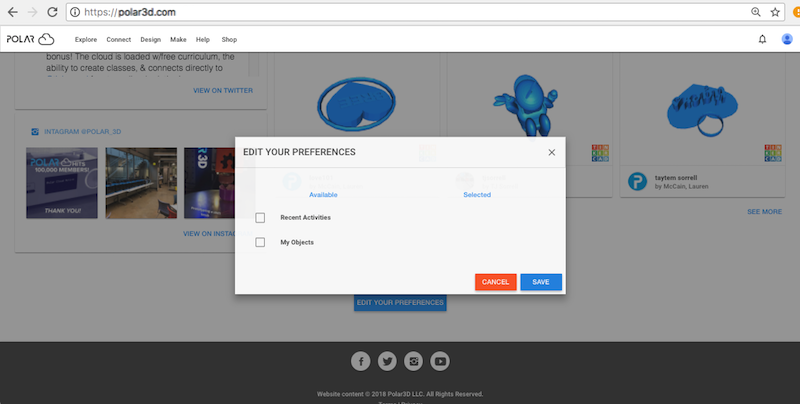
Your Polar Cloud home page (see Figure 2.2 for an example) displays:
Towards the bottom of your Polar Cloud home page is an “EDIT YOUR PREFERENCES” button. Clicking it will bring up an “EDIT YOUR PREFERENCES” screen, see Figure 3.29, at which you may select whether you wish your home page to also include a display of your recent account activity, and your recently created objects.
To disable account activity and/or your recently created objects from being displayed on your home page, click the gear icon that will be present above that section of the screen, and then select “Edit Preferences”; that will again bring up the “EDIT YOUR PREFERENCES” screen. Note that you may switch the order of display of your account activity and your objects using the “Move Up” or “Move Down” options also available by clicking the gear icon.
Note that the “SEE MORE” buttons on the home page do not cause more to be displayed on the home page, but rather take you to the relevant page of the Polar Cloud: the Polar Cloud “News” screen, a printer listing screen (in “TILE” or “LIST” view, whichever you were last viewing), the “COMMUNITY OBJECTS” screen, your account “ACTIVITY” screen, or your “MY OBJECTS” screen, as relevant.
Note that the information displayed on your home page corresponds, by and large, to active links: clicking on a printer tile, object tile, CAD/design software logo within an object tile, Polar Cloud member icon, or activity entry (such as a print job) will take you to the relevant Polar Cloud screen.