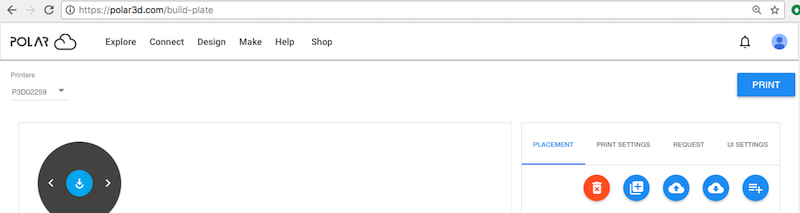
You may load multiple objects to the build plate, adding additional copies of objects already on the build plate, uploading additional objects from your device (or Google Drive), adding other objects from your Polar Cloud “MY OBJECTS” collection, or adding objects from other queued print jobs,5 via the “Duplicate selected object”, “Load objects from external source”, “Load objects from the Cloud” or “Load objects from your queue” icon buttons, respectively; see Figure 10.24.
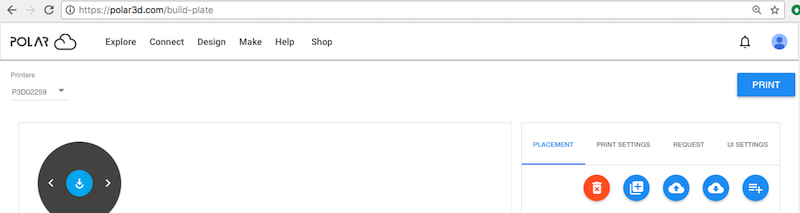
Note that especially for small objects, putting multiple objects on the build plate and then printing them in a single print job may not only be convenient – it may even yield better results! As the printer moves from object to object while printing each layer, some additional cooling time between layers ensues. And for printers accessed by multiple Polar Cloud members, printing multiple objects at the same time may lessen setup time, wait time, and contention for the printer.
To duplicate an object already on the virtual build plate, that is, to add another copy of the object to the virtual build plate, select that object by clicking on its image on the virtual build plate or on its name (in a box, under the “PLACEMENT” tab), and then click the “Duplicate selected object” icon button. Note that the first four times you duplicate an object, the new copy will automatically be positioned in a different location on the virtual build plate; any additional copies after that (so the sixth and subsequent objects) will be superimposed on prior locations, and you will therefore need to select the duplicate object (by clicking on its name from the list of objects under “PLACEMENT”) and then move the copy manually to a desired, distinct position on the build plate.
At the build plate screen, you may upload additional objects from your device (or Google Drive) via the “Load objects from external source” icon button; clicking this button brings up an “UPLOAD FILES” screen at which you may select files stored externally. Note that as well as loading the selected object(s) to the build plate, this will also upload these additional object(s) to your private collection of objects in the Polar Cloud.
Clicking the “Load objects from the Cloud” icon will bring up a “LOAD OBJECTS FROM THE CLOUD” screen, at which you may select from the objects (and components of objects) stored in your own “MY OBJECTS” collection.
Via the “Load objects from your queue” button, a printer manager may load objects from, and hence merge, print jobs submitted to the printer queue by different Polar Cloud members. Non-manager users of the printer may load objects from, and hence merge, their own submitted print jobs. A detailed example of using the “Load objects from your queue” button to merge print jobs may be found in Section 10.5.4.
You may remove selected objects from the build plate, while leaving other objects on the build plate. To select an object, click on its image in the left-hand pane (upper pane on narrow displays), or click on its name (under “PLACEMENT” in the right-hand pane, or lower pane on narrow displays). Then click the red “Delete selected object” icon button.
5A printer manager may add objects queued to that same printer by other users; an ordinary user of the printer may only add objects from his or her own print jobs queued to that printer. The “Load objects from your queue” icon button will be grayed-out, not active, when there are no accessible queued print jobs.