You can kit a work order any time after you release it, but before you complete it.
Important: You only kit components as follows if those components are not tied to routings. If your kit components are tied to routings, they won't appear on the Kit page. Remember to issue the components from WIP when you record operations. To learn more, see Record Operations on Work Orders.
To kit a work order, follow these steps:
- From the Work Order list page, click the work order number you want to kit.
Note: Make sure the work order is released before you kit it.
- Click Kit. The Kit Work Order screen is displayed.
- Click Expand All to expand all the component lines.
- Click Populate Component Quantities. The system enters default quantities into the Quantity to Issue column for each component.
Note: If there's not enough quantity of a component available, Kenandy populates the available quantity in the Quantity to Issue column and the quantity you still need in the Quantity Short column for the component.
- If needed, enter a different Quantity to Issue for any Item.
- If you don't have enough components in your default location to match the Quantity to Issue the Quantity Required, check other locations for this component and if you find it, transfer it to the location you kit from. To learn about transferring inventory, see Inventory Transfers and Updates.
If you typically kit components from a location that doesn't appear on the kit page, talk to your Kenandy administrator about adding the location you use to the stock movement rules so that it appears.
You can also click  (plus sign) to add a line with a different location. Then enter a Quantity to Issue from that location.
(plus sign) to add a line with a different location. Then enter a Quantity to Issue from that location.
- If you track serial numbers for components, click Serials and add the serial numbers of the components you're kitting.
- Click Save.
The work order Status changes to In Process.
Kenandy does the following:
- Updates the Quantity Issued for each component you kitted on its Material Tracking record
- Creates a WIP type SKID for each component you kitted and ties that SKID to the component's Material Tracking record
- Creates an Inventory Transaction of type Work Order Component Issue
What Comes Next
After you've used the components, record the operation you used them in.
If you need to scrap some kitted components because they were damaged, expired, or not used, dekit/scrap those components. Learn more about Work Order Dekitting and Scrapping.
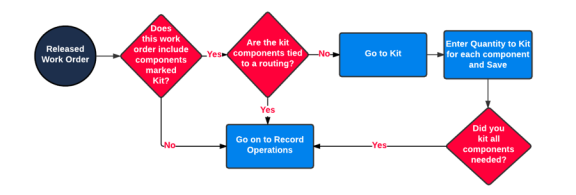
 (plus sign) to add a line with a different location. Then enter a Quantity to Issue from that location.
(plus sign) to add a line with a different location. Then enter a Quantity to Issue from that location. (plus sign) to add another location line for this item.
(plus sign) to add another location line for this item.