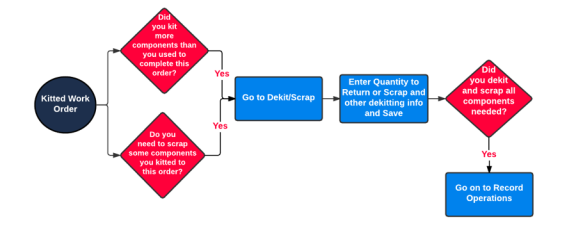To dekit components in a work order, follow these steps:
- From the Work Order Detail page, click Dekit/Scrap.
- Click Expand All to open all the kitted components.
- Enter the following information into the line for each component you need to scrap or return (all are required):
- Dekit Location
- Dekit Bin (if your dekit location is bin-tracked)
- Packaging UOM
- Scrap Location
- Scrap Bin (if your scrap location is bin-tracked)
- Quantity to Return
- Quantity to Scrap
- If you track serial numbers, click Serials and enter the serial numbers of the components you're scrapping.
- Click Save.
After you dekit components from your work order, the component's material tracking record shows a new value in the Quantity Short field. This value equals the quantity of this component you must issue to complete this work order.
Kenandy does the following:
- Updates the material tracking records for each component you dekitted
- Calculates and populates the Quantity Short value (includes both quantity returned and quantity scrapped)
- Creates an Inventory Change record of type Work Order Dekit
- Creates an Inventory Transaction record of type Work Order Component Scrap for each component you scrapped
- Creates an Inventory Transaction record of type Work Order Component Return for any component you returned
- Updates the WIP SKID
What Comes Next
To issue components to finish your work order, do one of these:
- Kit new component to this work order
- Record an operation that includes backflush components
In either case, you may need to wait until purchasing and receiving are complete for the new components you're using before you record them as part of this work order.